
GoPro Feet Adapter
Super Easy to add a Tripod Mount
GoPro cameras are ideal for capturing action-packed moments on the go. With their small size and tough build, they are perfect for extreme sports enthusiasts, adventurers, and vloggers. However, the folding fingers on the GoPro mount can make it frustrating experience if you don't have the right GoPro mount available. Fortunately, GoPro Replacement Folding Fingers with an Adapter Mount with 1/4 Tripod Connector Port are available to enhance your GoPro experience.
Compatibility with GoPro cameras
The GoPro Replacement Folding Fingers with an Adapter Mount with 1/4 Tripod Connector Port are compatible with all GoPro cameras, including Hero 11, Hero 10, and Hero 9. This means that regardless of the model of your GoPro camera, these replacement fingers will fit perfectly.
Adapter Mount with 1/4 Tripod Connector Port
In addition to the folding fingers, the replacement kit also includes an adapter mount with a 1/4 tripod connector port. This feature is particularly useful for vloggers who want to mount their GoPro camera onto a tripod for better stability while recording. The tripod connector port is also compatible with other camera accessories that use a 1/4 inch screw.

Four Things I Learned
- Easy Installation. It took me about four minutes to install this. It was as easy to install as replacing a battery in a kids' toy - you know, the ones with the battery door that you have to unscrew.
- Everything is included. I found the screwdriver to be very useful and the right size. There was no need for the screws since I could have reused the ones on the GoPro. Upon completion, I placed the old folding fingers, screws, and screwdriver in the bag. This way, if there are any problems, I can just replace the old one.
- 1/4 Tripos Connector. I found this to be a great solution for my needs. I have no problems with the mount. There is only one tricky part if I am using a Media Mod. Tripods do not have a long screw.
- Folding Fingers. As opposed to the default folding fingers, these fingers are more difficult to open and feel stiffer. To get the fingers in place, the GoPro screw is usually helpful. The new mount hasn't caused any problems with any GoPro mounts I've tried.

Before and After
In Summary
The adapter is so useful to have and easy to install, anyone that has a GoPro should definitely make the switch. There are a lot of companies selling the kit, the one I got was a generic brand and works well for me.
PermalinkGoPro Hero 9 - A Year Later
Things I Learned after a year
A year ago today I purchased the GoPro hero 9 from Buy Buy. You can read all about my GoPro purchase and expectations on the January 3, 2021 blog post. In addition, check out all the various GoPro Blog posts from last year.
The GoPro Hero 9 was a great purchase and I certainly got my monthly worth from the camera. It's a great tech toy to have and highly recommend anyone that enjoys photography to get one.
Sample Video
Cape Cod at night using the standard night time timelapse settings.
Top Accessories
Over the past year, I purchased various accessories to make use of the GoPro. These are the top three accessories that I recommend people get with their GoPro.
GoPro Flex Mount - This has worked great! I use it to connect the GoPro to a tripod. I purchased a similar one that GoPro makes on Amazon and it lasted about 4 months.
GoPro Media Mod - This GoPro Accessory adds a quality microphone to help create a better-sounding video for situations where you need it. This is great to have when you want quality sound.
GoPro Battery Charger with Extra Battery - This is essential when traveling. Its very helpful to have extra batteries and to have a charger that can charge both of them at the same time.
Things I Learned
The original GoPro batteries didn't last that long. By July of last year, I had to stop using the original batteries because they didn't hold the charge that long.
Your better off getting a large SD card for traveling. I think 256GB is a good size for a week's trip.
Be careful using the GoPro in extreme temperatures. You are much better off using an external device in hot temperatures. In cold temperatures use something that will at least protect the camera from snow and ice.
When using an external charger. Make sure to connect it to the GoPro first before turning it on. This will make it so the GoPro knows there is an external power source.
Using a coin can help open the battery door. It is hard to open it the first few times but you can get used to it. It is hard to open because it needs to be waterproof.
There are times when the GoPro will not upload files to the cloud right away. Make sure to disconnect the USB-c cable to try again. It may take a couple of tries. Always check to see if the file was uploaded before deleting it from the card. Don't assume that files always get uploaded.
I have found that video files - particularly long 5k videos - are files that have problems uploading on the initial attempt. It will get uploaded - just be patient and try a couple of times.
The GoPro does a great job capturing audio. I have placed this near a load audio source and I haven't gotten any clipping sounds as I have with other devices.
I like to keep the device charged and an empty card in the device. You never know when you'll want to use it.
Nighttime Timelapse is one of my favorite features. It's very cool to set up the camera in the backyard and watch the stars move through the night. I have tried it at various locations and found amazing things in the night sky. It works great in the summer and winter.
PermalinkGoPro Heat Issue
My GoPro Needs to Be Replaced
On June 30th, I. noticed that my GoPro Hero 9 was acting a bit weird.
The problem was that It wasn’t recording. Basically, the recording would stop seconds after I hit the record button. I then looked at the front of my screen and notice something weird.


I took this picture using my iPhone thinking that something was going on with my camera - it worth noting the issue I saw on the front of the camera. There was no issue with the back display.
After a few minutes the "condensation" went away. I don’t think it was real condensation.
What Happened?
I think my GoPro was suffering from being in the heat too much during the last recording. According to Dark Sky it was nearly 100-degrees during the last recording.
Prior to the failure, I had the GoPro doing some time-lapse recording on a very hot day. The camera was in the sun the whole time.
There was some rain in my last recording, but I don't think it was that as I had the GoPro do a lot of wet recordings - including snow and rain..
Optimal Enviroment
According to the GoPro Manual
The operating ambient temperature range of your HERO9 Black is 14° F ~ 95° F (10° C ~ 35° C). High temperatures will cause your camera to use more power and drain the battery faster.
What’s happing now
Over the past few days the GoPro won’t respond to the power button. When I put in a battery it stays on until I remove the battery.
The video recording stops after a few minutes. I have to put the battery and push it back in to record.
I am unable to connect the camera wirelessly or via USB.
While the camera still works, it is not that reliable.
Returning Device
I have to GoPro Subscription service. I will take advantage of the no question as a device replacement. I will return the device for a new one.
This isn’t a free replacement as it will cost $99 to get a replacement.
PermalinkYouTube Channels
Some GoPro YouTube Channels to follow
The best way to learn about GoPro is through regular people that use it all the time. If you don't know anyone, then head over to YouTube and check out some cool things that people have done with GoPro.
Many of these YouTubers experiment with the latest accessories and can help guide you to which accessories are worth getting and which ones to avoid going cheap.
To start, make sure to visit the official GoPro YouTube account for quick tips on using the GoPro.
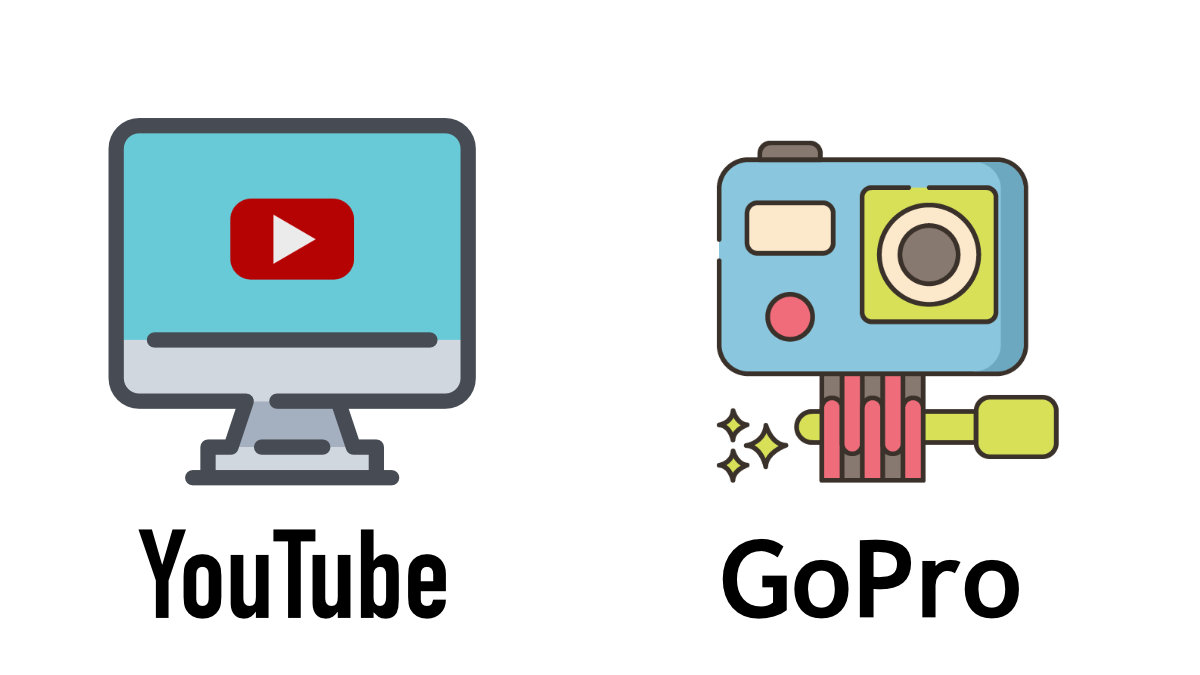
YouTubers
Here are three accounts that I think are worth following:
- David Manning - Pro Photographer, Meh Filmmaker, and Wanna Be Blogger. Lots of great videos about using the GoPro in the field. I really liked the CHEAP vs EXPENSIVE GoPro Accessories from Amazon video.
- Gemini Connect - New Videos Every Week to inspire you to Go Out and Shoot. Good videos about vlogging with the GoPro.
- Air Photography - Capture Life. Great reviews on various GoPro Accessories. If your thinking about a particular accessory - changes are that Air Photography has done a review of it.
- Danny Black - Real Reviews for Everything. Danny reviews all sorts of tecnology items and every once in a while he'll encounter a new cool "mush have" thing for the GoPro. Check out this channel for new ideas.
Screen Orientation Trick
Turn the GoPro to avoid scrolling!
Using the screen menu on the GoPro Hero 9 is a bit tricky. I have found that I have to touch it a certain way to do certain actions. For example, it's really hard to scroll - especially if you're trying to change the action item.
There is a neat trick I found that makes it easier. No, it isn't using the smartphone.
Easily Select the Right Setting
When you need to select a different setting, simply change the orientation of the GoPro. You'll see all the available action options.
Steps to Do This
- Turn on the Camera
- Go to the action that you want, (Time Lapse, Video, Photo)
- Click on the bottom row where the action.
- You'll only see 3 action items.
- Now, physically turn the camera 90-degrees and you'll see at least 6 action items!
- Simply click on the one you want, and change the orientation back.
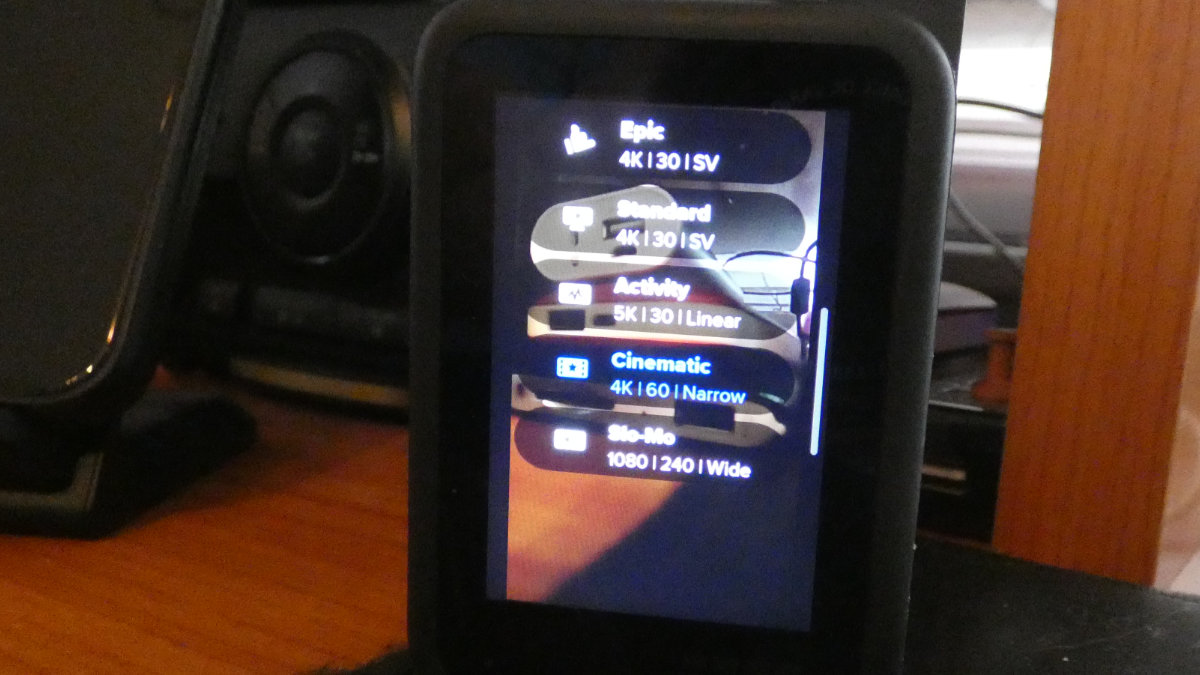
Memory Cards Reference
Helpful Guide to micro SD cards
The GoPro support website has a list of all the supported micro SD cards. This makes it really easy to find the card that will work with the camera - no second-guessing.
I put together a visual chart of the supported cards. I focused this chart just on the 128GB size cards, as it should be the minimum size card to buy for the GoPro Hero 9.

Terminology
Here's some reference to all those symbols that you see on the cards.
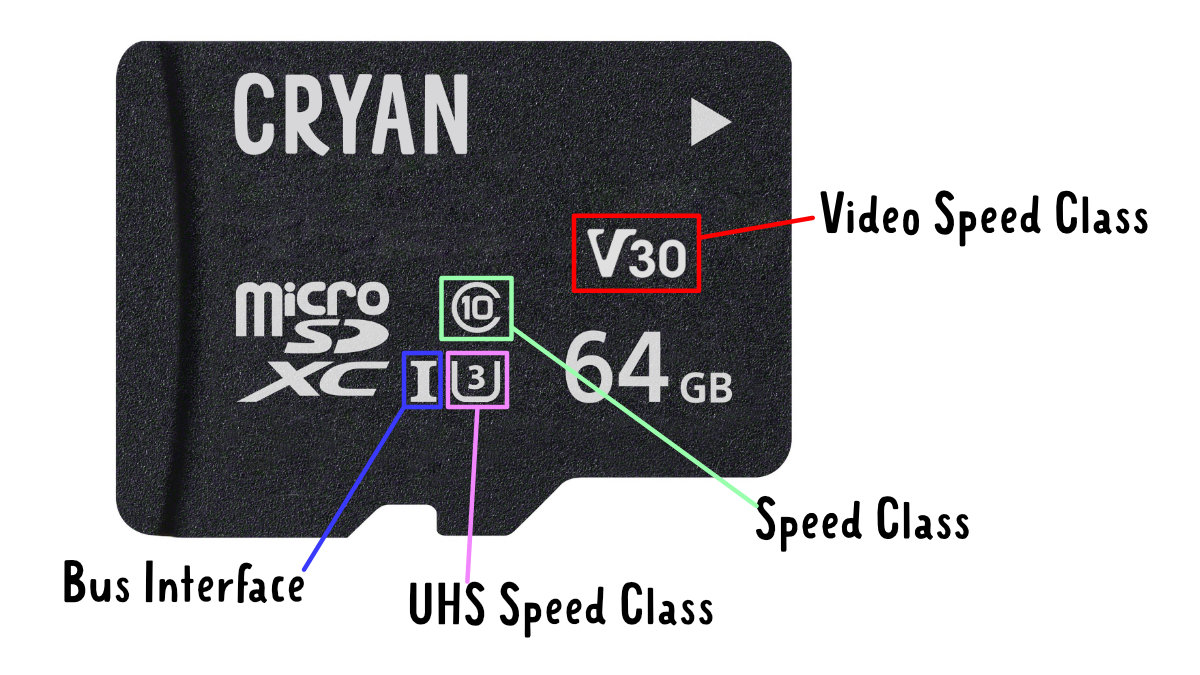
Video Speed Class - The number following the "V" indicates the minimum number of MB/s the card is capable of sequentially writing. Example: v30 - the card can sustain at least 30MB/s continuous video recording. The V30 is the best Video Speed for 4k/5k videos.
Speed Class - Indicates the minimum writing speed. In this case, it's 10. You may see other cards have 2, 4, or 6. 10 is the best for video recording.
UHS Class Speed - list a UHS class rating to designate the minimum write performance for the card, with U1 indicating 10 MB/s and U3 indicating 30 MB/s or more.
Bus Interface - This indicates the maximum amount of data that can physically move into and out of the card. A II Bus Interface is more powerful and has a second row of pins. Most likely to be supported in the next version of GoPro.
A note about the Micro SD XC - This is the card format and the SDXC is the most popular format as it supports card sizes more than 32GB, up to 2TB. If you need cards bigger than 2TB you'll be looking for a card format that has SDUC.
PermalinkGooseneck
Gooseneck with Jaws is a great tool to have.
Back in October, I purchased the Topmener Jaws Flex Clamp Mount with Adjustable Gooseneck. This allows me to clamp the GoPro where ever I want.


Five Things I Learned
- The "arm" or Gooseneck is 18 centimeters or 7-inches long. The official GoPro version is 8-inches.
- There is a longer Gooseneck available on Amazon.com which give you 14-inches Gooseneck.
- My Topmener Jaws Flex Clamp Mount with Adjustable Gooseneck sells for $13.99 on Amazon.com. It's a good price for a "nice to have" accessory.
- The GoPro version sells the Gooseneck and Jaws separately. The Gooseneck cost $19.99 (or $9.99 with the cloud discount) and the Jaws cost $49.99 ( or $34.99 with the cloud discount).
- I am certain that the GoPro Jaws is really tight, so if you plan on using this in a moving vehicle, the GoPro version is the way to go. While the one I have works well. I don't really want to test its strength attached to a railing on a moving car or boat.
- This Gooseneck has worked great! It's really easy to adjust. The clamp has fit on just about everything that I needed. Note: The clamp is design to fit between .25" and 2".
- My only concern with the Gooseneck is trying to make sure that the GoPro is level to the shot. It's very easy to make minor adjustments, just not all that easy to determine if the shot is leveled.
Activity Setting
GoPro Activity Settings could use a touch up
There are 4 video presets that come standard with every GoPro Hero 9: Standard, Activity, Cinematic, and Slo-Mo.
The Activity preset is set up to work with any action shots - which for most people is why they got the GoPro.
GoPro Description
Use this preset to capture ultra immersive footage of your favorite activities. It records 2.7K video at 60 fps with the SuperView digital lens. This gives your video the classic GoPro look with high-resolution full-screen playback.
According to the GoPro Cheat Sheet guide by Project GoPro, those settings are best for Vlog, and Hiking. Just about every other activity has higher frames per second and video resolution.
Activity Recomendations
I setup my activity to be 4k and at 60 fps. That way I can get some great action shots (at least 2x the slowness.) 4k because it gets the best quality picture at the time of the shooting. I can always downgrade to 1080p at post-production.
GoPro QR Code
If you have GoPro Labs enabled, you can use the QR Code:
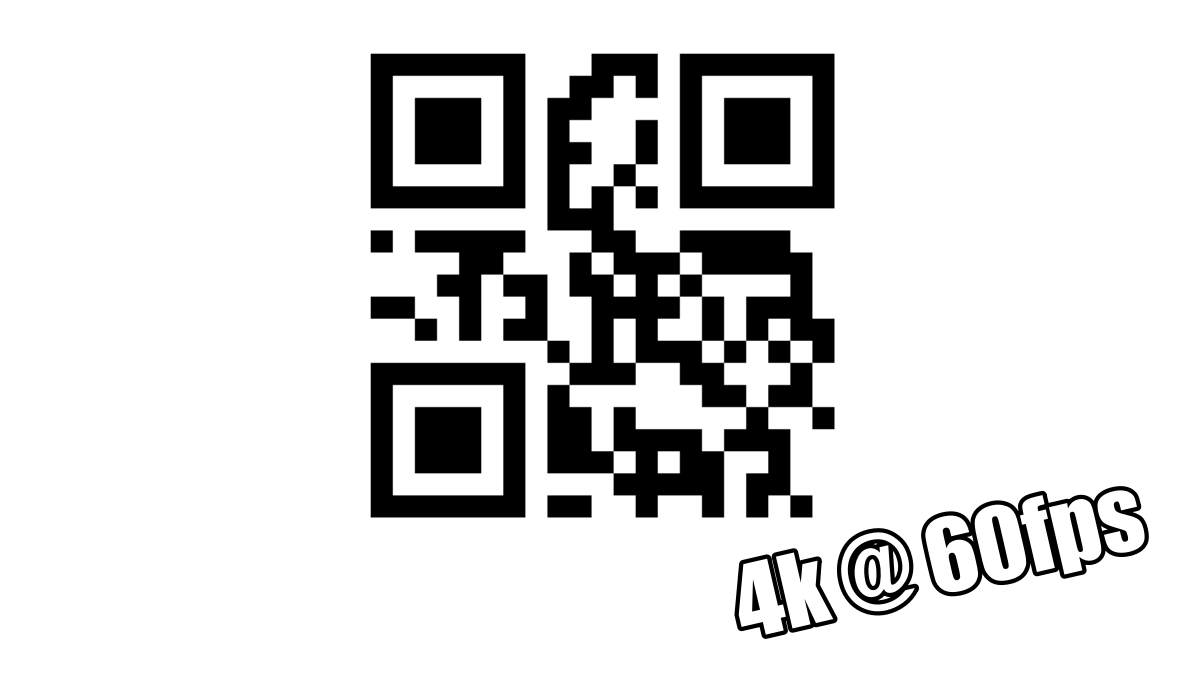
Telephone Pole Mount
Simple trick to get the GoPro on a Telephone pole
At the end of December we had a "drive-by" birthday party. I wanted to capture all the people going by in the cars. I didn't want to stand and hold the camera and not be part of the moment.
Luckly, there is a telephone pole next to our yard. I decided to hook up the GoPro Hero 9 so that it would record all the activity.


Technical Details
This is the "standard" body camera mount that can be found in just about any Action Camera Accessories kit on Amazon.com.
I used the popular J Hook mount so that the GoPro could be adjusted to be flat against the telephone pole. A standard mount would angle the camera to look at the ground.
Basically you wrap one end of the buckle around the pole and buckle it in.
The body camera mount kept the camera steady the whole time. I don't think this would work for a metal telephone pole because it would just slide down. In that case, I would just use a magnetic mount.
This isn't a great solution to leave unattended as people can clearly see the camera there. It would have gotten stolen if I left it overnight or something.
PermalinkMax Grip and & Tripod
Review of the Max Grip and Tripod from GoPro
Last Month I purchased the Max Grip and & Tripod from the GoPro store. The Tripod goes for $59.99 but I got it for $29.99. I got it at a discount since I also have a GoPro Cloud subscription. This is cheaper than Amazon.com and it's the real product not a knock off done by another company.
I have been looking forward to getting this for a long time. It's been in my shopping cart and I finally ordered it once I thought it would be a useful tool to use every day.
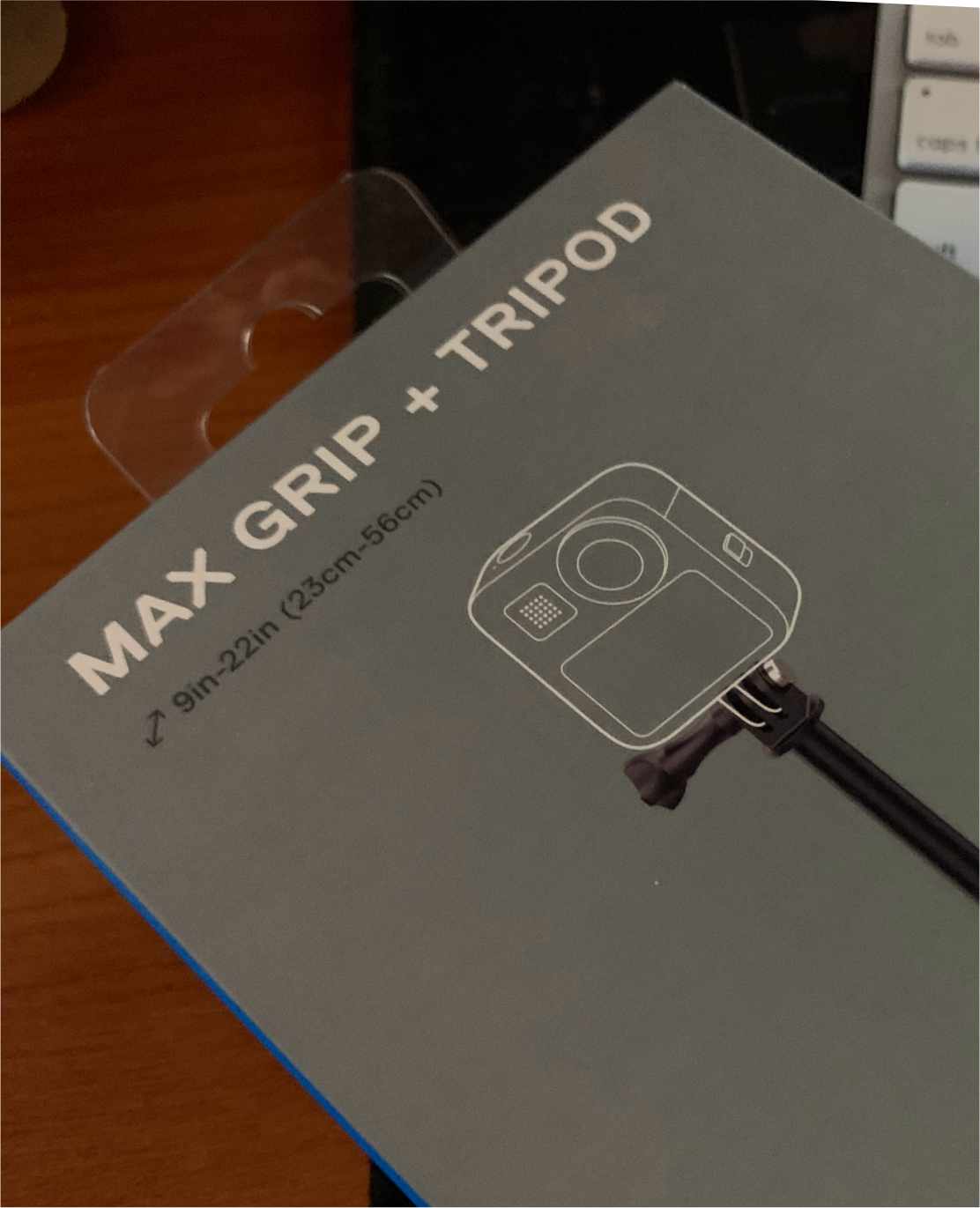
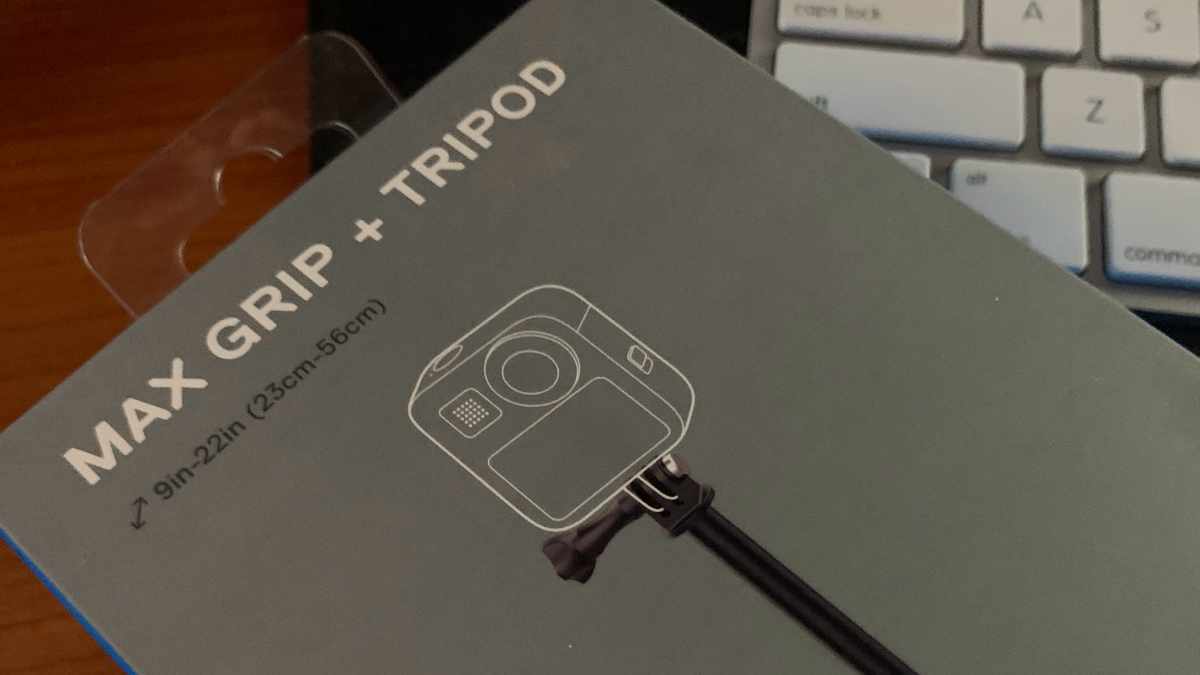
Five Things I have Learned
It's really hard to open the bottom part of the tripod. I have a tough time getting the legs to open up. I am sure it will get easy over time, but seriously why does it have to be so tight together?
The quick deploy tripod is very cool. Works great on a desktop as a webcam. I just have to remember, left tighty and right loose. Sometimes the tighty takes an extra turn to make sure it's secure. The same with making it loose, I found it was hard, at times, to get it to the right point to collapse it.
When opening all the way, the stand seems very steady. I didn't have any concerns about having the GoPro on it. It worked great on the coffee table and on the grass.
The total height of the stand, with the GoPro Hero 9 is 24-inches. Which is a bit smaller than some of my monopods. I have an Arespark Self-portrait Monopod which expands to 50-inches. The downside to the monopod is that it doesn't have a tripod base - which is why I was looking at the GoPro solution.
Inside the box you get the Max Grip & Tripod, fully assembled and a thumbscrew. I think it would have been good if GoPro also included a quick release adapter. The tip is a GoPro mount, there's no way to remove it. If you wanted a different mount, you would need an adapter. Like this GoPro Clip Adapter or this Camera Mount adapter
At the End of the Day
While it's cool to have a grip and tripod, I find it not so easy to use. I think I'll be able to get use to it. Had I played around with this in the store, I probably wouldn't get it.
PermalinkAbout
GoPro is the most popular action camera in the World. Check out some tips and tricks on using the camera.
Check out all the blog posts.
Blog Schedule
| Monday | Media Monday |
| Tuesday | QA |
| Wednesday | Veed |
| Thursday | Business |
| Friday | Macintosh |
| Saturday | Internet Tools |
| Sunday | Open Topic |