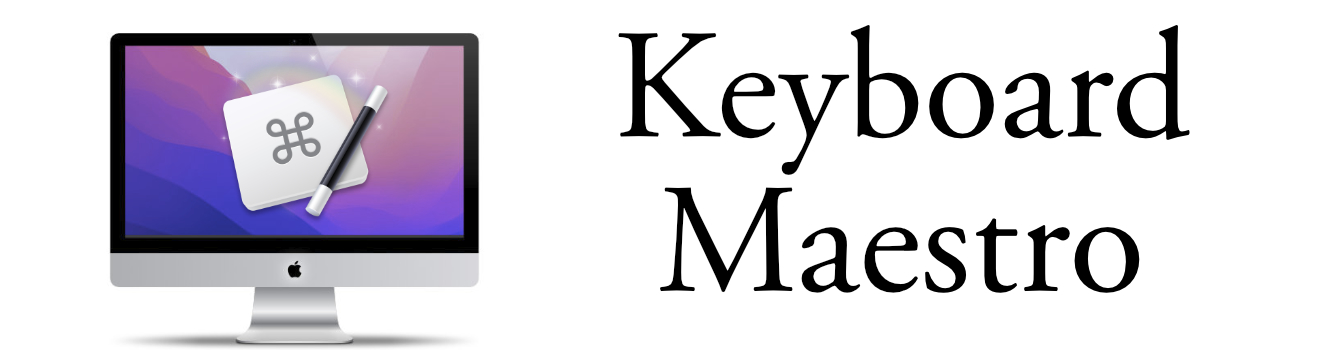Prompt For Snippet
Keyboard Maestro 11 elevates automation to a new level with its ability to prompt users for specific actions. This proves particularly valuable for streamlining repetitive tasks. Take my website screenshot macros, for example. Previously, I needed separate status menu items for each macro. Now, Keyboard Maestro 11 allows me to consolidate them into a single, user-friendly menu item. The user is then prompted to choose the specific website screenshot they require, eliminating menu clutter and enhancing efficiency.
Here's an example of the prompt:
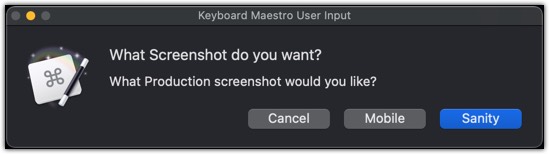
This is what some of the macro looks like:
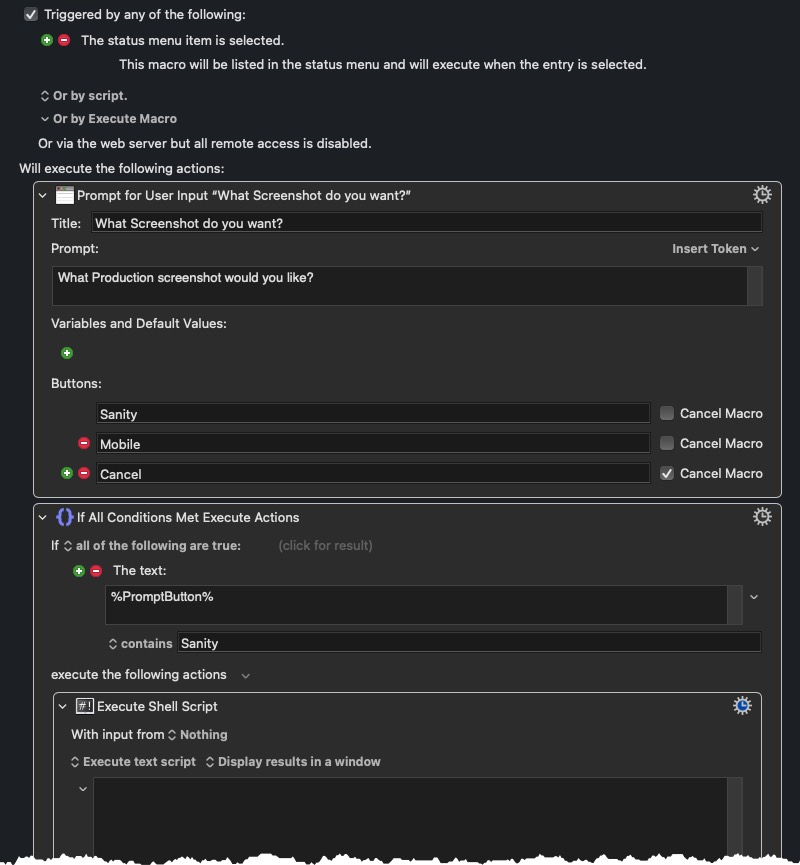
Three Key things to Remember
The variable %PromptButton% has the value of what button was selected.
Keep the information and options short, don't overload the prompt with a lot of buttons and text fields. You may find that there are better options to do what your trying to do.
I find using the prompt option on macros that are triggered by the status menu.
One More Thing
Keyboard Maestro's "Prompt for Snippet" feature was a game-changer for me, justifying the upgrade to the latest version. It streamlines my workflow by allowing me to create custom text snippets on the fly. Imagine having dynamic keyboard shortcuts that prompt you for specific details before inserting the final text. This eliminates repetitive typing and lets you focus on what matters - getting things done!