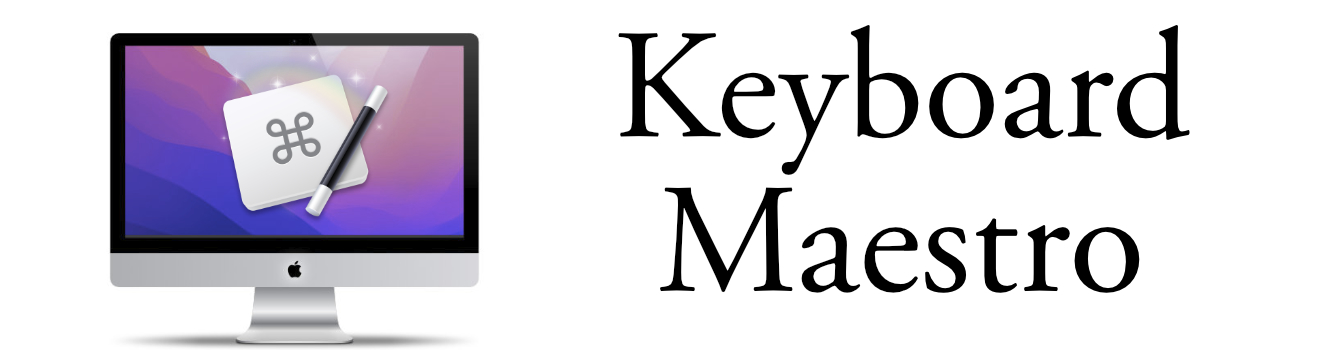Capturing Your Workspace with Keyboard Maestro Before Sleep
Remember Your Desktop
In the fast-paced world of technology, efficiency is key, and one of the most powerful tools to enhance your workflow on macOS is Keyboard Maestro. This incredible automation tool allows you to create Macros that simplify your daily tasks, saving you time and energy. Today, we'll explore a practical macro that captures a screenshot of your workspace before your Mac goes to sleep - ensuring you know exactly what files and windows were open when you left off.
Why Capture a Screenshot Before Sleep?
We've all been there: your Mac goes to sleep, and when you wake it up, you're trying to remember what you were working on. Maybe you had important documents open, or perhaps you were in the middle of a creative project. Capturing a screenshot before your Mac sleeps provides a visual reference, helping you pick up exactly where you left off.
Setting Up the Macro
Let's walk through creating this handy macro in Keyboard Maestro.
Create a New Macro: Start by opening Keyboard Maestro and creating a new macro. You can name it something like "Good Night Boston."
Add a Trigger: We'll use the "Sleep" trigger for this macro, which activates when your Mac is about to go to sleep. To do this, click on the New Trigger button and select "At System Sleep" from the available triggers.
Capture the Screenshot: Next, add an action to take a screenshot. Click on New Action and search for "Screen Capture All Screens". Select "All Screen" and choose whether you want to capture the entire screen or a specific area.
Save to Named Clipboard: After capturing the screenshot, you'll want to save it to a Named Clipboard for easy access later. Select a new Named Clipboard. This is useful in case the file didn't get saved or you wanted to access the screenshot later.
Save the Screenshot to a File: To ensure you have a physical copy of the screenshot, add one more action to save it as a file. Choose "Write Named Clipboard to File" and set the destination: ~/Desktop/%ICUDateTime%yyyy-MM-dd-HH-mm-ss%-sleep.jpg
Macro Screenshot

Encouragement: Be the Champion of Your Mac
With this macro in place, you've taken another step toward mastering your Mac. Small automations like these empower you to be more organized, more efficient, and ultimately, more in control of your workflow. Remember, every time you create a new macro, you're not just saving time - you're becoming a true champion of your computer.
So, go ahead, set up this macro today, and experience the difference it makes in your daily routine. Your Mac is a powerful tool, and with Keyboard Maestro, you're making the most of it!
Feel free to customize the macro to suit your needs, and as always, keep exploring the endless possibilities that Keyboard Maestro offers. Happy automating!