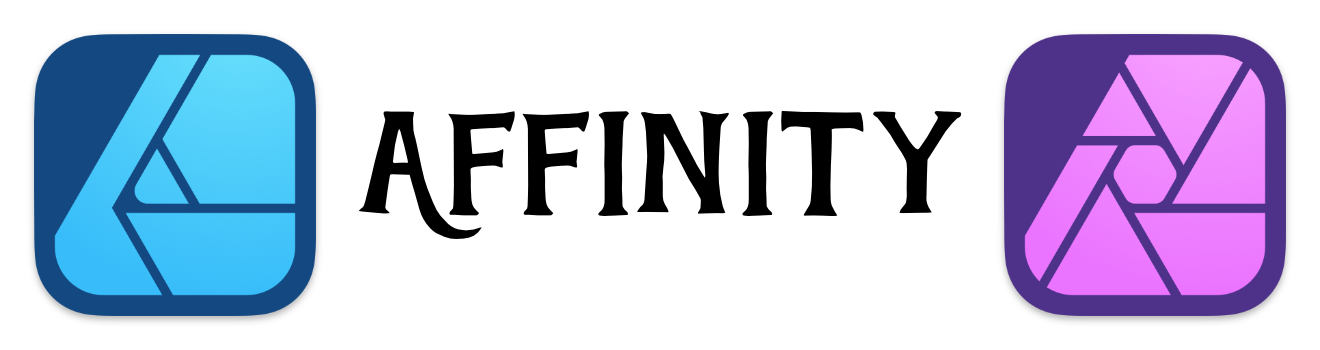Evenly Space Objects
Use the Alignment functionality to evenly space objects in your design.
There may be times when you want objects to be evenly spaced. For example, you may want three boxes to be exactly 20 pixels apart.
Affinity Designer makes doing this task as easy as possible.
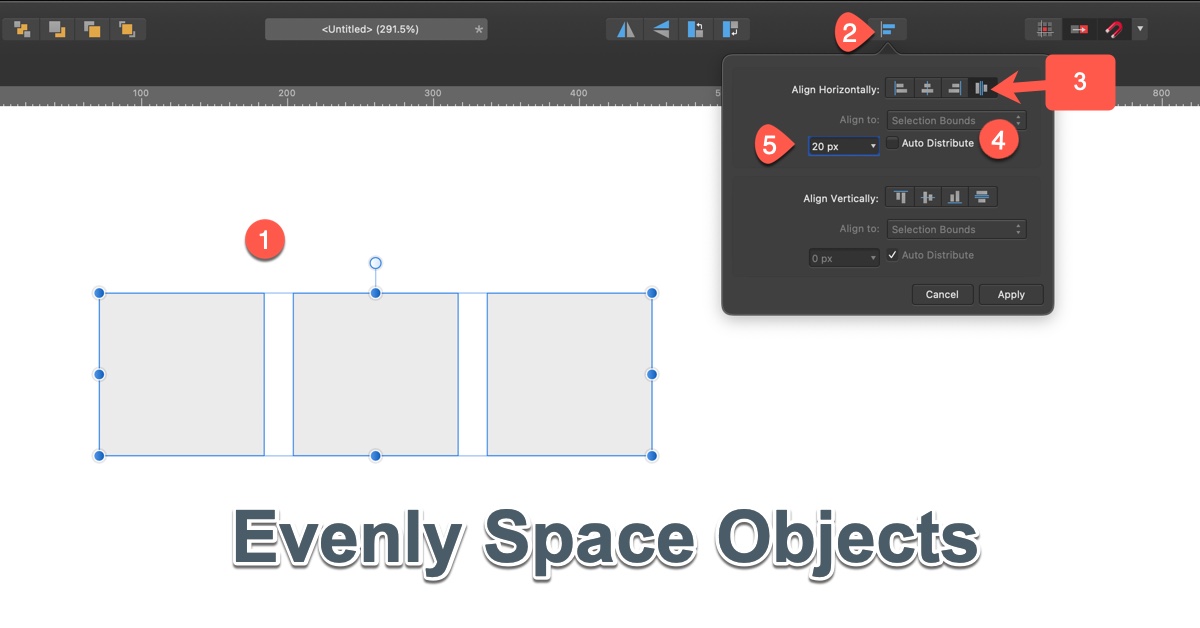
Steps to Evenly Space Objects
Simple steps to nicely space a group of objects:
- Select a group of objects that you want to evenly space.
- Click on the alignment icon in the tool bar.
- Click on the last icon in the Align Horizontally or Align Vertically.
- If you want to manually distribute, uncheck the "Auto Distribute"
- Enter in the value that you want to see between the objects.
I would recommend playing around with this dialog box - just so you know how things work.