Archey
Brighten up your Terminal with a colorful splash screen.
Did you know that you can set up a cool terminal login with Archey? Simply add it to the .bash_profile, and every time you launch Terminal this is what you see:
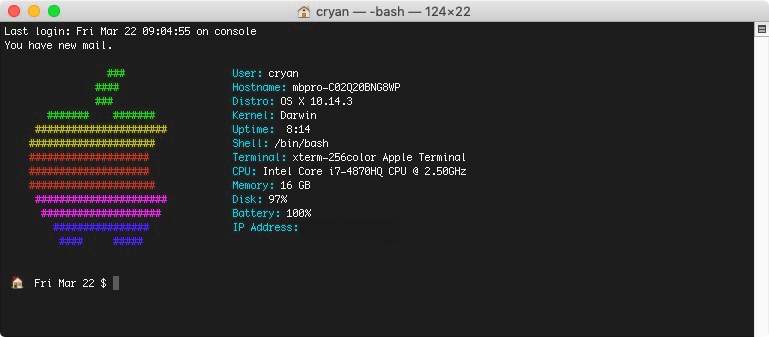
Archey brightens up the Terminal Session.
Installing Archey
Archey is distributed via Homebrew - a Unix package manager for MacOS. There's a lot of cool utilities in Homebrew, but for now let's install Archey.
- Open up a new Terminal Session.
- If you haven't installed HomeBrew, follow the instructions on their website.
- Once completed, run the following commands:
brew install archey - Test the installation: simply type in
archey
Adding to the Terminal Login
If you haven't changed the default terminal shell, then your using BASH shell - which is a pretty good terminal shell. There is a small config file that is run every time you launch terminal. In Bash it's call .bash_profile.
Here's how to add it so that it appears on login:
- Open up a new Terminal Session. (This makes sure your in your Home directory.)
- Edit the .bash_profile file, if your have BBEdit installed type in
bbedit .bash_profile - On the last line simply add the following text:
archey
Sample .bash_profile
This is my .bash_profile
alias du='du -kh' # Makes a more readable output.
alias df='df -kTh'
export PS1=" ðŸ d $ "
# Quickly go up 'X' number of directory hierarchy. Example: use: up(3) instead of cd ../../..
up() { cd $(eval printf '../'%.0s {1..$1}) && pwd; }
export EDITOR="/usr/local/bin/bbedit"
alias ll='ls -FGlAhp' # Get a nice directory listing
archeyCheck out the other commands in my .bash_profile which you may find helpful. You can find other helpful Terminal tips from various Bash Blog Posts that I did back in 2017.
