
B-Roll Feature in Veed.io
Veed.io’s B-roll features empower creators to produce professional, visually engaging videos fast,
Veed.io's B-roll features use AI to make adding engaging, story-driven visuals to videos incredibly fast and easy.
What Makes Veed.io B-Roll Special?
Veed.io offers an AI B-Roll Generator that goes beyond simply inserting stock videos. It analyzes the spoken audio in your video, transcribes it, and automatically generates or selects B-roll images and video clips that match what is being discussed. This means users don't have to spend hours searching for suitable extra footage - Veed's AI does the hard work, placing each visual at just the right moment to keep viewers engaged.
Key Features
- Automatic B-Roll Generation: Upload your video, and Veed transcribes the audio and identifies key moments for visual cutaways.
- AI-Generated Visuals: The platform can create fresh B-roll from text prompts or context - like generating a coffee scene for productivity tips or scenic mountains for travel vlogs.
- Precise Syncing: Each B-roll clip is placed in sync with your narration, saving time and eliminating awkward editing work.
- Customization: You have full creative control - edit, replace, or regenerate any B-roll image, adjust opacity, filters, or choose from stock libraries.
- Seamless Workflow: The B-roll generator is built into Veed's web and mobile video editor, so you never have to switch tools.
Benefits for Creators
- Saves Time: Skip endless footage searches - Veed auto-generates the right visuals instantly.
- Enhances Engagement: Well-timed B-roll keeps videos dynamic and maintains audience interest.
- Accessible to All: Even beginners can create professional, polished results thanks to intuitive controls and AI help.
- Flexible Editing: Regenerate or swap out any B-roll with your own footage or from integrated stock libraries.
Limitations and Considerations
- Requires Speech: AI B-roll works best on videos with narration or spoken audio - silent videos won't trigger B-roll generation.
- Plan Restrictions: Free users can try AI B-roll once; unlimited use requires a paid plan.
- AI Match: Sometimes AI may not pick the perfect visual, but editors can regenerate or fine-tune each insert.
Veed.io's B-roll features empower creators to produce professional, visually engaging videos fast, even without traditional editing skills or extra footage - making creative storytelling easier than ever before.
PermalinkVeeds – AI Captions for Short Videos on iOS
Easy Way to Add some Touch to Your Shorts
In today's fast-paced social media world, short-form video is dominating. But while creativity grabs attention, accessibility keeps people watching. That's where Veeds (by VEED) steps in - a powerful iOS app designed to make captioning short videos smarter, faster, and incredibly easy.
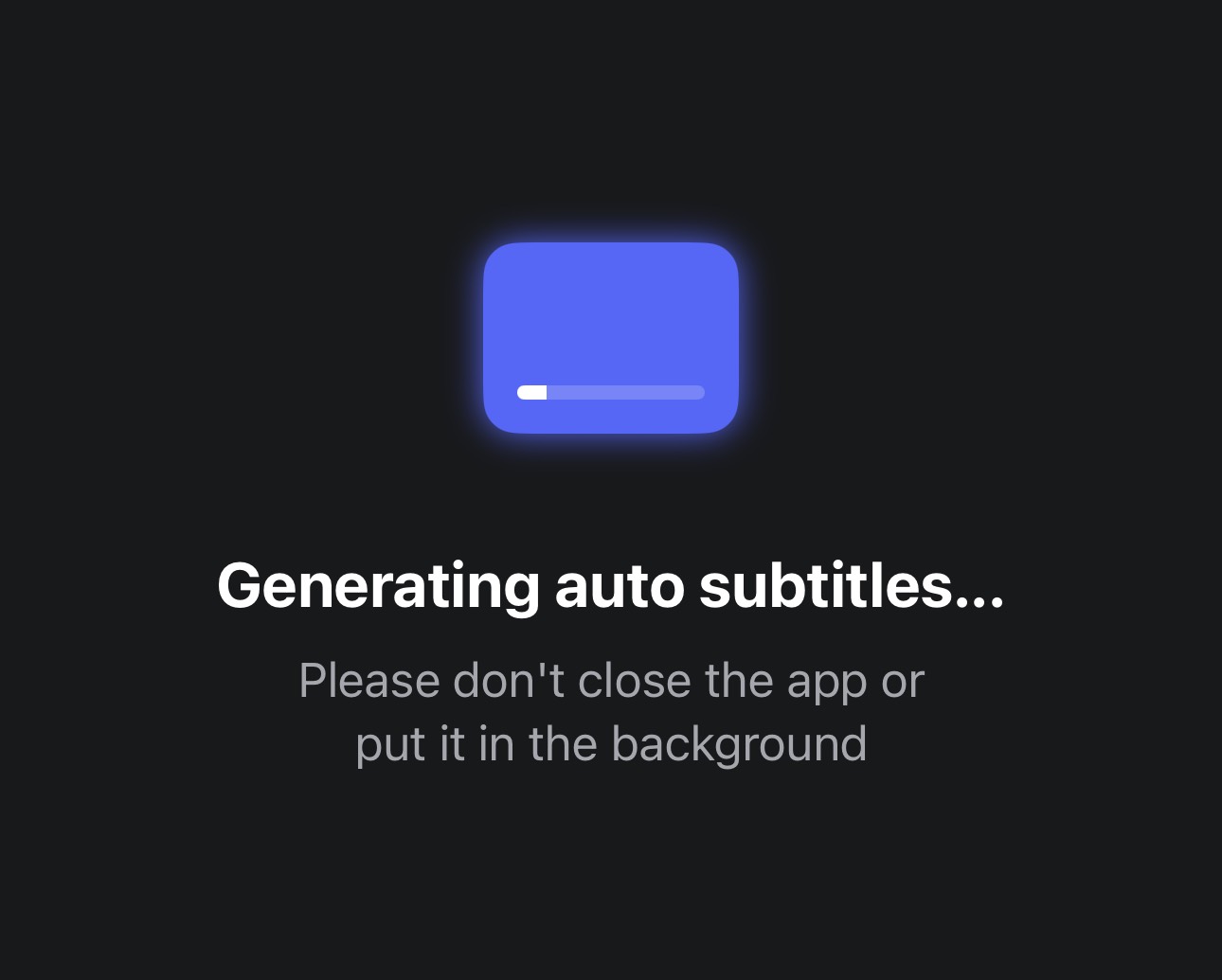
Whether you're a TikTok creator, Instagram Reels enthusiast, or YouTube Shorts storyteller, adding captions can transform how audiences engage with your content. Studies show that 20% of TikTok viewers watch without sound, often because they're in public spaces or don't have headphones on. With Veeds, your message lands every time, no matter the situation.
Why Veeds Is a Game-Changer for Mobile Creators
Veeds brings VEED's trusted, professional-grade editing tools (already used by Google, Meta, Amazon, Netflix, and 76% of Fortune 500 companies) right to your phone. With over 1.5 million downloads worldwide, the new iOS app is setting a new standard for fast and professional mobile captioning.
Here's what makes the app stand out:
Free Features Everyone Can Use
- Auto-Captions in One Tap – Generate subtitles instantly with AI.
- 100+ Languages Supported – Translate your captions to reach a global audience.
- Smart Auto-Removal of Filler Words – No more "ums" and "ahs" cluttering your text.
- Custom Caption Styles – From font to color to number of lines - you're in control.
- Flexible Editing – Fix words in seconds or trim your video with ease.
- Social-Ready – Instantly resize for TikTok, Instagram, YouTube, and beyond.
Upgrade to Pro for Next-Level Editing
For creators and businesses who want their content polished to perfection, Veeds Pro unlocks a powerhouse toolkit:
- Clean Audio – Remove background noise instantly.
- Export in 4K & HDR – Show off your content at the highest quality.
- Watermark-Free Exports – Keep your branding clean.
- Advanced Transcription Tools – Convert speech to text and export SRT/VTT subtitle files.
- Auto-Zoom Effects – Add smooth zoom-in animations to spotlight key moments.
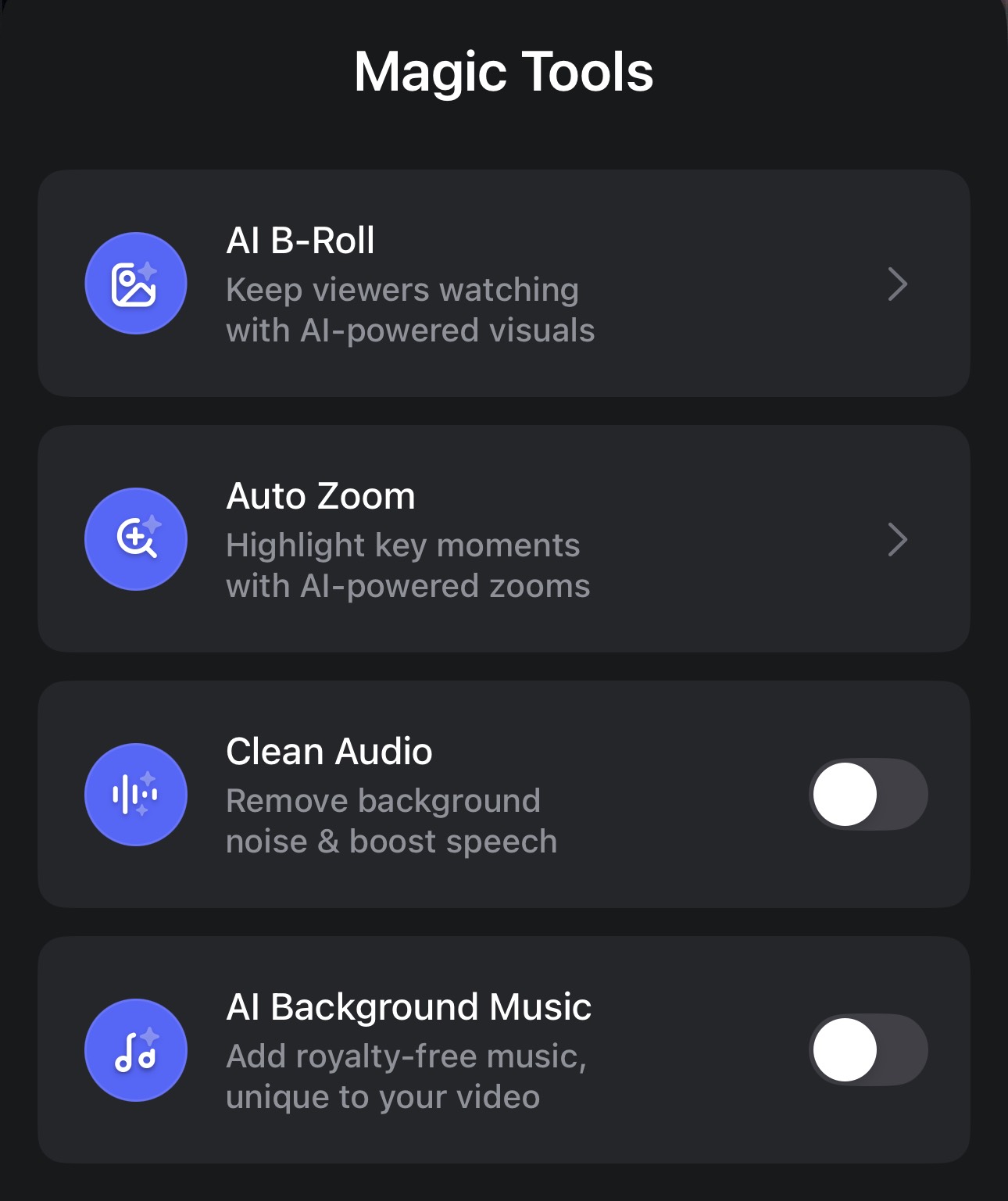
Smooth and Stress-Free Video Creation
The best part? You can do all of this on the go, straight from your iPhone. Whether you're recording on the spot or uploading an existing clip, Veeds' intuitive editor makes video creation stress-free. Forget juggling multiple apps for captions, translations, trimming, and resizing - Veeds brings it all together in one seamless platform.
Veeds vs. CapCut: A Smarter Alternative
While CapCut has been a go-to for many creators, Veeds offers something truly unique: laser-focused AI captions built for short-form content. Combine that with professional transcription features, customizable styles, and multi-language support, and you've got a tool that doesn't just edit videos - it elevates them.
Who Should Use Veeds?
- Content Creators – Elevate TikToks, Reels, and Shorts with engaging captions.
- Educators – Make lessons accessible to students worldwide through translations.
- Businesses & Brands – Create professional, global-ready content in minutes.
Final Thoughts
With its AI-powered captions, translation support across 100+ languages, and pro-level editing features, Veeds is the ultimate iOS app for creators who want their short videos to stand out - anytime, anywhere.
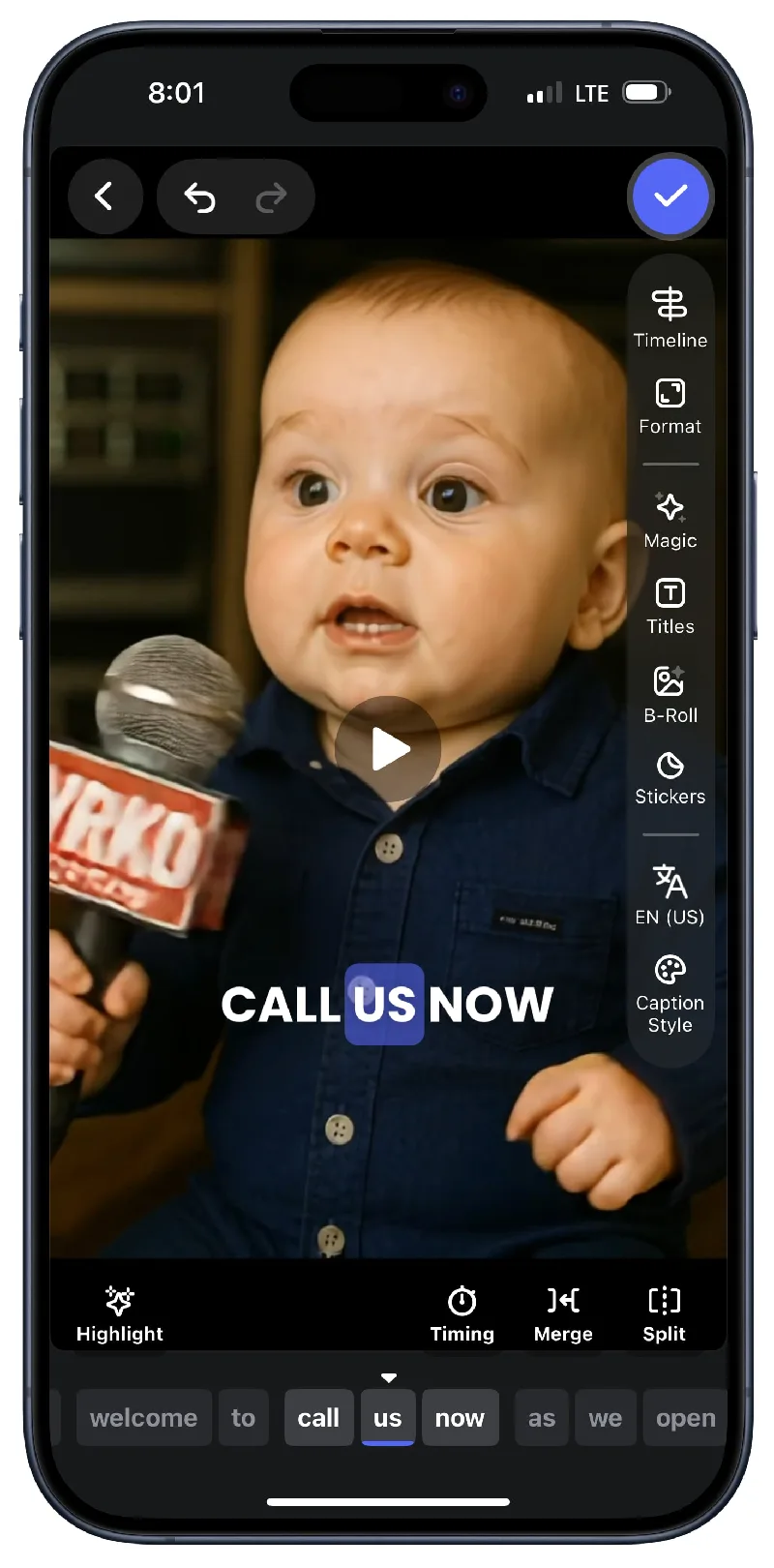
If you've been searching for a CapCut alternative that gives you more control, more accessibility, and more global reach, Veeds deserves a spot on your home screen.
PermalinkCreating Cinematic AI Videos with Veo 3 on VEED.io
Basic Step by Step Guide
Veo 3, developed by Google DeepMind, is an advanced AI video generator that creates stunning videos with realistic visuals, dynamic motion, and native audio, including dialogue, sound effects, and ambient noise. Unlike other AI video tools that produce silent clips or require manual audio integration, Veo 3 delivers fully synchronized audiovisual content, making it ideal for everything from social media reels to professional ads.
VEED.io, a user-friendly online video editing platform, integrates Veo 3 into its AI Playground, allowing creators to generate videos and refine them with a suite of editing tools. Whether you’re a beginner or a seasoned professional, VEED.io’s seamless interface makes it easy to harness Veo 3’s power without needing advanced technical skills.
Why Choose Veo 3 on VEED.io?
Here are some key reasons why Veo 3 on VEED.io is a must-try for video creators:
- Cinematic Quality: Generate 4K-resolution videos with realistic physics, smooth camera movements, and professional-grade visuals.
- Native Audio Generation: Create videos with synchronized dialogue, ambient sounds, and music, eliminating the need for separate audio editing.
- Intuitive Editing: VEED.io’s built-in editor lets you customize AI-generated videos with text, captions, music, and effects.
- Accessibility: Available to users on VEED.io’s Pro + Veo 3 plan, with 30 generations included (note: availability may vary by location).
- Versatility: Perfect for creating ads, vlogs, educational content, or cinematic B-roll for social media platforms like TikTok, Instagram, and YouTube.
How to Use Veo 3 on VEED.io: A Step-by-Step Guide
Ready to dive in? Follow these steps to create your first AI-generated video with Veo 3 on VEED.io:
Step 1: Access Veo 3 on VEED.io
- Visit veed.io/tools/ai-video/veo-3.
- Log in to your VEED account or create one if you’re new.
- If you’re on a Free, Lite, Pro, Business, or Enterprise plan, you’ll need to upgrade to the Pro + Veo 3 plan to access Veo 3 (this is a non-renewing monthly plan).
Step 2: Craft a Descriptive Prompt
Veo 3 thrives on detailed, visual prompts. The more specific you are, the better the results. Here’s a structure to follow for effective prompts: - Shot Type & Camera: Specify the shot (e.g., close-up, wide shot, tracking shot) and camera movement. - Subject: Describe the main character or object (e.g., “a confident entrepreneur in her 30s”). - Action: Detail what’s happening (e.g., “speaking to the camera” or “pouring coffee”). - Setting: Set the scene (e.g., “modern office with large windows”). - Lighting & Mood: Include lighting details (e.g., “golden hour sunlight” or “moody neon glow”). - Audio: Specify dialogue, sound effects, or ambient noise (e.g., “she says: ‘Let’s innovate!’” with office ambiance). - Constraints: Add “no subtitles” to avoid unwanted text overlays.
Example Prompt:
“Medium shot of a barista pouring coffee into a ceramic mug in a cozy café. Warm morning light streams through a window, casting soft shadows. She says: ‘Freshly brewed, just for you.’ Background sounds of espresso machines and soft jazz. Cinematic style, no subtitles.”
Pro Tip: Avoid vague prompts like “cool video” and use descriptive language to guide Veo 3’s output.
Step 3: Generate Your Video
- Enter your prompt in VEED.io’s Veo 3 tool.
- Click “Generate” and wait a few seconds for Veo 3 to render your video.
- Note: Some users report occasional generation failures or missing audio, so you may need to try a few times or refine your prompt.
Step 4: Preview and Edit
- Once generated, preview your video to check the visuals and audio sync.
- Open the video in VEED.io’s editor to add text, captions, music, or combine it with other footage.
- VEED.io’s tools, like auto-subtitles and noise cleanup, make polishing your video a breeze.
Step 5: Download and Share
- Export your video in the desired format (e.g., vertical for Reels, landscape for YouTube).
- Share directly to social platforms or download for further use.
Tips for Mastering Veo 3 Prompts
To get the most out of Veo 3, consider these best practices:
- Be Specific with Camera Work: Use terms like “slow pan,” “dolly shot,” or “low-angle shot” to control the cinematic feel.
- Include Audio Details: Specify dialogue with a colon (e.g., “He says: ‘Let’s go!’”) and describe ambient sounds for immersion.
- Avoid Subtitles: Always end prompts with “no subtitles” to prevent unwanted text overlays.
- Test with Veo 3 Fast: For quicker drafts, use Veo 3 Fast, which generates 720p videos in half the time with fewer credits. Switch to full Veo 3 for final 4K output.
- Iterate and Refine: If results aren’t perfect, tweak your prompt for clarity or try multiple generations to find the best take.
Prompt Examples: - Social Media Reel: “Handheld selfie of a content creator in a vibrant street market. Natural daylight, bustling crowd sounds. He says: ‘This place is alive!’ Vlog style, no subtitles.” - Product Ad: “Close-up of a sleek smartwatch on a glass surface, rotating under soft studio lighting. Upbeat electronic music, no dialogue. Commercial style, no subtitles.” - Educational Video: “Wide shot of a teacher in a bright classroom, writing on a whiteboard. Natural light, chalk sounds, and soft student chatter. She says: ‘Let’s explore physics!’ Instructional style, no subtitles.”
Limitations to Keep in Mind
While Veo 3 is powerful, it’s not flawless: - Learning Curve: Crafting effective prompts takes practice, and vague inputs can lead to generic results. - Generation Costs: Multiple attempts can use up credits quickly, so refine prompts early. - Occasional Glitches: Some users report issues like missing audio or prompt drift, requiring iteration. - Limited Clip Length: Veo 3 currently generates 8-second clips, though longer outputs are possible via Google’s Vertex AI or future updates.
Why Veo 3 on VEED.io Is a Game-Changer
Veo 3 on VEED.io democratizes professional video production. Its ability to generate cinematic visuals and synchronized audio from text prompts saves creators hours of work. Whether you’re a marketer crafting ads, an educator building engaging content, or a content creator chasing viral reels, Veo 3 delivers Hollywood-quality results without the Hollywood budget.
VEED.io’s all-in-one platform enhances this by offering tools to refine and customize your AI-generated videos. From auto-captions to brand kits, you can polish your content for any platform in minutes. Plus, the AI Playground lets you compare Veo 3 with other models like Kling or Seedance, ensuring you find the best tool for your needs.
Get Started Today
Ready to create stunning AI videos? Head to VEED.io’s Veo 3 tool, sign up for the Pro + Veo 3 plan, and start experimenting with prompts. With a bit of practice, you’ll be crafting cinematic masterpieces that captivate your audience.
Have you tried Veo 3 on VEED.io yet? Share your favorite prompts or video creations in the comments below, and let’s inspire each other to push the boundaries of AI-driven storytelling!
PermalinkTransform Your Videos for TikTok with Veed.io AI Agent
A Complete Review
In today's fast-paced world of social media, repurposing content across different platforms has become essential for maximizing reach and engagement. Enter Veed.io's AI Agent "Make my video good for TikTok" – a tool that promises to automatically transform your standard videos into TikTok and YouTube Shorts-ready content. But does it live up to the hype? Let's dive deep into what this AI-powered tool can and can't do.
What is Veed.io's "Make my video good for TikTok" AI Agent?
Veed.io's AI Agent is designed to take your horizontal or standard-format videos and automatically optimize them for vertical social media platforms like TikTok and YouTube Shorts. Think of it as an automated video editor that handles the technical aspects of format conversion, so you don't have to manually crop, resize, and adjust your content for each platform.
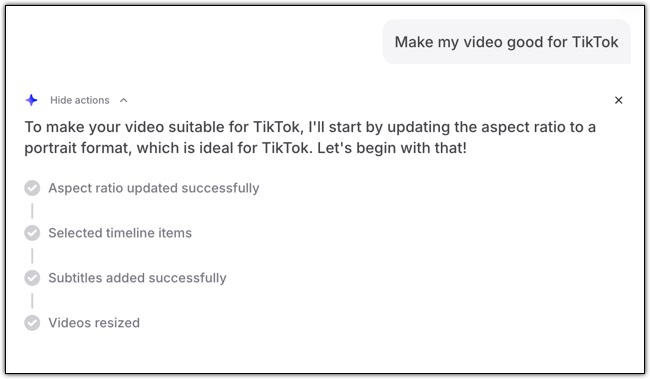
How Does It Work?
The AI Agent functions similarly to Final Cut Pro's Smart Conform feature, intelligently analyzing your video content and automatically reformatting it for vertical viewing. The tool uses AI to:
- Detect key subjects and focal points in your video
- Automatically crop and reframe content for 9:16 aspect ratio
- Maintain visual continuity throughout the video
- Optimize pacing for short-form content consumption
Key Advantages: What Makes Veed.io Stand Out
1. Automatic Subtitle Integration
One of the most compelling features is the automatic addition of burn-in subtitles. This is crucial for social media success, as: - 85% of Facebook videos are watched without sound - TikTok users often scroll with audio off - Subtitles increase engagement rates significantly - Accessibility compliance becomes effortless
2. Platform-Specific Preview Overlay
The AI Agent provides a realistic preview of how your video will appear on the actual platform, complete with: - TikTok interface elements - User icons and interaction buttons - Comment section visualization - Share button placement
This feature is invaluable for content creators who want to ensure their video works within the platform's UI without having to upload test versions.
3. Time-Saving Automation
Instead of spending hours manually adjusting videos in traditional editing software, the AI Agent handles the conversion in minutes, making it perfect for content creators managing multiple platforms.
The Limitations: What You Need to Know
No Post-Processing Editing
The biggest drawback is the lack of editing flexibility after the AI processes your video. Unlike Final Cut Pro's Smart Conform, where you can: - Adjust crop boundaries - Fine-tune timing and pacing - Modify subtitle styling - Correct any AI mistakes
With Veed.io's AI Agent, what you get is what you get. If the AI makes a suboptimal cropping decision or the subtitles don't align perfectly, you'll need to start the process over or accept the results.
Limited Creative Control
Professional video editors might find the tool restrictive since it doesn't allow for: - Custom subtitle fonts or colors - Manual keyframe adjustments - Specific focal point selection - Advanced timing modifications
Who Should Use This Tool?
Perfect For:
- Small business owners creating social media content
- Content creators managing multiple platforms
- Marketing teams with limited video editing resources
- Influencers looking to repurpose long-form content quickly
- Anyone wanting professional-looking results without technical expertise
Not Ideal For:
- Professional video editors requiring precise control
- Brands with strict visual guidelines
- Content requiring complex timing or specialized formatting
- Users who frequently need to make post-processing adjustments
Comparison: Veed.io vs. Final Cut Pro Smart Conform
| Feature | Veed.io AI Agent | Final Cut Pro Smart Conform |
|---|---|---|
| Ease of Use | ✅ One-click solution | ⚠️ Requires editing knowledge |
| Subtitle Integration | ✅ Automatic burn-in | ❌ Manual addition required |
| Platform Preview | ✅ Built-in overlay | ❌ No preview feature |
| Post-Edit Flexibility | ❌ No adjustments possible | ✅ Full control over results |
| Cost | 💰 Subscription-based | 💰💰 One-time purchase + learning curve |
| Speed | ⚡ Minutes | ⏱️ Depends on user skill |
Best Practices for Using Veed.io's AI Agent
- Start with High-Quality Source Material: The AI can only work with what you provide
- Keep Important Elements Centered: Helps the AI make better cropping decisions
- Use Clear, Distinct Audio: Ensures accurate subtitle generation
- Test Different Video Types: See how the AI handles various content styles
- Have Backup Plans: Since editing isn't possible post-processing, consider the tool's limitations before committing
The Bottom Line
Veed.io's "Make my video good for TikTok" AI Agent is a powerful tool for content creators who prioritize speed and convenience over granular control. Its automatic subtitle integration and platform preview features are genuinely valuable, making it an excellent choice for small businesses, content creators, and marketing teams looking to efficiently repurpose content across platforms.
However, if you're someone who needs precise control over your video formatting or frequently makes post-production adjustments, traditional editing software like Final Cut Pro might better serve your needs.
Final Verdict: ⭐⭐⭐⭐
Strengths: Time-saving automation, excellent subtitle integration, helpful platform preview Weaknesses: No post-editing flexibility, limited creative control Best For: Content creators prioritizing efficiency over precision
The tool delivers on its core promise – transforming videos for TikTok quickly and effectively. While it may not replace professional video editing software for complex projects, it's an invaluable addition to any content creator's toolkit for rapid social media optimization.
PermalinkCreating B-Roll Images with AI in Veed
Veed’s AI B-Roll Generator is a powerful tool that simplifies the creation of supplementary visuals.
In video production, B-Roll footage is essential for adding depth, context, and visual appeal to your primary content. Whether it’s a scenic shot to complement a travel vlog or a product image to enhance a marketing video, B-Roll helps tell a richer story. However, sourcing or filming B-Roll can be time-consuming, often requiring additional resources or expertise. Veed’s AI B-Roll Generator appears to be a game-changer, automating the creation of supplementary visuals to make professional video editing accessible to everyone.
What is Veed’s AI B-Roll Generator?
Veed is a cloud-based video editing platform designed to simplify content creation for both beginners and professionals. Its AI B-Roll Generator is a standout feature that automatically generates images and video clips based on the spoken content in your video. By analyzing narration, the AI selects relevant visuals and syncs them to key moments, eliminating the need to manually search for or create B-Roll. This tool seems particularly valuable for creators producing content for platforms like YouTube, TikTok, and Instagram, where engaging visuals are critical for capturing audience attention.
Available through Veed’s online editor at Veed.io, the AI B-Roll Generator is part of a suite of AI-powered tools, including auto-subtitling, noise reduction, and text-to-speech capabilities. It’s designed to streamline the editing process, making it faster and more efficient.
Step-by-Step Guide to Using Veed’s AI B-Roll Generator
Using Veed’s AI B-Roll Generator is straightforward, even for those new to video editing. Here’s a detailed guide to get you started:
- Upload Your Video
- Log into your Veed account at Veed.io and create a new project or open an existing one.
- Upload a video with spoken content, as the AI relies on speech to generate relevant B-Roll. Videos without narration won’t trigger the feature.
- Add B-Roll
- In the timeline editor, locate the “Add B-Roll” button.
- Click it, and Veed’s AI will transcribe your video and generate B-Roll clips, automatically syncing them to key points in the narration. A new B-Roll track will appear in the timeline.
- Edit and Customize
- Click on any B-Roll clip in the timeline to open the Edit B-Roll panel on the left.
- Adjust settings like opacity, apply filters, or tweak other visual properties to match your creative vision.
- If a clip doesn’t suit your needs, click “Replace” to upload your own media or select from Veed’s stock library, powered by providers like Pexels and Pixabay.
- Regenerate B-Roll
- For a single clip, select it and click “Regenerate” in the Edit B-Roll panel to get a new AI-selected visual.
- To refresh all B-Roll, select the video, scroll to the “Magic B-Roll” section, and click “Regenerate” to replace the entire set with new visuals.
| Step | Action | Details |
|---|---|---|
| Upload Video | Upload a video with speech | Must contain spoken content for AI to generate B-Roll |
| Add B-Roll | Click “Add B-Roll” in timeline | AI transcribes and syncs visuals to narration |
| Edit B-Roll | Adjust settings in Edit B-Roll panel | Modify opacity, filters, or replace with custom/stock media |
| Regenerate | Click “Regenerate” for new visuals | Regenerate single clips or entire B-Roll set |
Benefits of Using Veed’s AI B-Roll Generator
The AI B-Roll Generator offers several advantages that make it a valuable tool for content creators:
- Time Efficiency: By automating B-Roll creation, Veed eliminates hours spent searching for or filming supplementary footage. This is especially beneficial for creators with tight schedules or limited resources.
- Enhanced Viewer Engagement: Well-placed B-Roll can make videos more dynamic and engaging, helping to retain viewer attention, particularly for longer content or social media clips.
- Accessibility for Beginners: The tool’s simplicity means even those with no video editing experience can produce professional-looking results. Veed’s intuitive interface and AI automation lower the barrier to entry.
- Customization Options: While the AI generates B-Roll, users can fine-tune clips to align with their brand or style, ensuring creative control.
- Integration with Other Tools: The B-Roll Generator works seamlessly with Veed’s other AI features, such as auto-subtitles and noise removal, creating a cohesive editing experience.
Limitations and Considerations
While powerful, the AI B-Roll Generator has some limitations to keep in mind:
- Speech Dependency: The feature requires spoken content in the video to function. If your video lacks narration, Veed will notify you that B-Roll cannot be generated.
- Plan Restrictions: Free users can only use the AI B-Roll Generator once, while paid plans (starting at $12/month for Basic) offer unlimited usage. Frequent creators may need to upgrade for full access.
- AI Accuracy: The AI-generated B-Roll is generally relevant but may not always perfectly match the video’s context or aesthetic. Users can mitigate this by regenerating clips or replacing them with custom or stock media.
- General Platform Feedback: Reviews of Veed, such as those on Trustpilot, praise its ease of use and AI tools but note occasional bugs or crashes, particularly with long-form content. While not specific to the B-Roll feature, this suggests potential reliability concerns for complex projects.
User Feedback and Platform Reputation
Veed is widely regarded as a user-friendly platform, with a 4-star rating on Trustpilot from over 2,700 reviews. Users appreciate its intuitive interface, cloud-based accessibility, and AI tools like auto-subtitling and noise reduction. For example, a G2 review highlights the ease of uploading and downloading captions, as well as seamless YouTube integration. However, some users report issues with bugs or crashes, particularly for longer videos, and a few have expressed a desire for more advanced AI features.
Specific feedback on the AI B-Roll Generator is limited, but comparisons suggest Veed’s tool is best suited for beginners due to its simplicity, while power users may find it lacking in advanced customization. This aligns with Veed’s target audience of social media creators, marketers, and educators who prioritize speed and ease over intricate editing controls.
Why Choose Veed for B-Roll Creation?
Veed’s AI B-Roll Generator stands out for its ability to democratize video editing. By automating a traditionally labor-intensive process, it empowers creators to focus on storytelling rather than technical details. The tool is particularly valuable for:
- Social Media Content Creators: Quickly add engaging visuals to short-form content for platforms like TikTok and Instagram.
- YouTubers: Enhance long-form videos with relevant B-Roll to maintain viewer interest.
- Marketers and Educators: Create polished training or promotional videos without needing advanced editing skills.
Conclusion
Veed’s AI B-Roll Generator is a powerful tool that simplifies the creation of supplementary visuals, making it easier to produce professional-quality videos. Its seamless integration with Veed’s broader editing suite, combined with its user-friendly interface, makes it an excellent choice for creators looking to save time and enhance their content. While it has some limitations, such as the need for spoken content and restricted access for free users, the ability to customize and regenerate B-Roll ensures flexibility.
Whether you’re a beginner crafting your first YouTube video or a seasoned marketer producing social media ads, Veed’s AI B-Roll Generator can elevate your content with minimal effort. Try it out at Veed.io and see how AI can transform your video editing workflow.
PermalinkMagic Cut
Awesome Tool to clean up Audio Tracks
Bringing professional-quality audio to your content is now more accessible than ever, thanks to Veed.io's suite of AI-powered audio editing tools. Whether you're a podcaster, video creator, educator, or business pro, these features can save hours of editing while dramatically boosting your sound quality and viewer engagement.
Clean Audio: Studio-Quality Sound in One Click
Noisy environments, poor microphones, or chaotic backgrounds? The Clean Audio tool automatically removes common distractions such as wind, static, feedback, humming, or echo and delivers crystal-clear, studio-quality sound. Powered by advanced AI and Dolby technology, this feature doesn't just silence the background - it enhances speech clarity and normalizes volume levels across your clips, ensuring a professional, balanced sound every time.
How to use:
- Upload your audio or video file to Veed.io.
- Select your media on the timeline and hit Clean Audio.
- The AI processes your file in seconds. Preview, then export or keep editing!
Perfect for creators who want to sound polished without spending time on complex editing - all with a single click.
Remove Silences: Cut the Dead Air
Long pauses, awkward gaps, or "dead air" can ruin a podcast or drag down a tutorial. The Remove Silences feature detects and instantly chops out all inactive moments from your audio or video. This results in a tighter, more engaging piece of content that holds viewer attention.
Key benefits:
- Cuts complete silences, awkward pauses, and dead air in seconds.
- Helps make podcasts, audiobooks, and videos concise and listener-friendly.
- Uses AI to ensure smooth transitions and natural pacing
- no manual cutting, ever.
Simply select your clip, hit Remove Silences in the editor, and watch your project transform.

Magic Cut: Instant Professional Edit
Don't want to fuss over the details of editing? Magic Cut is Veed.io's game-changer - a one-click AI tool that polishes your video or audio by removing not just silences, but also filler words like "um," "ah," repeated takes, and mistakes. Designed for repurposing content, creating punchy social clips, or simply saving time, Magic Cut summarizes your footage into its very best moments - automatically.
Magic Cut's workflow:
- Upload or open your file in the Veed.io editor.
- Click the Magic Cut button in the timeline or Edit menu.
- The AI analyzes and edits your footage, keeping only the best segments.
- Review and manually tweak the cuts if needed - total control remains in your hands.
Bonus: Magic Cut supports free and premium users, and changes are fully editable. It works best with English-language content as of now.
Remember
You can export your content as audio. Just because your using a video editor doesn't mean the final output has to be video!
PermalinkHow to Create Videos from Audio Files Using VEED.IO
A Step-by-Step Guide
In today's digital world, transforming audio files into engaging video content is a game-changer for creators, marketers, and educators. Whether you're a podcaster looking to share snippets on social media or a business professional creating visual content, VEED.IO makes it easy to turn audio into professional-quality videos. In this blog post, we'll walk you through the process of creating videos from audio files using VEED.IO's intuitive, AI-powered tools.
Step-by-Step Guide to Creating Videos from Audio Files with VEED.IO
Step 1: Sign Up or Log In to VEED.IO
To begin, head to VEED.IO and create a free account or log in. The platform operates entirely in your browser, so no software downloads are needed. The free plan offers basic features, while paid plans (Pro, Business, or Enterprise) unlock advanced tools like watermark-free exports and AI features.
Step 2: Start a New Project
Once logged in, click Create Project on the VEED.IO dashboard. You can start with a blank canvas or select a template to streamline your workflow. Templates are great for beginners, offering pre-designed layouts for social media, podcasts, or marketing videos.
Step 3: Upload Your Audio File
- Navigate to the Audio tab in the left sidebar.
- Click Upload a File and select your audio file (VEED supports formats like MP3, WAV, M4A, and AAC).
- Alternatively, record audio directly in VEED using the Record feature if you don't have a pre-existing file.
Note: Ensure your audio file isn't DRM-protected (e.g., from iTunes or Spotify), as these files may not upload correctly. If you encounter issues like "Upload failed. File type audio/mpeg not supported," try converting your file to a supported format like WAV using a tool like Shutter Encoder.
Step 4: Add Visual Elements
Since your audio file won't have visuals initially, VEED.IO offers several ways to create an engaging video:
- Music Visualizer: Add a customizable sound wave visualization to match your audio, perfect for podcasts or music tracks. Go to the Elements tab and select a visualizer style.
- Stock Footage: Access VEED's library of over 2 million royalty-free video clips and images to pair with your audio. Navigate to the Stock Library to browse options.
- AI-Generated Visuals: Use VEED's AI video generator by entering a text prompt describing the visuals you want (e.g., "a serene beach scene for a meditation podcast"). The AI will create a video complete with footage and narration.
- Custom Backgrounds: Upload your own images or videos as a background, or use VEED's AI image generator to create a custom thumbnail or backdrop.
Drag and drop your chosen visuals onto the timeline to sync with your audio.
Step 5: Enhance Your Video
VEED.IO's editing tools let you polish your video for a professional finish:
- Trim and Cut: Click the audio or video clip on the timeline and use the Trim tool to remove unwanted sections. Drag the edges to adjust length.
- Add Subtitles: Go to the Subtitles menu and select Auto-Generate to create captions with 99.9% accuracy. Customize font, size, and style, or translate into over 120 languages for global reach.
- Clean Audio: Use the Clean Audio feature to remove background noise or filler words (like "um" or "er") with one click.
- Adjust Volume: Click the audio track on the timeline and use the volume slider to balance audio levels. You can also mute the original audio if replacing it.
- Add Effects: Apply filters, transitions, or animations from the Filters or Elements tabs to enhance visual appeal. Keep effects subtle for a clean look.
Step 6: Export and Share
Once you're happy with your video:
- Click Export in the top-right corner.
- Choose your desired resolution (free accounts export at 720p with a watermark; paid plans offer HD and watermark-free options).
- Select the format (MP4 is ideal for most platforms) and export. You can download the file or share it directly to YouTube, Instagram, or TikTok using VEED's sharing options.
Tips for Creating Stunning Audio-to-Video Content
- Plan Your Visuals: Before uploading, decide on the video's purpose (e.g., promotional, educational) to choose appropriate visuals.
- Optimize for Platforms: Use VEED's presets to adjust aspect ratios (e.g., 16:9 for YouTube, 9:16 for TikTok) to ensure your video looks perfect on each platform.
- Leverage AI Tools: Experiment with VEED's AI features like voice cloning or text-to-speech for quick voiceovers without recording.
- Keep It Concise: Trim unnecessary audio segments to maintain viewer engagement. VEED's Magic Cut feature can automatically remove silences.
- Test Free Features First: VEED's free plan lets you explore most tools, so try before upgrading to a paid plan for advanced features.
Why Choose VEED.IO?
VEED.IO stands out for its simplicity and powerful AI-driven features:
- User-Friendly: The drag-and-drop interface is intuitive for beginners and pros alike.
- All-in-One Platform: Edit audio, video, and subtitles in one place without juggling multiple apps.
- Royalty-Free Library: Access millions of stock assets to enhance your videos without copyright concerns.
- Fast Processing: AI tools like auto-subtitles and noise removal save hours of editing time.
- Mobile-Friendly: Edit on the go using VEED's mobile browser compatibility.
Exploring VEED.io’s AI Capabilities
Revolutionizing Video Editing
In the fast-paced world of content creation, VEED.io stands out as a powerful, user-friendly platform that leverages artificial intelligence to simplify and enhance video editing. Whether you're a seasoned content creator, a marketer, or a beginner looking to craft engaging videos, VEED.io's AI-powered tools in its Home workspace under the "AI Edits" section offer innovative solutions to elevate your content. In this blog post, we'll dive into the six AI editing features available in VEED.io's Home workspace and explore how they can transform your video production process.

1. Remove Background: Transport Yourself Anywhere
Imagine filming a video in your living room but wanting it to look like you're on a tropical beach or in a sleek office. VEED.io's Remove Background feature makes this possible with just a few clicks. This AI-powered tool intelligently detects and removes the background from your video, allowing you to replace it with any image or video of your choice. It's perfect for creating professional-looking content without needing a green screen or expensive equipment. Whether you're producing marketing videos, tutorials, or social media content, this feature adds a creative edge to your visuals.
Use Case: Content creators can use this to craft immersive storytelling experiences, while businesses can create polished promotional videos with custom backgrounds that align with their brand.
2. Generate Subtitles: Boost Accessibility and Engagement
With many viewers watching videos with the sound off - especially on social media - subtitles are a game-changer. VEED.io's Generate Subtitles feature uses AI to automatically create accurate subtitles for your videos in seconds. This tool not only enhances accessibility for hearing-impaired audiences but also increases viewership by making your content easier to follow in noisy environments or when muted. You can customize the style, font, and placement of subtitles to match your video's aesthetic.
Use Case: Ideal for YouTubers, TikTokers, and marketers aiming to make their videos more engaging and accessible across platforms like Instagram, LinkedIn, and YouTube.
3. Translate Your Videos: Reach a Global Audience
Breaking language barriers is key to expanding your reach, and VEED.io's Translate Your Videos feature makes it effortless. Powered by AI, this tool allows you to dub your videos into over 29 languages, with more being added regularly. You can translate both audio and subtitles, ensuring your content resonates with international audiences. This feature is a boon for creators and businesses looking to scale their content globally without the need for costly translation services.
Use Case: Businesses can localize promotional videos for different markets, while educators can make tutorials accessible to students worldwide.
4. Eye Contact Correction: Create a Personal Connection
Reading from a teleprompter can make your delivery smooth, but it often results in looking slightly off-camera, which can feel impersonal. VEED.io's Eye Contact Correction feature uses AI to adjust your gaze, making it appear as though you're looking directly at the camera. This creates a more engaging and authentic connection with your audience, perfect for presentations, vlogs, or corporate videos.
Use Case: Coaches, educators, and corporate communicators can use this to deliver polished, professional videos that feel personal and engaging.
5. Clean Audio: Crystal-Clear Sound, Effortlessly
Background noise can ruin an otherwise great video. VEED.io's Clean Audio feature uses AI to detect and remove unwanted background noise, such as wind, traffic, or chatter, leaving you with crisp, professional-quality audio. This tool is a lifesaver for creators filming in less-than-ideal environments or for anyone looking to improve the audio quality of their recordings without complex editing software.
Use Case: Podcasters, vloggers, and marketers can ensure their audio is clear and professional, even when recording on the go.
6. Remove Silences: Keep Your Videos Snappy
Pauses in speech can slow down your video and reduce viewer engagement. VEED.io's Remove Silences feature automatically detects and cuts out unnecessary pauses in your audio, creating a tighter, more dynamic video. This AI tool ensures your content flows smoothly, keeping your audience hooked from start to finish.
Use Case: Perfect for tutorials, webinars, or interviews where long pauses might disrupt the flow, this feature helps maintain a professional pace.
Why VEED.io's AI Tools Stand Out
VEED.io's AI capabilities are designed with simplicity and efficiency in mind, making professional video editing accessible to everyone. These tools eliminate the need for advanced technical skills or expensive software, allowing creators to focus on storytelling and creativity. The platform's intuitive interface, combined with its powerful AI features, streamlines the editing process, saving you time while delivering high-quality results. Whether you're creating content for social media, marketing campaigns, or educational purposes, VEED.io's AI Edits empower you to produce videos that captivate and engage your audience.
Get Started with VEED.io Today
VEED.io's AI-powered editing tools - Remove Background, Generate Subtitles, Translate Your Videos, Eye Contact Correction, Clean Audio, and Remove Silences - offer a comprehensive suite for content creators looking to elevate their videos. By integrating these features into your workflow, you can create polished, professional content that stands out in a crowded digital landscape. Head over to VEED.io to explore these tools and start transforming your video content today!
PermalinkLevel Up Your Video Creation: Why VEED.IO is Your Go-To Tool
Blog Highlight some Cool Features
In today's fast-paced digital world, video content is king. Whether you're a marketer, educator, content creator, or just looking to make engaging videos for social media, streamlining your video production process is key. VEED.IO offers a powerful suite of online tools designed to help you create stunning videos with ease. Let's dive into some of its standout features that will transform your video workflow.
 https://www.veed.io/tools/ai-video/text-to-video
https://www.veed.io/tools/ai-video/text-to-video
Transform Text to Video with AI Power
Imagine turning your ideas and written content into compelling videos in a matter of minutes. VEED.IO's innovative AI Text-to-Video Generator makes this a reality. This tool eliminates the need for extensive manual video creation by allowing you to generate complete videos from simple text prompts.
Key features include:
- Effortless Video Generation: Simply input your text, and VEED.IO's AI combines footage, narration, and automatic subtitles to create a professional-looking video.
- Customization at Your Fingertips: Tailor your videos by choosing formats, narration styles (avatar or voice-only), and refining AI-generated scripts.
- Integrated Editing: Utilize an intuitive online editor to further enhance your videos by swapping footage, styling subtitles, and incorporating brand visuals.
- Smart Content Creation: Leverage the AI script generator, text-to-speech capabilities with diverse voice profiles and languages, and a document-to-video tool to convert articles, blog posts, or presentations into dynamic video content.
This feature is a game-changer for anyone looking to quickly produce videos for platforms like YouTube, TikTok, and Instagram without extensive editing knowledge.
 https://www.veed.io/tools/auto-subtitle-generator-online
https://www.veed.io/tools/auto-subtitle-generator-online
Enhance Accessibility and Engagement with Auto Subtitles
Captions are no longer optional; they're essential for reaching a wider audience and improving engagement, especially for viewers who watch videos without sound. VEED.IO's Online Auto Subtitle Generator provides a highly accurate and efficient solution for adding subtitles to your video and audio files.
Benefits of using the auto subtitle generator:
- Automatic Generation: Generate subtitles for your video and audio files with impressive accuracy, making your content accessible to a broader audience.
- Flexible Output Options: Choose to burn or hardcode subtitles directly into your video for seamless integration, or download them as SRT, VTT, or TXT files for other uses.
- Transcription Services: The tool's speech recognition capabilities can transcribe audio from meetings or interviews, making it easy to create text records.
- Customization and Styling: Personalize your subtitles by adjusting styles, fonts, colors, and even adding animations or highlights to emphasize specific words.
- Multilingual Support: For premium subscribers, translate your subtitles into multiple languages to expand your global reach.
Adding subtitles with VEED.IO ensures your content is understood by everyone, everywhere.

A Powerful Alternative to CapCut
Recent privacy policy updates for CapCut have raised concerns among users regarding data usage and content rights. If you're looking for a reliable and feature-rich CapCut Alternative, VEED.IO stands out as an excellent choice.
While CapCut has faced scrutiny, particularly in the US, VEED.IO offers a secure and robust online video editing experience with a focus on user privacy.
Why choose VEED.IO as your CapCut alternative?
- User-Friendly Interface: VEED.IO is known for its ease of use, making it accessible for both beginners and experienced video editors.
- AI-Powered Features: Beyond text-to-video and auto-subtitles, VEED.IO integrates various AI tools to simplify and enhance your video editing process.
- Collaboration Tools: Ideal for teams, VEED.IO supports collaborative workflows, allowing multiple users to work on projects seamlessly.
- Comprehensive Editing Suite: Access a full range of editing functionalities to cut, trim, add effects, and refine your videos without needing to download any software.
VEED.IO provides a secure, feature-rich, and convenient online platform for all your video editing needs, offering a compelling alternative to other video editing applications.
Ready to simplify your video creation process and unlock new possibilities? Explore VEED.IO's powerful tools today!
PermalinkHow to Edit video: Guide to Film and Video Editing
Practical Tips for Better Videos
Film and video editing seem to be a crucial thing these days. With the massive demand for video content all around the world, video editing has become a staple skill for many. Editing a video in the proper manner is a skill that is easy to implement but very difficult to learn and be knowledgeable about. It takes a lot of time before you can master the art of video editing.
If you are new to this field and finding it confusing to decide how you can be a good editor, then we can help you. We will share some essential tips that will guide you through the process of video editing in 2021.
1. Choose a Good Software
First things first, you have to choose good editing software before doing anything else. Throughout your career as a professional video editor, you will be working with various editing software. When it comes to selecting a good editor, several options are available to you.
You have to be careful while choosing the best one among all of them. The editor you are going to choose must have all the basic set of features that will help you tweak the video with simplicity.
If you are new to editing, you should not choose an online video editor with a complex UI and design interface with loads of advanced editing features. This will only make your task even more difficult in the longer run. Instead, you should be comfortable using the software, and it can only be possible if the editor has an easy-to-use UI. Using an AI video editor can greatly simplify the editing process, allowing you to create high-quality videos with less effort.
Some of the best video editing software you can choose are FlexClip, InVideo, Avid Media, After Effects, Final Cut Pro, Adobe Premiere Pro, and DaVinci Resolve. Each of these editors has a host of unique features that have a blend of all the basic and advanced features. Lightworks, Autodesk Smoke, and Sony Vegas are some more video editors you can try out if you want to keep things simple.
2. Use a Fast Computer
You don't need to spend $20,000 to get a fast PC. Absolutely not! You can build a fast computer even on a reasonable budget. You need to know which are the components that you have to focus on and which are the ones where you can be lenient.
When you are setting up an editing PC, you should have a computer that comes with quick rendering speed, good storage, and a display that shows you crystal clear results. If these are addressed, then you don't need to worry about anything else on the computer.
Choose an SSD as your primary storage to get faster speeds across your system. You can couple that with an HDD for secondary storage. A very high-quality SSD contributes to better rendering, loading, and export speeds.
Next, you should have at least 8GB of RAM for a smooth and lag-free editing experience. After that, you can get the processor and video card of your choice and according to your budget. Then, get yourself a good monitor that has an excellent refresh rate and possibly an AMOLED or OLED panel.
3. Watch Video Editing Tutorials
The best way in which you can become a good editor is by watching other videos and learning from them. Yes! Learning should never stop when you are into this business. In the world of editing, things are always changing and evolving to a whole new level.
That is why you have to keep yourself updated about everything around you. You should pick out some reliable and popular editors and watch all of their tutorial videos on the internet as a beginner. In addition, many websites offer free video editing courses to amateurs.
So, learn from them. The more you learn, the more you know, and the better you can implement them in real-time.
The best part about becoming a video editor is that several resources are available for free from where you can learn. They will help you to work on your skills and acquire the right set of skills and knowledge to work on more advanced projects in the coming days. Never give up on the process of learning in this field.
4. Practice Some Habits
In every profession, there are some habits that can completely change the way you work. The same goes for video editing as well. The first habit you should work on is never to forget to keep a backup of your work. Backing your files in the system or on a cloud server is of huge importance when you are a video editor.
A small mistake or error can erase hours of work. Next, you should never overuse any resources. Just because you have them doesn't mean you need to keep using them over and over again. This will ruin the original essence of a video.
Never ignore the quality of the audio that is coming out from the audio. This is a habit that a lot of people can't always stay committed to. They don't like spending hours correcting the audio in their projects. But, you should always focus on the audio, just like you do with the video.
Lastly, you have to learn how to be patient. If you are impatient in this field, then your career will soon be over. There will be many instances where you will spend days and still not get one edit right. So, be ready for it.
Final Words
Making films and videos has become the talk of the town in recent times. Almost 80% of the population has indulged in making some sorts of videos and posting them on social platforms. So, are you also willing to be a good video maker and editor?
Then these are some tips that you need to focus on in the coming days. In order to become a good editor, you have to pay attention to both the technical and psychological aspects of video editing.
So make sure to check them out and follow them in real life. Give it some time, and you will see that you are slowly becoming the editor you have always dreamt of becoming in the near future.
PermalinkAbout
Discover a variety of valuable tips and tricks to help you get the most out of Veed.io, the intuitive online video editor designed for creators of all skill levels. In this guide, we’ll share actionable insights and creative techniques that can streamline your workflow, enhance your videos, and unlock the full potential of Veed.io’s powerful features.
Check out all the blog posts.
Blog Schedule
| Sunday | Open Topic |
| Monday | Media Monday |
| Tuesday | QA |
| Wednesday | Veed |
| Thursday | Business |
| Friday | Macintosh |
| Saturday | Internet Tools |
Other Posts
- Transform Your Videos for TikTok with Veed.io AI Agent
- B-Roll Feature in Veed.io
- Veeds – AI Captions for Short Videos on iOS
- Veed.io
- Creating B-Roll Images with AI in Veed
- How to Create Videos from Audio Files Using VEED.IO
- Creating Cinematic AI Videos with Veo 3 on VEED.io
- How to Edit video: Guide to Film and Video Editing
- Level Up Your Video Creation: Why VEED.IO is Your Go-To Tool
- Exploring VEED.io’s AI Capabilities
- Magic Cut