White Balance
Tips on setting up White Balance on the xa40
When it comes to video, white balance is key. The Canon XA40 has a range of white balance settings to help you get the perfect shot, but knowing which one to use and how to use it can be tricky.
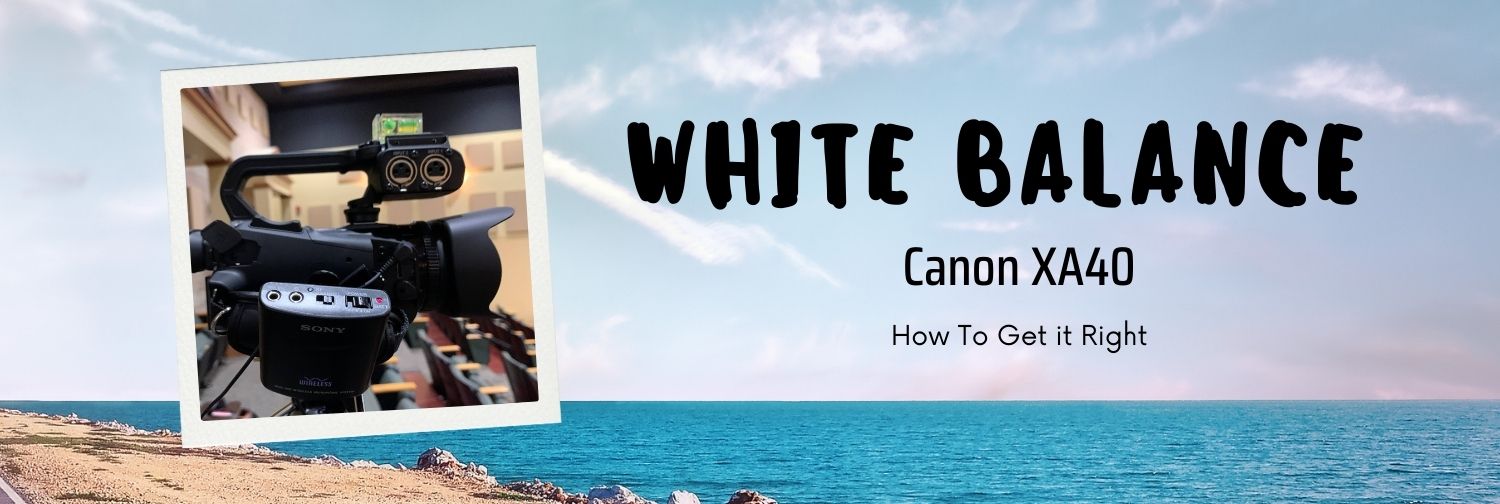
Four Things I Learned
When you're in manual mode, you can assign White Balance Priority to an assignable button, making it easy to switch to that mode when you need it. This is a great way to ensure that your photos always have accurate white balance, no matter what conditions you're shooting in.
In infrared photography, the white balance cannot be adjusted because it is not possible to determine what "white" should be. The colors in an infrared photograph are determined by the wavelength of light that is being captured, so there is no way to adjust the white balance and make everything look "normal." This limitation can be surprising for some people who are used to adjusting the white balance in order to get accurate colors in their photographs.
The Canon xa40's Custom White Balance feature can provide better results than the automatic mode in changing lighting conditions, close-ups, and certain fluorescent lights. This means that it's really worth knowing how to use this feature.
To use the custom white balance, Point the camcorder at a gray card or white object so that it fills the frame at the center of the screen, and then select the white balance icon on the screen. When the icon stops flashing the camera white balance has been set.
General Tips
Here are some general tips for getting the most out of your XA40's white balance:
1) Auto White Balance (AWB) is great for everyday shooting. It automatically adjusts colors so that they look natural, regardless of the lighting conditions. AWB works best in medium or bright light; in low light situations, results may be inconsistent.
2) If you're shooting in low light or under artificial lighting, try using one of the preset white balances instead of AWB. Tungsten gives a warm tone that's great for indoor shots lit by tungsten bulbs; Daylight produces a cooler tone that's better suited for outdoor shots or shots taken under fluorescent lights, and Cloudy creates a softer look that's good for scenes with mixed lighting sources.
3) You can also fine-tune the color temperature manually if none of the presets fit your needs perfectly. This option is available on all three preset modes as well as AWB mode. To do this, use either the touchscreen or joystick on your camera to adjust the color temperature until it looks right to you. Keep in mind that adjusting too far from neutral can produce unwanted results, so always go slowly when making adjustments!
