Rogue Amoeba's Fission
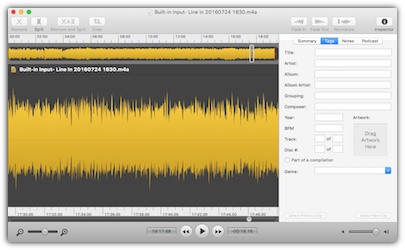
If your doing any basic audio editing on a Macintosh and looking for a powerful tool that won't break the budget - check out Rogue Amoeba's Fission.
I have been using Fission to modify my audio files since 2006 and find it incredibly easy-to-use to clean up my audio files.
The three things I use Fission for:
- Trim Audio Files recorded in Audio Hijack
- Normalize the audio - Make the audio quality the same throughout the clip
- Convert audio clips from one format to another
Why pay $29 for an Audio Program?
Sure there's some free audio programs out there such as Audacity which is free. Why pay for application?
What makes Fission great is that you can use it to read/write to all sorts of audio formats such as MP3, AAC, Apple Lossless, FLAC, AIFF, and WAV. Audacity doesn't support AAC and Apple Lossless formats. ACC is designed to be the successor of the MP3 format, AAC generally achieves better sound quality than MP3 at similar bit rates.
The smart split feature in Fission created breaks in the audio clip based on silence. This is a great tool when you are digitalizing cassette tapes and makes it easy to split a very large audio file.
Stereo Audio Support
When I first started using I was a bit concern because I only see one track. In other applications, such as Audacity and Sound Edit Pro, there would be separate tracks for left and right audio.
However, Rogue Amoeba's Fission does fully support stereo sound. You don't see it the left/right tracks. When you save the file and play the audio clip you will still have the same stereo sound. You will not loose any stereo sound quality or functionality.
Create Custom Ringtones
Fission has the ability to convert any audio clip to your very own ringtone. How cool is that! Now you can make your favorite clip as a ringtone. Why should you pay Apple $1.29 for a thirty-second ringtone when you can make your own!
Apple requires that all ringtones must be 40 seconds or less.
In Fission, simply select the 40 seconds of audio that you want to use then click on File > Save as iPhone Ringtone. Fission will work it's magic and put the clip right into iTunes ready to merge the next time you sync your iPhone to the computer.
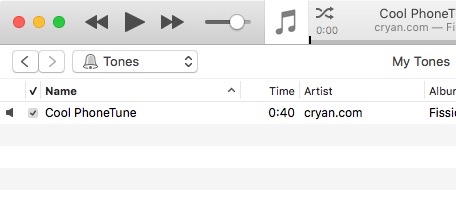
To see your Ringtone in iTunes, make sure that the 'Tones' menu is selected.
Download and Try it Out
You can download Fission on Rogue Amoeba's website and try it out for 30 days. Find out for yourself all the cool ways that you can make your audio clips better.
