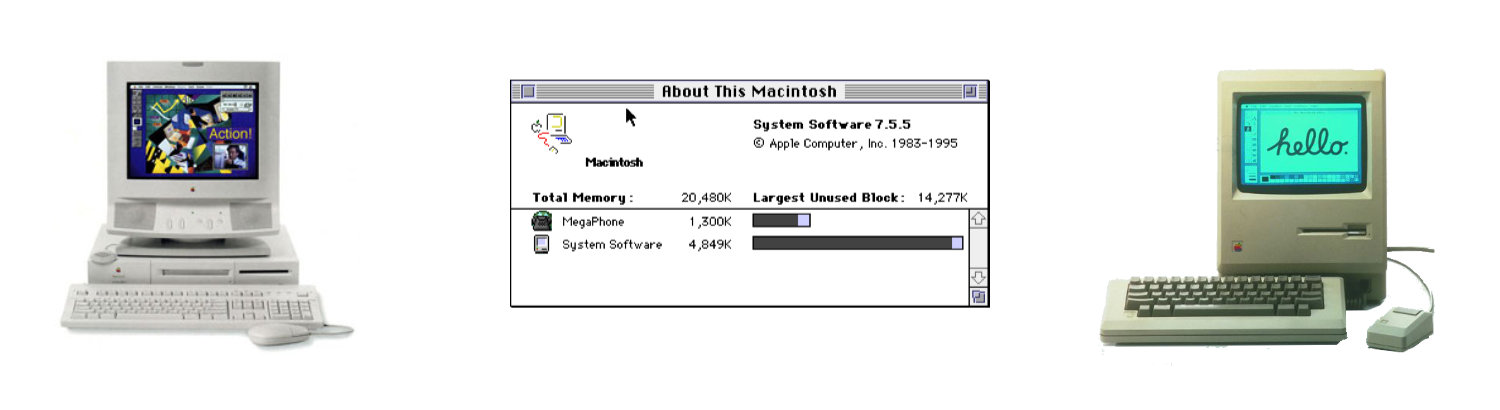
Reminiscing About Scrapbook in OS 9
The Original Clipboard Manager
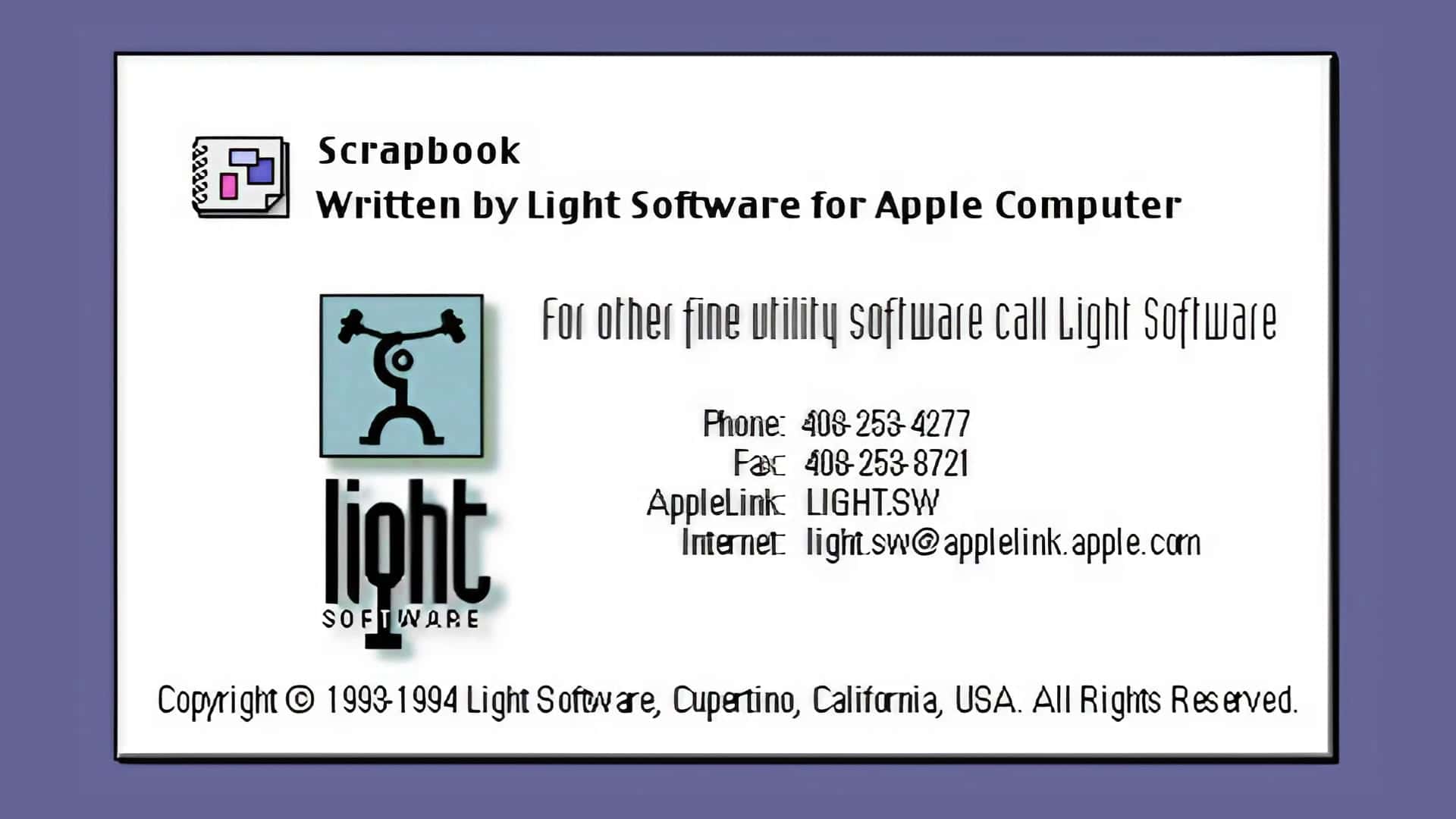
The Scrapbook "About" information.
Many of us with fond memories of the classic Mac OS might remember a handy little utility called Scrapbook. It was a digital treasure trove, letting you store text snippets, graphics, and even sounds for easy pasting into documents. But there's a common misconception floating around the internet: Scrapbook wasn't made by Light Software, it was actually a brainchild of Apple itself!
Debunking that myth is half the fun of diving into Scrapbook's history. Pre-dating the era of fancy desktops and overflowing clipboards, Scrapbook emerged in the early days of the Macintosh, way back in 1984. It belonged to a category of programs called Desk Accessories, or DAs for short. These were mini-applications that resided on the desktop, offering quick access to essential tools.
Think of Scrapbook as the original clipboard on steroids. It wasn't limited to plain text - you could store formatted text passages, colorful graphics, and even little sound effects or short audio clips. Need to insert your company logo into every document? No problem, just toss it in Scrapbook. Working on a report and need to reference a specific quote? Scrapbook had you covered.
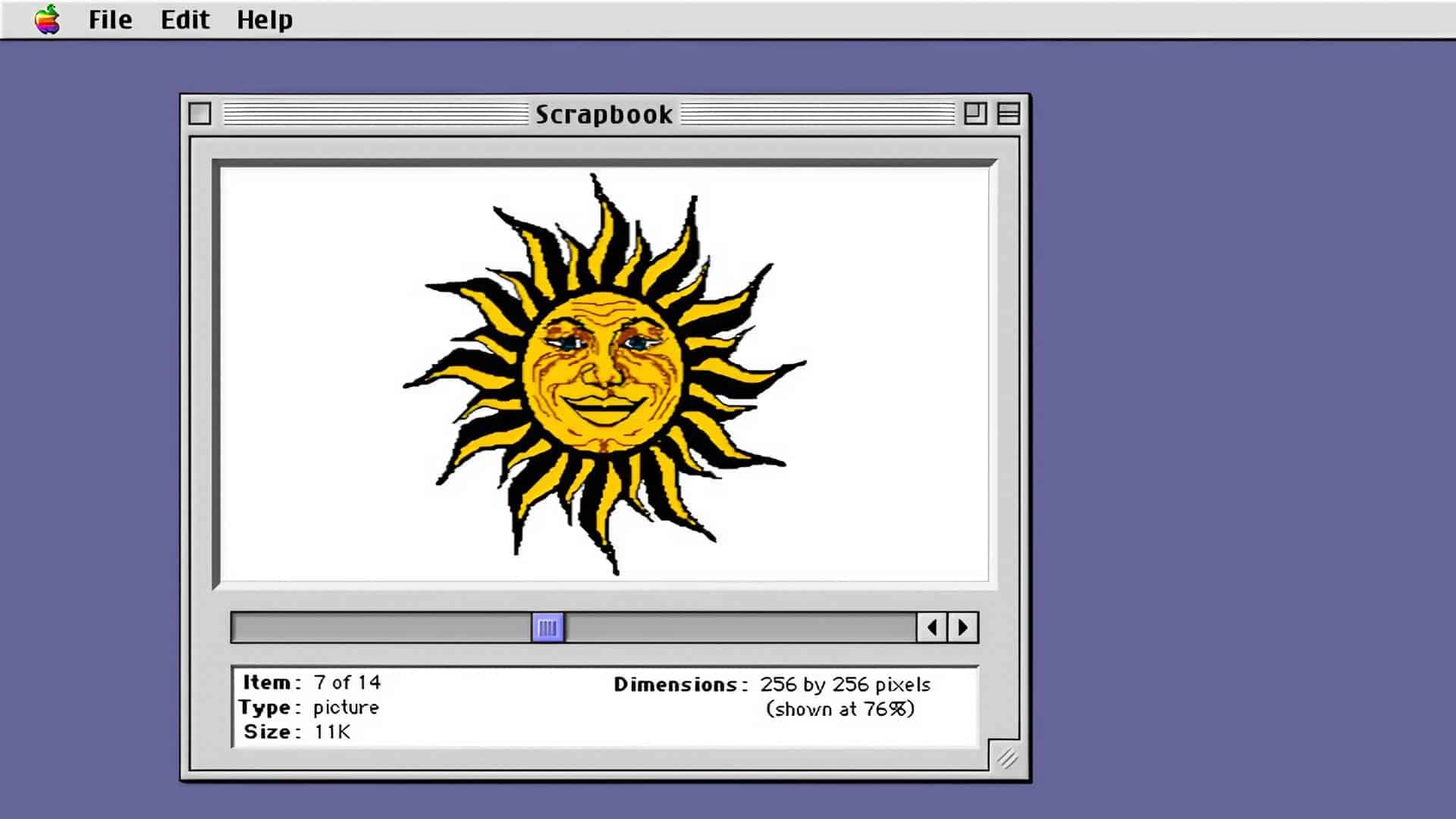
Sample Image that I had in my Scrapbook
Here's a quick rundown of Scrapbook's functionality in OS 9:
- Store Anything and Everything: Text, graphics, sounds - Scrapbook handled it all, making it a versatile companion for various tasks.
- Unlimited Capacity: Unlike a physical scrapbook, this digital one never ran out of space. You could stockpile clippings to your heart's content.
- Drag-and-Drop Convenience: Need to insert a clip into your document? Simply drag and drop it from Scrapbook - a breeze for any Mac user.
Light Software: The Innovators Behind Scrapbook
The history of Light Software is as rich and varied as the features of Scrapbook itself. Founded in 1984, the company initially developed software for animation and rendering before the days of SGI workstations and graphics boards. Their innovative spirit led them to create Scrapbook, a tool that would become synonymous with digital scrapbooking for Mac users worldwide.
Mac OS X Changed Things
While Scrapbook served us well for many years, the tides eventually turned. As Mac OS evolved and multitasking became the norm, the need for a dedicated clipboard substitute diminished. Newer applications offered more robust features for managing clips, and Scrapbook faded into obscurity with the release of OS X.
Despite its departure, Scrapbook holds a special place in the hearts of many long-time Mac users. It was a testament to Apple's dedication to user experience in the early days, offering a simple yet effective solution for managing snippets and keeping our documents well-adorned.
PermalinkMacintosh 9: Finder: View as Button
Feature removed in MacOS X
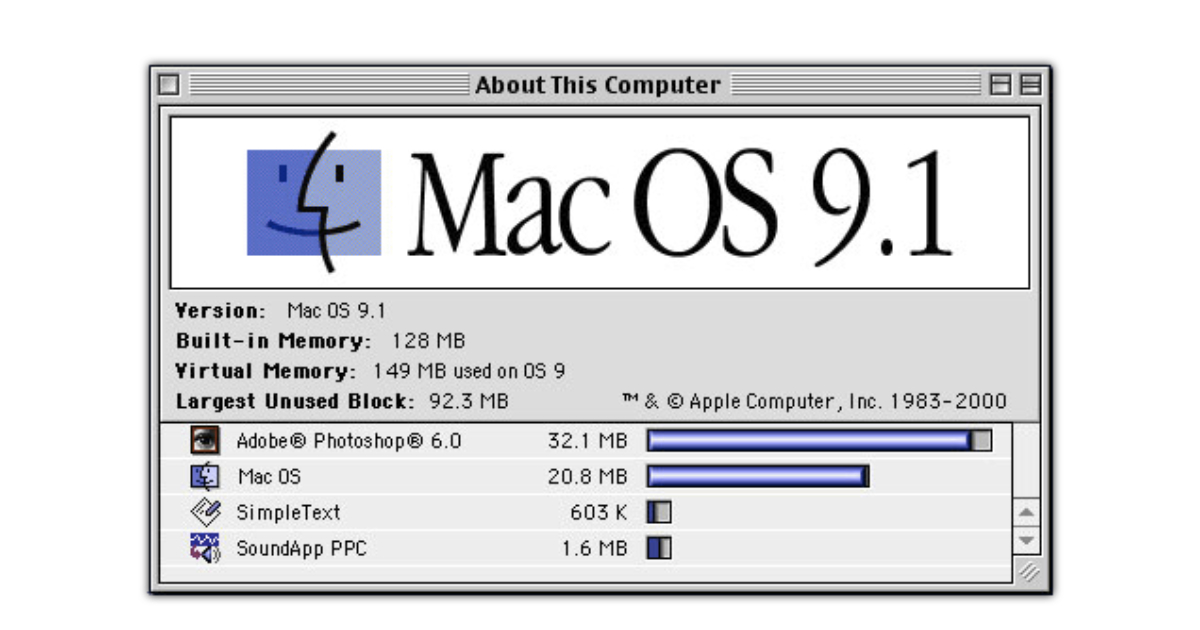
Macintosh OS 9 stands as a testament to Apple's innovative spirit during the turn of the millennium. Among its many features, the "View as Buttons" option in the Finder was a unique and efficient way to navigate the Mac's file system. Let's take a stroll down memory lane and explore this legacy feature that made the Mac experience special.
Understanding "View as Buttons"
The "View as Buttons" option was a distinctive feature of the Macintosh OS 9 Finder. It allowed users to view the contents of a folder as clickable buttons, each representing a file or application. This view was particularly useful for quickly accessing frequently used programs and documents.
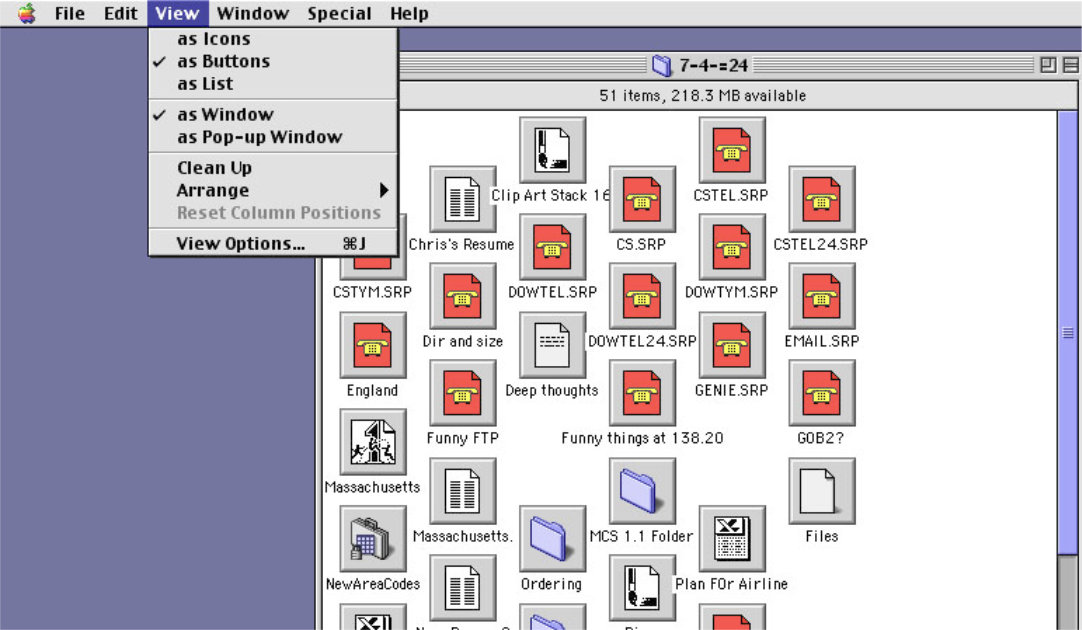
Example of View as Buttons in the Finder.
The Aesthetics and Functionality
With "View as Buttons," each item in a Finder window was presented as a large, easy-to-click button, complete with the file's icon and name displayed underneath. This not only added a visual appeal to the interface but also made it incredibly user-friendly, especially for those who preferred a more graphical approach to navigation.
PermalinkDual-1.42GHz Power Mac G4
My Powerful Computer from 2003

In the realm of technology, where the new often eclipses the old at a breakneck pace, the Dual-1.42GHz Power Mac G4 stands as a testament to enduring value. This iconic desktop computer, which once sat at the pinnacle of Apple’s Power Mac line, continues to hold a special place in the hearts of tech enthusiasts and professionals alike.
A Powerhouse of Its Time
When it was released, the Dual-1.42GHz Power Mac G4 was a marvel of engineering. It boasted two 1.42GHz PowerPC 7455 processors, each equipped with the AltiVec “Velocity Engine” vector processing unit and 2 MB of DDR SRAM level 3 backside cache. This powerhouse was capable of processing data at up to 21 gigaflops, making it a favorite among creative professionals for tasks that demanded heavy computational power.
Why It Remains Valuable
Fast forward to today, and the Dual-1.42GHz Power Mac G4 still has a lot to offer. Its ability to read PowerPC files is unmatched, providing a bridge to a wealth of legacy software and data that many modern machines simply cannot access. Moreover, the inclusion of FireWire ports makes it an excellent tool for interfacing with a range of audio and video equipment, a feature that is becoming increasingly rare in newer computers.
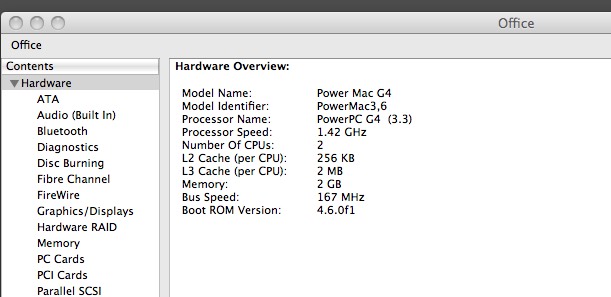
Five Things I Learned
That old Power Mac G4 with the dual 1.42 GHz processors? Believe it or not, that thing's still kicking after 20 years! Running Leopard (Mac OS X 10.5) too. No powerhouse, but for some web browsing or older programs, it might just be the perfect little vintage machine. I have Photoshop CS2, Apple Sountrack2 and LiveType.
My computer has an unusual startup process. I need to unplug it from the power source, wait a moment, and then plug it back in before pressing the power button.
The computer's internal battery is likely dead. This is because the clock resets to January 1, 2000 whenever the computer is restarted.
I'm running into an issue where I can't access folders on my iMac despite it being updated to macOS 14.4. Interestingly, I can access files on my older Dual G4 from the iMac itself. This means for now, if I need to move files around, I have to do it on the iMac. It would be helpful to figure out how to fix the folder access issue on the main machine.
The only hardware issue I'm facing is with the DVD drive. Unfortunately, this is a bit of a problem because some of my discs are in HFS format, which newer operating systems can't read directly.
PermalinkCan Combine Icons
Remembering the Classic App
In the world of computing, customization is a form of personal expression. For Macintosh users, the classic application "Can Combine Icons" was a delightful tool that allows for a unique level of personalization on their desktops.
![]()
What was "Can Combine Icons"?
"Can Combine Icons" was a Macintosh application that does exactly what its name suggests - it combines icons. This intuitive program provides users with a simple yet powerful way to customize their icons, giving them the ability to merge different images and designs to create something truly unique.
It was great way to personalize folders and Hardware icons.
How Does It Work?
The application presents a straightforward interface with three wells. The first well is designated for the 'folder' icon, which serves as the base or background for the new icon. The second well is for the 'symbol' icon, which is the image or emblem you want to overlay on the folder. The final well displays the resulting combined icon.
The Art of Icon Customization
With "Can Combine Icons," the possibilities are endless. You can take a standard folder icon and add your company logo, a personal photo, or any other symbol that represents the contents of the folder. This not only makes your folders stand out but also helps in quickly identifying them at a glance.
Why Use "Can Combine Icons"?
- Personalization: Tailor your Mac's appearance to your taste.
- Organization: Visually differentiate between folders and files.
- Efficiency: Save time by recognizing folders by their customized icons.
- Creativity: Unleash your artistic side by creating unique icon designs.
Things I Learned
You Can Browse Application Icons
You can open up any Application and use any icon from that application. This is pretty similar to the ResEdit days - when you can view all the icons in an Application.
Icon Patterns
You can create patterns with icons. For example, an application icon can appear on the bottom right of a folder. There's an option where you can have an application circle around a folder or DVD. (I never used these pattern layouts.)
Good Deal!
I purchased "Can Combine Icons" on February 1, 2002 for only $5! I used it a lot in the mid-2000s to create icons for folders and projects.
Conclusion
"Can Combine Icons" was more than just an application; it's a creative outlet for Macintosh users. It empowers you to make your digital workspace your own. Whether you're a professional looking to organize your projects or someone who loves to add a personal touch to your desktop, "Can Combine Icons" is a tool that can transform your Macintosh experience.
PermalinkStylish Hard Drives
FireWire Drives were very cool

They don't make hard drives like they used to. Back in the day, we could back things up on stylish external hard drives. Now, everything's about thumb drives, which are convenient but lack the same visual appeal.
The picture above shows a travel-sized hard drive I used years ago. It held a whopping 40GB! Today, you can get a terabyte drive that's a fraction of the size.
While I miss the look of those old hard drives on my desk, thumb drives are undeniably portable. Still, there's a certain charm to the external hard drives of yesteryear.
PermalinkPhoto/Graphic Edges
Create Great Looking Edges on your Photos

Back in 1997, I purchased a Photoshop plug-in tool called Photo/Graphic Edges. The plugins were created by Auto F/X. These plugin make it easy to generate some cool edges in photos.
I purchased this at MacWorld 1996 in Boston. The package included a book of all the example effects that you can create. I recall thumbing through the book at the trade show and was convinced that Volume 3 - "Artistic Edge Effects" is the right package for me.
I can't use these anymore since none of my applications have support for Photoshop 3.0 plug-ins. I think I may have a computer that has an old version of Photoshop. I am going to try to see if that works and update this blog with my results.
Here are some information from the book:
Autofx Photo/Graphic Edges Description
Photo/Graphic Edges are special effects that can easily be applied to color or grayscale image to make it really look distinctive. These edge effects can help enhance the tone and feeling of an image by giving the photo added dimension and character. With Photo/Graphic Edges you never have to do a square design again! Works with any image - regardless of resolution, size or proportions.
This easy to use plug-in lets you control the edge sizes, orientation, softness, feather, borders and can quickly preview the effect before applying it. Photo/Graphic Edges also lets you combine different edge effects to create your own unique look - mixing and matching within the same or between volumes - you can even add colors to the borders and the backgrounds behind the effect for unlimited variations.
Each volume contains thousands of uniquely crafted edge effects and comes with a complete catalog of effects and full color manual. There is no question that these effects will quickly become one of the most powerful design tools in your arsenal!
Supports Photoshop 3.0 or higher, PhotoDeluxe 1.0+, PageMaker 6.0+, Illustrator 6.0+, Photopaint 6.0 or higher, Fractal Design Painter 4.0.3+, Canvas 5.0+, Freehand 7.0 plus any other application which fully supports Photoshop 3.0 plug-ins. Fully compatible with Win95/NT, Macintosh System 7.x, 68K and Power Macintosh.
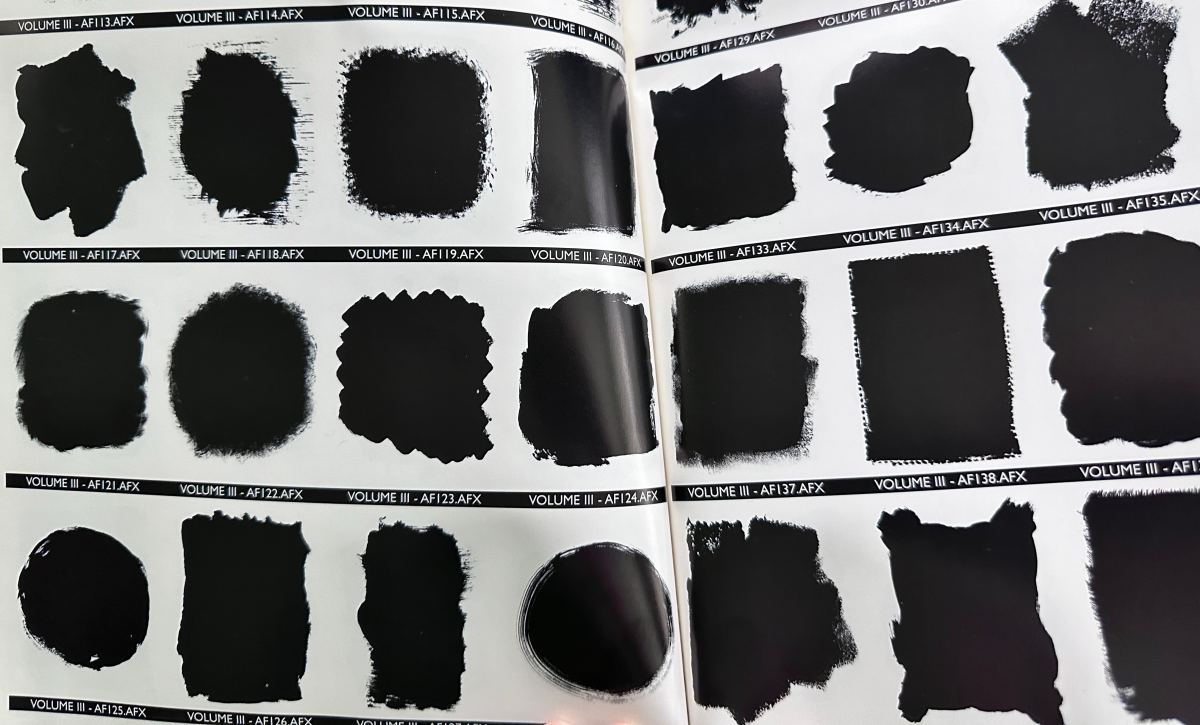
The Basics
Photo/Graphic Edges (PGE) works as a plug-in. Your application must support Photoshop 3.0 plug-ins for it to work. In an image editing program you must open an image and can either have part of the image selected or can apply the effect to the entire photo.
In a layout or illustration program you must have placed an image and have the picture box selected for the plug-in to be available in the plug-ins menu.
Choose an effect from our Catalog of Effects and use the PGE plug-in to fuse your image into the edge shape. The edge will shape itself to the proportions of your file (i.e. a square edge effect applied to a rectangular photo will be resized to become rectangular).
Use the controls described on these pages to alter and modify the edge effect to your satisfaction. As there are numerous key combination controls that offer you more options and precise control over items such as scaling direction and sharpness, we recommend you read the Control Options chart on page 3 in this manual carefully.
How to Quickly Create an Effect
There are two basic types of edge effects: An Outset and an Inset effect. An Outset effect is one where the entire image is fused into the shape of the edge effect and seamlessly bleeds to the very edge of the effect. An Inset effect leaves a border around the image.
Note: You must first apply an Outset effect before applying an Inset effect.
PermalinkThe Return of Steve Jobs
A Turning Point for Apple as Captured by MacWorld Magazine
There's a certain magic to magazine covers. The best ones capture a moment, a feeling, an entire era in a single image and a handful of words. For Apple fans of a certain age, few covers hold the weight of Macworld's 1997 edition. It's a cover I revisit often, because like your own favorite, it represents a time of immense transition for Apple, a company teetering between past and future, with Steve Jobs as its enigmatic leader.
The cover itself is bold. It's the text that truly sets the stage: "Steve Jobs Takes Over. He got the power, Now can he pull it off?" Those words are heavy with questions. Jobs, the prodigal son, had returned to Apple after a long exile. He was armed with a vision, a plan, and the undeniable charisma that had made him a tech icon. But Apple, in 1997, was a company struggling. Market share was shrinking, its products adrift in a sea of beige PC clones.
The cover perfectly captures this uncertainty. Was Jobs the hero Apple needed? Or was his return a gamble, a chance encounter with destiny or a desperate lunge into the unknown?
Only time would tell. But for Mac enthusiasts, that 1997 Macworld cover was more than just a magazine. It was a symbol of hope, a promise of change, and a reminder that the future of Apple, once again, rested on the shoulders of Steve Jobs.
Looking back, we know the answer, of course. The Jobs-led Apple went on to revolutionize the tech industry with the iMac, iPod, iPhone, and iPad. But that 1997 cover serves as a valuable reminder: even the most iconic journeys begin with a single, uncertain step.
I have the magazine on my bookcase a simple reminder of the big turn around at Apple.
PermalinkCentris 660av
Getting a Display Adapter
I am looking to revive my old Centris 660av computer. It's been a long time since I booted it up and played around with it.
I was able to find some specs on the ports on the back of the computer.
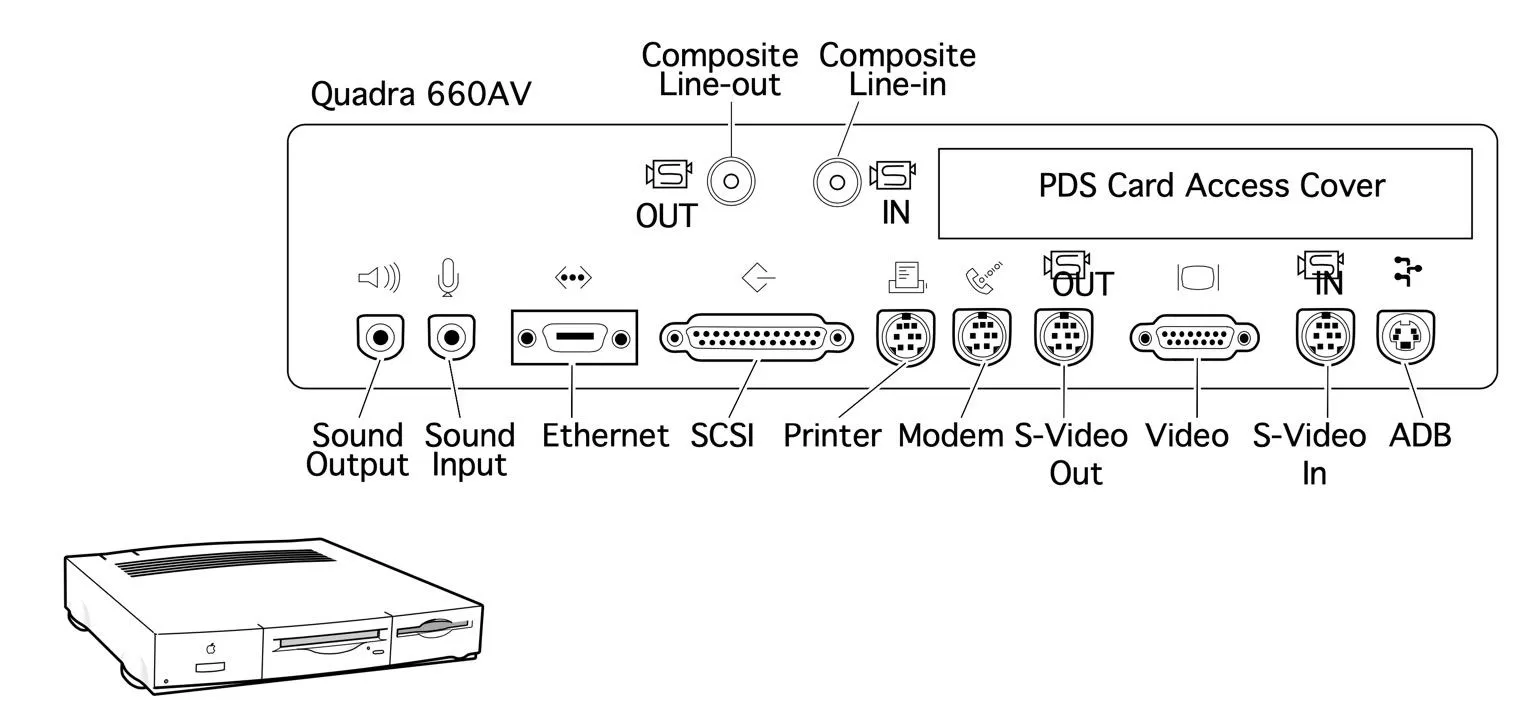
I need the specs because I am trying to figure out how to set up a monitor. (I'll probably need an adapter for my Apple Studio Display)
According to the original specs, the computer works with all Apple monitors as well as NTSC, PAL, VGA, and SuperVGA displays.
The computer uses a DB-15 VGA port.
At one time Griffin Technology sold a Mac PnP video adapter for $20 that, " The Mac PnP universal video adapter is compatible with LCs, Centris, Quadra, Performa, PowerMacs, G3, and Powerbook models. It is compatible with any PC VGA monitor including Plug and Play and the new Plug and Display monitors and multimedia monitors. The Mac PnP is the simplest, most universal adapter solution for connecting PC monitors to a Mac."
I probably purchased this adapter - and I may have it with my collection - someplace.
I'll keep you updated on the progress.
PermalinkApple Studio Display
Appears to Be Broken
I've been using my Apple Studio Display LCD monitor for a while and it has always worked great, but today it just stopped working! The screen is completely black and I can't seem to get it to work no matter what I do.
Has anyone else experienced this issue? If so, does anyone know how to fix it?
Is it really worth fixing? Some people on eBay are selling them for about $70 - not bad for a monitor that was selling for nearly $300 in 2002.

I was using this display to interact with my Power Macintosh G3 - however, I haven't taken care of it much in the past few years..
Right now the only way that I can use the PowerMac G3 tower is to connect a VGA cable - I don't have a VGA monitor, but I might be able to connect my ADC monitor as a VGA monitor.
Worst case, I can look to see if someone is looking to get rid of their old VGA monitor.
PermalinkApple Website 2007
Moments before the big announcement
I was randomly going through some personal CDs and DVDs and found some interesting files. One of the disks from 2007 had this screenshot of Apple's website:
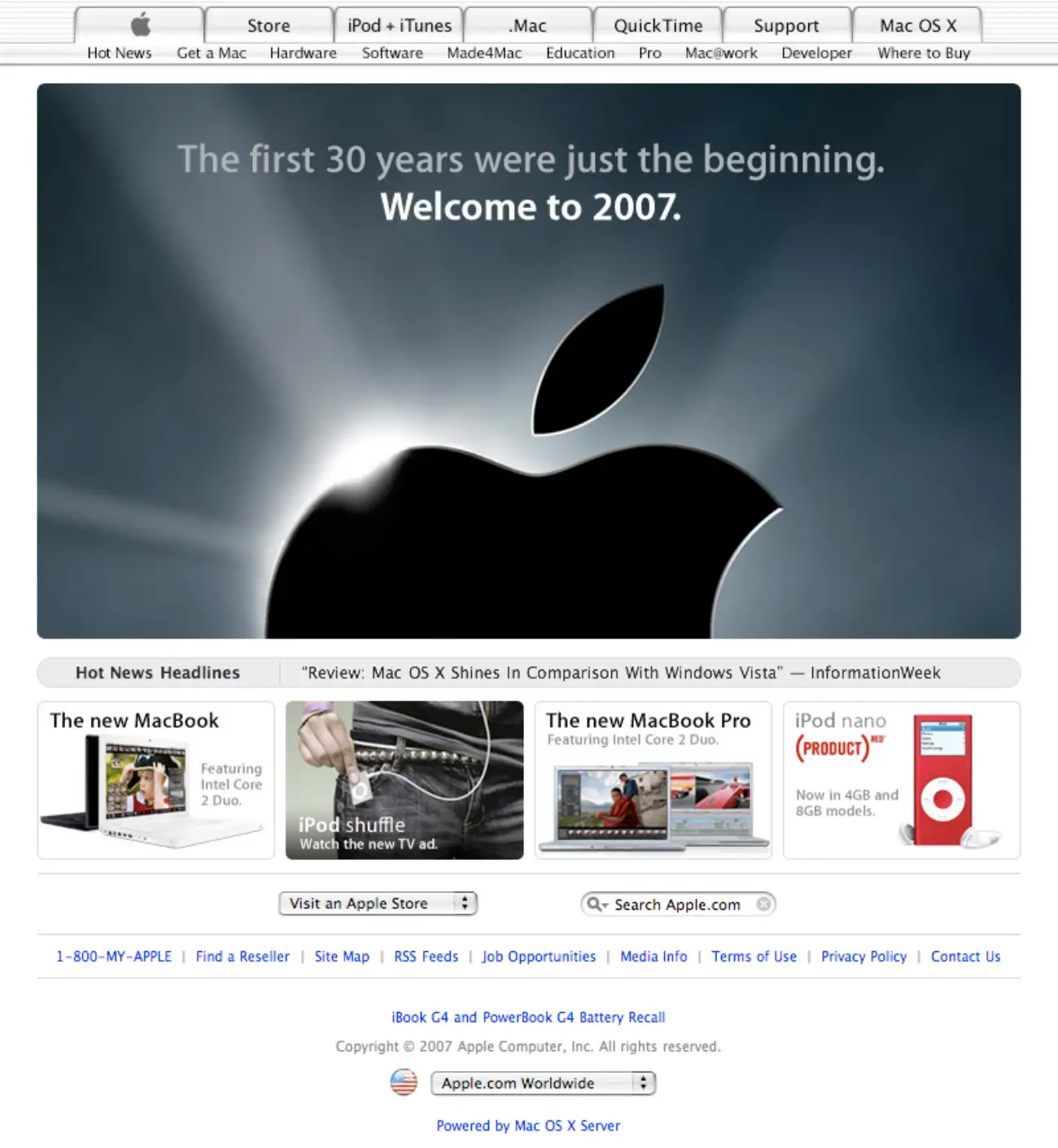
This is an interesting point in time in Apple's history because it was taken on January 9, 2007, at 10:42 AM. It was just hours before Steve Jobs would unveil the iPhone.
I can't wait to see what new things Apple will add to the iPhone in 2022
PermalinkAbout
Remembering some classic Macintosh Hardware and Software from the early 1990s and 2000s.
Check out all the blog posts.
Blog Schedule
| Sunday | Open Topic |
| Monday | Media Monday |
| Tuesday | QA |
| Wednesday | Veed |
| Thursday | Business |
| Friday | Macintosh |
| Saturday | Internet Tools |