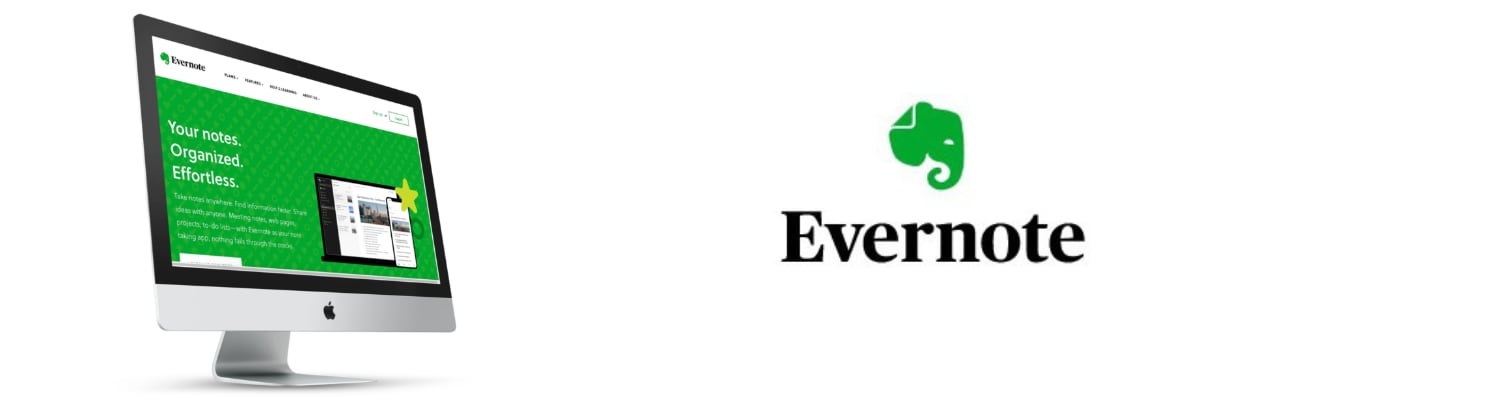
Revisiting EverNote
Thought About Going Back
I recently started a new job that requires me to use a Windows computer. Consequently, I need to find a way to transfer files from my Macintosh to my Windows 11 computer for work. This situation has also led me to reevaluate my use of Evernote.
Left Evernote in July 2020
I stopped using Evernote in July 2020, mainly because I wasn't utilizing it enough to justify the cost. However, I reconsidered it recently when they offered a 50% discount on their yearly subscription, prompting me to revisit the application.
Alternatives
I've explored several alternatives to Evernote. One is the Day One journal app, which I find excellent, but its compatibility with Windows is limited. Fortunately, they've recently introduced a web version, enhancing its usability on Windows.
Another alternative is Microsoft OneNote, especially since my current company uses Microsoft 365. This subscription grants full access to OneNote, making it a cost-effective and appealing alternative to Evernote.
Google Keep has also been useful for basic note-taking. Its accessibility across both Windows and Macintosh platforms is a significant advantage.
Upon reevaluating Evernote, I struggled to find unique benefits over these alternatives.
Final Thoughts
For now, I've decided not to return to Evernote. While it's a great application, I can't justify spending $69 now and potentially $129 next year, given that the alternatives meet my current needs. Microsoft OneNote seems like the most likely platform for my work-related notes.
PermalinkGood Bye Evernote Plus
Didn't Renew my EverNote Subscription - find out why!
Last week I was up for renewal for my EverNote Plus subscription. I decided not to renew and become a basic EverNote subscriber.
Five Reasons Why I Didn???t renew
Wasn???t Using it Much. Over the past year I wasn???t contributing any new content to my notebook. I basically use EverNote to look up information.
Seems too expensive. When I used EverNote it was great but since I rarely use it, I have felt that the $30 a year subscription wasn???t worth the cost.
Seems Bloated. The application took up too much memory and disk space. I just felt it was too much of a hassle to open the application to find anything - let alone be the sole application to store day to day notes.
COVID-19. My main use of EverNote was reading on the train. As I am not traveling much on the train, I don???t have the need for the application.
Billing Issue. Last year EverNote was quick to bill me for my subscription. No warning that my membership was coming up. No email to let me know that a payment was processed and thank you note. It seemed very cold and made me feel unappreciated.
Substitute Applications
There are four applications that I am now using for Notes.
Google Keep - I have a work account and a personal account. So I have quick notes that are targeted for work or home.
Day One - great way to organize daily thoughts. The calendar views make it easy to see what I thought about last week. Very useful when reflecting one on one meetings.
Notion - my reference go to app. This is where I store information that I may need to use later - such as database queries or how I access some reports.
Apple Notes - my quick note app. If I need to remember a phone number or what wine to get at the store - then it goes in to Apple Notes. I can always transfer the info to another notebook source. This helps reduce the clutter and the app loads fast.
PermalinkEvernote Ten Year Anniversary
Hard to believe I use the tool ten years later
Today marks the Ten Anniversary of using EverNote! There is only on other internet services that I have that is older - Flickr.
Evernote is a popular note taking application that makes it easy to store any type of data. You can jot down information, capture web content and save images.
My Evernote Fun Facts
- 28,403 Notes
- 2,187 Notes in the Trash
- Oldest note that I have is from December 17th, 2008 and its my copy of my Unix Tips file from a plain text file.
- Only 1 note was shared with another person in the past ten years
- Currently I have 93 "Notebooks" in Evernote and 5 stacks
- Largest Notebook is "History," 5,256, where I was storing screenshots of popular websites. I have turned off that process.
- I have never gotten close to reaching my Monthly Usage.
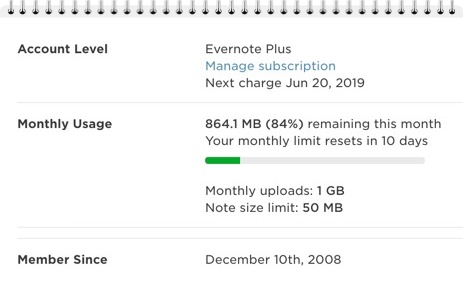
Looked for Alternatives
Over the past year, I have been seriously exploring other note-taking applications, and haven't found a good alternative. My "Plus" subscription runs out in June, and I don't know if I'll stay with it. It may not be an option as Evernote may discontinue that subscription level.
Five Reason To Keep Evernote
- Great Web Clipper - Really easy to get internet content in for reference later. There are extensions for different browser types.
- IFTTT - If This Then That integration allows me to insert notes based on different situations. For example, I can track when people post Haunted Mansion items on eBay.
- Search - It's great to have PDF and OCR search built into Evernote. Search has been a great resource over the years.
- Multiple Platform Use - I am able to have the same Evernote experience on my Samsung Tablet, iPhone, and MacBook. Makes it easy to use and put in data where ever I am.
- Multiple Entry Points - I can create a note via Web Clipper, Email, IFTTT Action, Mac Menu Bar - just to name a few.
What I wish Could be better
- More Customizations - I would like to change the notebook icons and add covers.
- Better Tables - Other notebook providers are building in equations and functions into tables.
- Better Exports - It would be so much better to have an option copy text in HTML format instead of RichText.
- Faster Interface - Make it easy to type in information such as converting text to bullet list or sub-headers.
Still an Important Part of my Workflow
Evernote is a great application and still an important part of my business and person computer use. I would have never thought, ten years ago that I would still be using the application on a daily bases.
PermalinkUsing Cell Background for Task List Status
Using Table Background colors as to-do list
Evernote is a great tool for managing Blogging content. The Tables feature allows you to break down the content and identify what task needs to be done in order for a post to go out.
Basic To-Do List
Here???s a sample table layout using To-Do list checkboxes. When a task is completed, simply click the checkbox. That way you know what tasks needs to be completed.
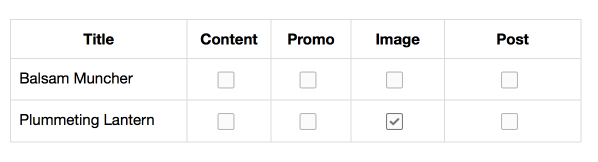
Now with Better Table Styles
Last August Evernote made some style changes that make it even easier to manage a status list in a table. Here???s the same table using the Cell Background color in Evernote.
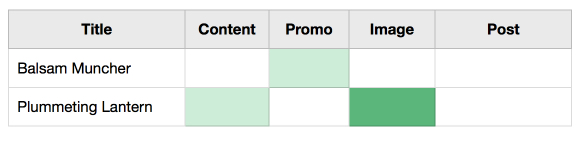
Table Design: Items that are light green are in progress, whereas the dark green is completed.
Using Cell Background color makes it really easy to manage the status of the task. It???s much easier to figure out what content is in progress and which ones that I should be working on.
Sample Task Status Guide
Here???s my task Color guide. It???s simple so that I can look at a chart and instantly know where I stand with projects:
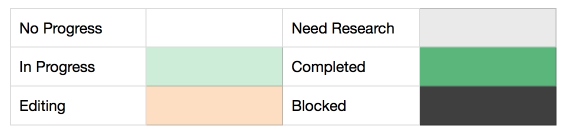
Try it Out
If your managing task with Evernote, try using the background cell colors to manage your tasks.
PermalinkOCR in Evernote
OCR capabilities in Evernote is awesome
One of the nice things about Evernote is the ability to search through images and PDF documents. Anything you put in Evernote automatically can be searchable.
Evernote Description of the Process
When a note is sent to Evernote (via synchronization), any Resources included in the note that match the MIME types for PNG, JPG or GIF are sent to a different set of servers whose sole job is performing Optical Character Recognition (OCR) on the supplied image and report back with whatever it finds. These results are added to the note in the form of a hidden--that is, not visible when viewing the note--metadata attribute called recoIndex. The full recoIndex node is visible when a note is exported as an ENEX file.
Everyone gets OCR!
This is a service that available to everyone - you don't need to be a Premium customer to get your Images/Documents searchable. However, there is a waiting queue and premium subscribers do get a "fast pass" to get their documents processed first.
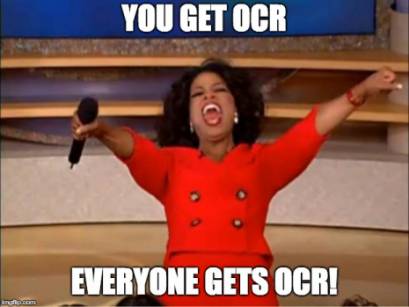
Get all Your Documents in Evernote!
This is a good reason to get your important documents in Evernote. That way you can easily find the documents when you're looking for something.
Real Life Example
I like using the Scannable App and take pictures of restaurant receipts. This way I don't have to clutter my wallet with my personal copy. Unless you're expensing the meal, there's really no reason to have to save a restaurant receipt.
With Evernote and Scannable, those receipts are automatically OCR. Scannable makes the receipt white which makes the OCR process more reliable. This makes it easy to find when the last time I visited the restaurant and what I had to order. I can simply search for the restaurant name - or the location.
PermalinkiMessage in Evernote
Share Your Evernote Note in iMessage
Did you know that you can share Evernote???s Notes in iMessage? If you have Evernote installed on your iOS device, you can share notes in iMessage.
On the bottom of the iMessage window is an Application icon, when you click on it you have access to various applications to interact with whomever your messaging.
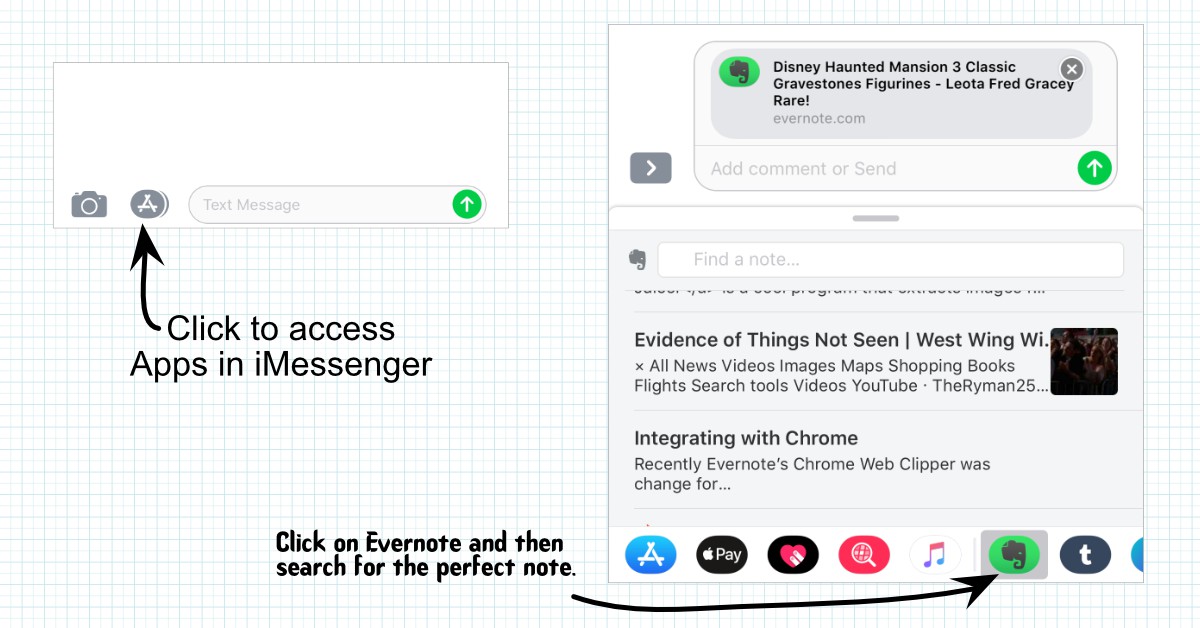
When you select the Evernote icon, you have access to all your Evernote files. You can send any file to the person that your messaging.
You can also add an optional comment before sending - why they should open the document.
Few Notes about this Feature
This isn???t something new, it???s been in Evernote since September 2016 - when iOS 10 came out.
You have to be online to use Evernote. If you don???t see any notes when you go to the note section, you may have turned off cellular data for Evernote.
You can???t share entire notebooks, just one note at a time.
Each Note that you send is a public note Url, so it doesn???t matter if they are using iOS, Android Bada or Palm OS.
PermalinkClassifieds and eBay
Using IFTTT to create Classifieds and eBay notes in Evernote
One creative way to get more value out of an Evernote subscription is to save information from external sources. This is helpful with the IFTTT (If this than that ) service.
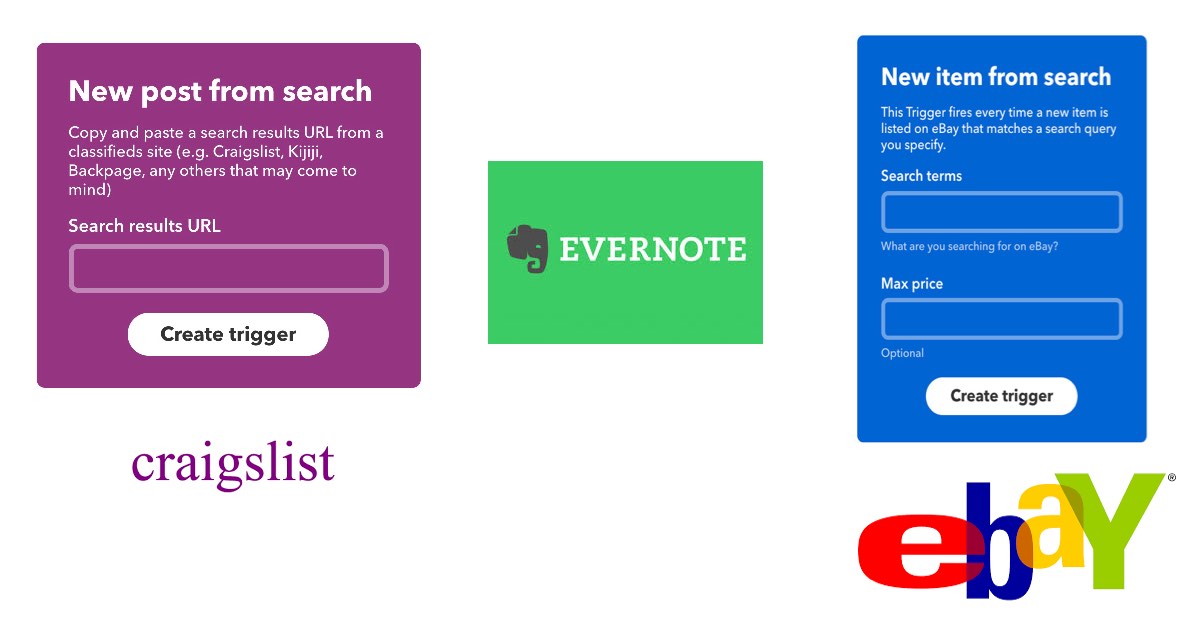
You can sync up with Craigslist and eBay and have a new note created when new product get listed.
You can use any source to be notified, such as email or SMS. What makes Evernote unique is that getting notified won't distract your day-to-day operations. In addition, you can save the notification for future reference - for example, if you collect Disney Haunted Mansion memorabilia you may want to know what the current value of some of your items.
Getting Started
It's easy to get started, I recommend doing this on the computer since it will be much easier to perform these actions.
To get this working on Craigslist, you need to get the URL:
- Goto Craigslist.com and search Craigslist for an item. (See below for creative ideas)
- Doesn't matter if there's any results
- Copy the URL
- Goto ifttt.com in another tab
- Click on My Applets then the Services Tab
- Search for Classifieds, and select Classifieds
- Use the "Get a notification whenever a new Craigslist post matches your search." Applet
- Paste in the URL and follow the steps.
Repeat these above steps for any other items.
Ebay is a bit easier to setup
- Goto ifttt.com
- Click on My Applets then the Services Tab
- Search for eBay, and select eBay
- Use the "Automatically get a notification when there's a new item that matches your eBay search."
- Enter in a Search term, and a Max Price (Optional) and follow the steps
Repeat the above steps for any other items.
Set it and Forget it
Take a few minutes now and create a bunch of actions. If you get too many notifications, simply modify the action to use a strict search query.
Creative Ideas
Some ideas that make this a useful tip.
- Lightning cable - Someone updated their iPhone might be ???giving away??? quality Apple lightning cable. They cost about $25 each. Worth getting!
- Disney Yard Sale - Be alert when someone is looking to unload their collection (Disney, American Girl etc)
- Outside Bin - Someone moving might be looking to declutter some outside
- Rakes, Shovels - Someone moving might not have the need for these.
- Epson. stylus cx7800 - Any USB printer. (If your looking for parts)
- Haunted Mansion rare - Get an alert whenever a rare haunted mansion collectable is listed. (Or any other product)
- USB thumb custom - Discover some cool custom USB thumb drive
- Twas the night before christmas popup book - Any classic book you had as a kid that you may want to give to your child
- Boston September 1968 - Is their a 50th anniversary / birthday coming up? Be notified about magazine or news papers for display.
Having the search item in your Evernote Inbox keeps you informed of the availability, and if not interested, you can move the note to a notebook for future reference. (So if you are looking to sell that Disney item, you know how much to sell it for.)
PermalinkSwipes
Swipes works great with Evernote Checklist functionality
Swipes is a great companion application for Evernote for anyone that manages to-do lists. Swipes give the To-Do items front and center attention. You know what needs to get done, and you can cross off the items from the list with a simple left swipe.
Application Description from the Developer
Swipes helps you automatically collect all your tasks in one place, organize them according to your personal priorities and then work on a single task at a time to achieve better focus. The task management tool, which is fully-integrated with Gmail and Evernote, is used by high achieving individuals and companies in more than 140 countries around the world.
Based on gestures and smart integrations, Swipes lets you plan your day, focusing on what's really important. It utilizes the best of technology and design to naturally guide you to improve your habits and workflow, so you get a success experience of completing your tasks for the day rather than storing plans into lists.The tool stands on the shoulders of a powerful productivity concept called the Swipes Way - Collect, Organize, Take Actions.
Things I learned About Using Swipes
I played with Swipe for a few days on my iPhone 6s Plus. Here are my thoughts on using it:
- Swipes is good for task list reminders. You don't get many details on the list, there is no ability to click and get more information on the list items.
- Integration with Evernote is awesome. When I sync with Evernote all the notes that had checkbox items showed up ready to be imported. I discovered a lot of notes that I didn't know that had unchecked tasks.
- Simple To-Dos helps you stay focus, and plan your day. You'll get more done with a simple To-Do reminder list.
- Swipe Reminders work best as bullet point items (Think Powerpoint slides - don't go into details in the notes.
- You can tag a note 'Swipes' and it will appear in the application. Making it easy to manage to-do lists on different platforms. (For example, if you use a MacBook for Evernote and have an Android phone.)
- List items are tag so they work the same way as Evernote tags. You filter things based on tags.
- Didn't use the time reminders, as most of my list items are action based and not under any time constraints.
- Takes a while to understand the functionalities. For example, there's a place to add notes, but it's related to the list group, not the individual note items.
- Not really good for shopping. I like AnyList App. You can put in pictures and detail descriptions without making the list hard to read. (Better List Separators)
- You can tag Evernote notes as 'swipes' and they will appear in the Swipes App. (Cool Instant Add!)
Give it a Try!
Download Swipes from the App store and try it out yourself. Don't have any To-Do lists? Download my "Things to Do before Leaving, for most trips" shared Evernote checklist.
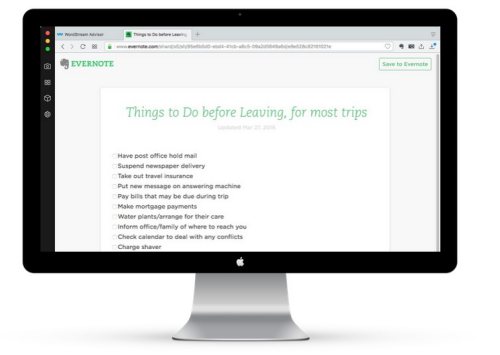 https://www.evernote.com/l/AAWV5rXQ69RBy6jFCaLVZJpt6eUoyCFhAh4
https://www.evernote.com/l/AAWV5rXQ69RBy6jFCaLVZJpt6eUoyCFhAh4
There's also an Android and Mac OS apps version of Swipes. They all work the same way as the iOS version.
A Subscription version is coming with some unidentified feature. "Unlock Swipes Premium for $4.99/month or $49.99/year: Upgrading to Swipes Premium will add yet to be announced features and will be available through an auto-renewing subscription."
At the End of the day...
I feel that AnyList is a clearly a better to-do list application. The only exception there's no integration with Evernote.
With AnyList I can:
- Create shared based notes - Think family grocery shopping list
- Attach pictures - so there's no confusion on the item
- Location Base Reminders - Heading to Target? Don't forget to get some Aspirin
Evernote Linking
Using Keyboard Maestro to create Evernote Page Link
Having a homepage-type note to other notes is a good way to keep your note collection organized.
It better to have a single note in the Evernote "shortcut" section than a bunch of notes which can make your notebook appear unstructured.
For example, I have a personal Home Appliances note that has links to all my home appliances manuals and past work orders. I do this so I am not having to spend much time sorting through search results.
When I am interested in my furnace manual, I go to the homepage note and then scroll to the furnace info. It's quick and easy. In addition, I know the document will be accurate. In effect, it saves me time.
In addition, I can keep general information such as the filter size or a link to the person who last repaired it.
Evernote does provide a shortcut to linking the Note that you have opened:

The problem is that it only generates the raw HTML. Which is good for most situations.
If you're on a Macintosh, and have Keyboard Maestro, this is a cool way to generate a more useful link:
Simple in-note linking
The following Keyboard Maestro Macro will generate a useful link to an Evernote note. This is useful if you want to quickly create add a link from another note. For example, if you're building a reference page that will be used as a shortcut.
AppleScript to Get the Evernote Link
First I need to get the current Evernote link. I am using a type string, but you can easily set this to be a keyboard shortcut.
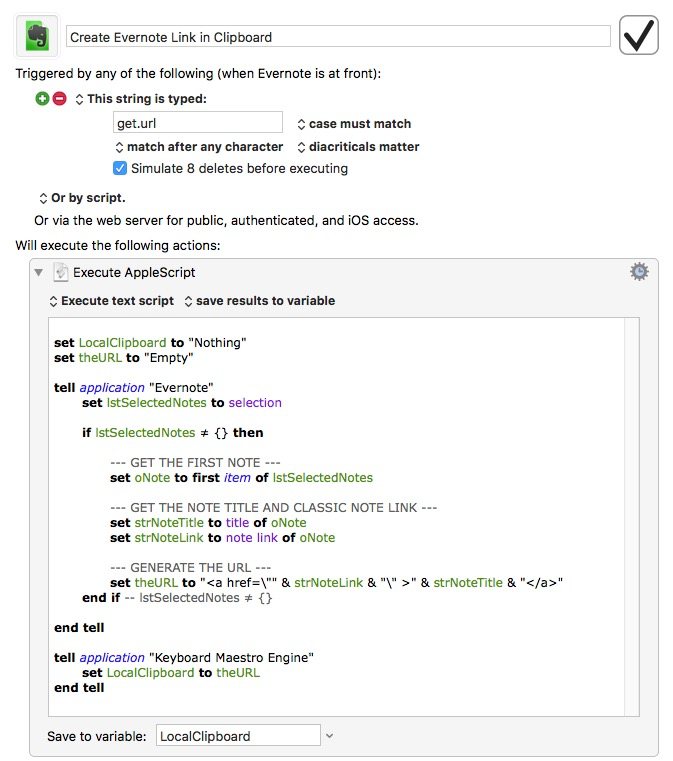
Download part of the AppleScript Code from Schrader GIT project.
Convert the HTML Link to Rich-Text Format
Once I have the URL, I convert it to Rich text so that I can just paste the clipboard text:
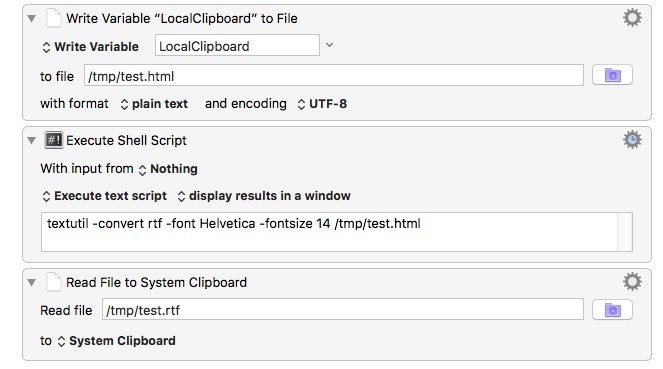
This will create a link with the Note Title as the link object.
To Dos
There are a couple of clean-up items that need to be done:
- Whenever I paste the text it always appears as Times 10-point. I need to change this to be Helvetica 14. (The extra parameters in textutil isn't really working.)
- The AppleScript could be a lot cleaner. I am sure there's a better way to do this task. I don't see any performance issues, so there's no immediate next to fix this up.
- I should have another Macro to do the exact same task for the public version of the note.
Evernote University Notebook
Every now and then I'll find an interesting article or document that very interesting to read through. However, I don't have the time at that exact moment to read it - but it seems like something worth wild reading.
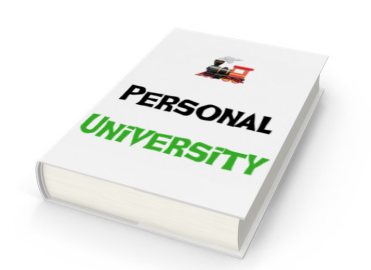
That's why I created a "University" notebook in Evernote. I use the Web Clipper and send the article to that Notebook.
When I have downtime, I can browse through the files in University to find something worth reading or learning about. This is useful on my daily train commute or when I am on a plane.
Evernote Premium Subscribers can set designated Notebooks for offline reading.
Once I am done with the article, I then move it to a Library Notebook. That way I always know that the University Notebook will have interesting articles.
I have various articles in my University Notebook such as:
- AngularStrap - AngularJS 1.2+ native directives for Twitter Bootstrap 3.
- The Power of Automation Scripting with PHP
- cURL - Tutorial
- 10 Most Compelling Pieces Of Evidence That Prove Time Travel Exists
- 40 Productivity Hacks To Boost Your Output (In Under 5 Minutes)
Better than Bookmark
The good thing about doing this is that I can remember important articles at the time of discovery. Also, should the article be no longer available I'll have a copy that I can read. Whereas a browser bookmark might point me to a 404 page.
Start Today!
If you have Evernote, I encourage you to have your own University Notebook to store downtime data.
PermalinkAbout
Legacy: Tips and Tricks on using Evernote. Some ways that I used to use this productivity tool.
Check out all the blog posts.
Schedule
| Friday | Macintosh |
| Saturday | Internet Tools |
| Sunday | Open Topic |
| Monday | Media Monday |
| Tuesday | QA |
| Wednesday | New England |
| Thursday | Gluten Free |
Other Posts
- Classifieds and eBay
- Evernote Android Home Screen
- Evernote University Notebook
- Evernote Ten Year Anniversary
- Evernote Calendar
- iMessage in Evernote
- Evernote Screenshot
- Font Reference Note
- Good Bye Evernote Plus
- OCR in Evernote
- Swipes
- Evernote Helper
- Using Cell Background for Task List Status
- Revisiting EverNote
- Evernote Linking