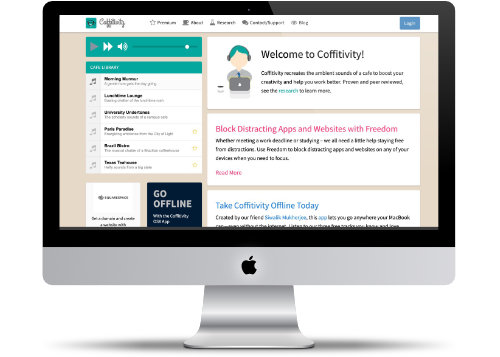Time Boxing
Increase Your Daily Productivity
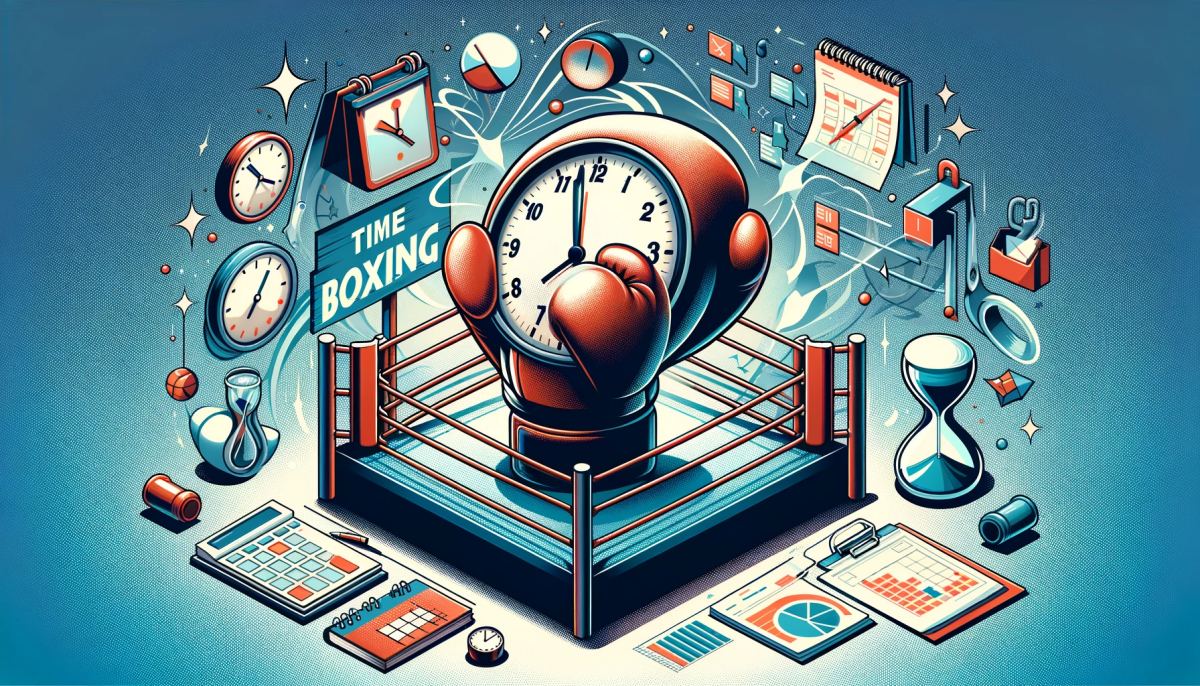
Time boxing is a great way to help you stay organized and productive in your professional life. It's an effective tool for managing your time, ensuring that you don't get bogged down by too many tasks or projects at once. By setting limits on how much time can be spent on each task, it helps ensure that all of the important things are taken care of and nothing falls through the cracks.
The beauty of time boxing is its flexibility; there's no one-size-fits-all approach here! You can adjust the amount of allotted time depending on what works best for you--whether it's five minutes or two hours per task--so long as you stick to them throughout each day (or week). This also allows room for unexpected changes in plans without disrupting your productivity too much; if something comes up suddenly, just move around some boxes accordingly!
Another advantage? Time boxing helps reduce stress levels significantly since everything has been planned out ahead of schedule. Knowing exactly when certain tasks will be completed eliminates any worry about deadlines being missed, freeing up mental energy so that focus remains solely on completing those jobs efficiently instead! Plus, when done correctly with realistic expectations set from the beginning (and sticking to them!), this strategy makes sure work stays balanced across different areas while still allowing progress towards larger goals over longer periods.
Overall then, we'd highly recommend giving this technique a try if feeling overwhelmed with daily duties - it could make all the difference between success and failure in achieving desired results within given timelines!
PermalinkSwitching from Evernote to DayOne
Things I Learned from Making the Switch
When it comes to note-taking apps, Evernote is often the first one that comes to mind. However, after using it for a while, some users may find its features overwhelming or overkill for their needs. In this blog post, I'll share my experience of switching from Evernote to DayOne, and why it worked so well for me.
I ended my Evernote-Plus subscription three years ago and replaced Evernote with DayOne. DayOne is much simpler and easier to use. It's also more secure and reliable than Evernote. I'm glad I made the switch.
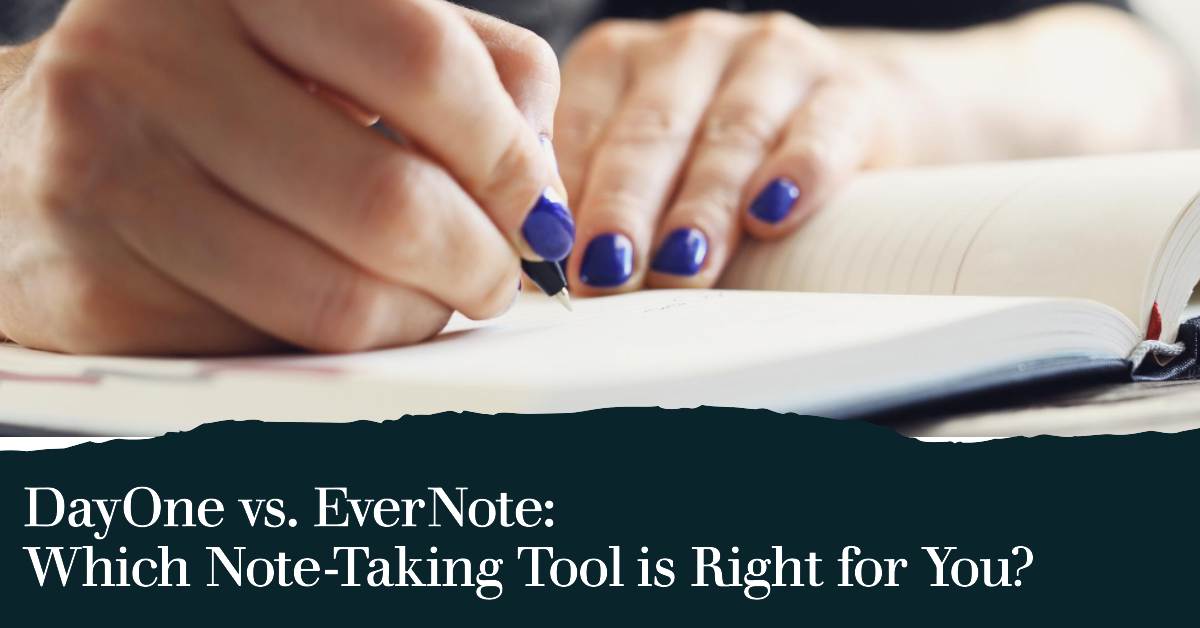
Here are a few reasons why I prefer DayOne over Evernote:
- Simplicity: DayOne is a very simple app, which is one of the things I love about it. The interface is clean and uncluttered, and the features are easy to use. This makes it a great app for people who want to journal without having to learn a lot of complex features.
- Privacy: DayOne offers end-to-end encryption, so you can be sure that your journal entries are safe and secure. This is important to me, because I want to know that my private thoughts are private.
- Design: DayOne has a beautiful design that makes it a pleasure to use. The app is full of thoughtful touches, like the way that journal entries are presented in a chronological timeline.
- Syncing: DayOne syncs across all of your devices, so you can access your journal entries from anywhere. This is great for people who want to journal on their phone, tablet, or computer.
Here Are Three Things I Learned
- Focus more on Value Notes: The problem with Evernote is that it is such a large application that it was taking a long time for searches to complete. I frequently used the web clipper to save useful information to my notebook. As a result, I had to search through many results to locate the right information.
- Keep it Simple: In switching to DayOne I decided to keep things simple. I focused more on practical content and not just jot things down that I likely not need in the future. DayOne doesn't have a web clipper and that's perfectly fine with me.
- Sill Have EverNote: EverNote is mostly used as a library nowadays. If I need information from before 2020, I can find it in EverNote. While I don't put a lot of content into EverNote, I find it useful for archiving old information that I have collected over the years.
Add Labels to your Cables
Easily find the right cable
In today's modern world, we are surrounded by countless electronic devices, each requiring its power cable. As our collection of devices grows, so does the number of tangled cables that clutter our space. It can be frustrating and time-consuming to search for the right cable when they all look alike. However, there is a simple solution to this problem - cable labels. In this blog post, we will explore the benefits of using cable labels to identify and organize your various power cables.

Cables Cables Cables
Easy Identification:
One of the primary advantages of using cable labels is that they allow you to easily identify your power cables. By labeling each cable, you can instantly distinguish between different devices, saving you time and effort. No longer will you have to play the guessing game of which cable belongs to which device.
Efficient Organization:
With cable labels, you can create an organized system for your power cables. By labeling each cable with the corresponding device or location, you can neatly arrange them in a way that is easy to manage. This not only reduces clutter but also minimizes the risk of cables getting tangled or damaged.
Time Savings:
By using cable labels, you can significantly reduce the time spent searching for the right cable. Whether you are in a home office, workplace, or any other environment with multiple devices, having clearly labeled cables ensures that you can quickly find what you need. This saves valuable time and allows you to focus on more important tasks.
Error Prevention:
Another advantage of cable labels is their ability to prevent errors. Without labels, it is easy to confuse similar-looking cables, leading to incorrect connections and potentially damaging your devices. By using labels, you eliminate the risk of plugging in the wrong cable and protect your valuable equipment.
Enhanced Safety:
Properly identifying your power cables through cable labels also contributes to a safer environment. By avoiding mix-ups, you reduce the risk of electrical hazards such as short circuits or overloading. This is especially crucial in environments where multiple devices are connected simultaneously, such as server rooms or audiovisual setups.
Conclusion
In conclusion, cable labels are a simple yet effective solution for organizing and identifying the various power cables you have. By using labels, you can easily distinguish between cables, create an efficient organization system, save time, prevent errors, and enhance safety. Say goodbye to cable chaos and make your life easier with the help of cable labels. Start labeling your cables today and enjoy the benefits of a well-organized and hassle-free cable management system.
PermalinkLegacy Technology Drawer
Keep Old Technology together
As technology continues to advance at a rapid pace, it's no surprise that we accumulate old gadgets and cables that we no longer use. However, throwing them away doesn't always seem like the best option. That's where the "Legacy" drawer comes in - a designated space to store these items that we may need to use again in the future.
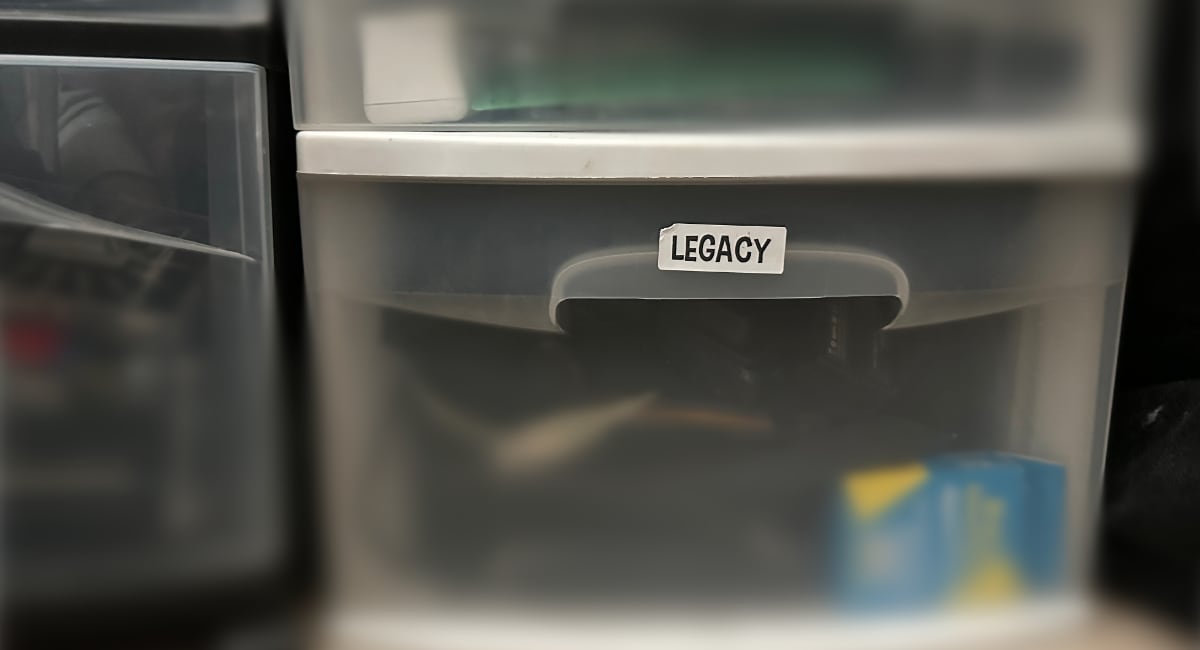
Legacy drawer near my home office desk.
Convenience and Accessibility
Having a Legacy drawer can be incredibly convenient and accessible. Instead of having to dig through boxes in the basement or cluttered drawers in search of a specific cable, you can go to your designated drawer and find what you need quickly. This can save you valuable time and frustration when using a particular device or accessory.
Legacy vs Old Technology
There is a difference between legacy vs Old technology. Legacy items are things you may use in the future - for example, a previous generation iPhone - perhaps you want music or photos still on the device. Old Technology is items that are 5+ years old and overlap with other technology. An example of Old Technology would be SCSI printer cables.
Technology from the past may have been great when it was released, but it is likely to be outdated for current use. Legacy items may be held onto for sentimental reasons or for access to past information. Identifying which items fall under the legacy and old technology categories can help you decide which items to keep and which to discard.
Organization and Decluttering
Having a Legacy drawer can also help with organization and decluttering. Instead of having these items scattered throughout the house, they are all in one place. This can help reduce visual clutter and make your living space feel cleaner and more organized. Plus, you'll know exactly where to find things when you need them.
Conclusion
Overall, having a Legacy drawer is a practical and responsible choice for any home. It can save you time and frustration, reduce your environmental impact, and help with organization and decluttering. So the next time you come across an old cable or device, don't immediately throw it away - consider storing it in your Legacy drawer instead.
PermalinkSticky Note Colors
Use Colors to Identify Category and Priority
Keeping track of everything you need to do around the house can be overwhelming. With so many projects to tackle, it's easy to forget what needs to be done first. That's where color post-it notes can be a game changer. By using different colors to represent different priorities, you can easily see what projects require the most attention.
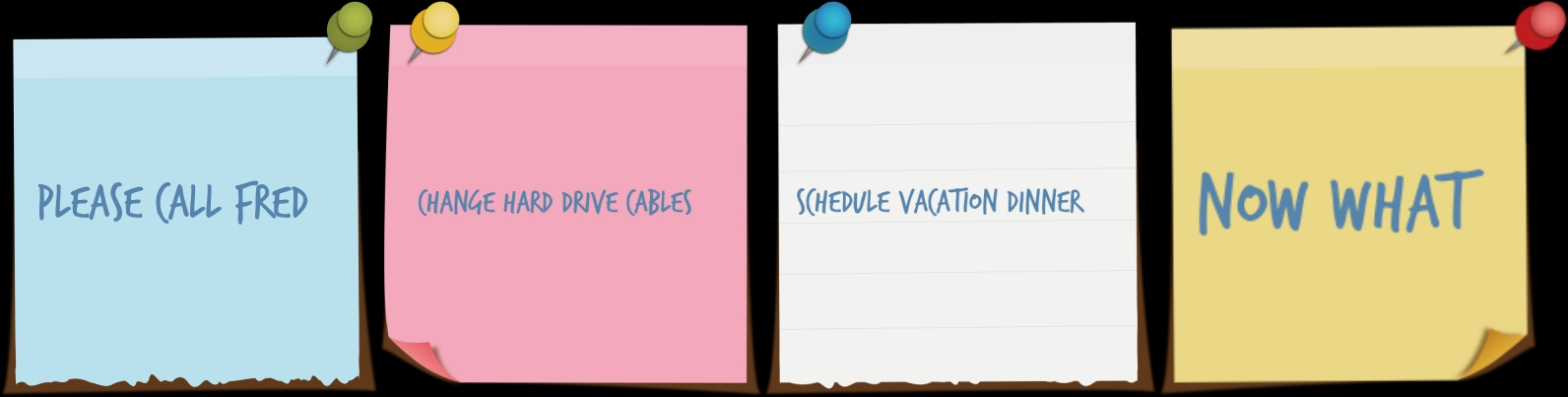
Color-Coded Priorities
One of the best things about using color post-it notes is that you have the freedom to assign your own meaning to each color. For example, you might choose to use red for urgent tasks that need to be done ASAP, yellow for important but not urgent tasks, and green for tasks that can wait a little longer. By using this simple system, you can easily see what needs to be done first and avoid getting overwhelmed by all of the tasks on your to-do list.
Easy to Rearrange
Another benefit of using color post-it notes is that they are easy to rearrange. If you realize that a task you thought was urgent can actually wait a little longer, you can simply move the post-it note to a different spot on your board. This flexibility allows you to adjust your priorities as needed and stay on top of your to-do list.
Visual Reminder
Finally, using color post-it notes to organize your home to-do list provides a visual reminder of everything you need to accomplish. Rather than having a long list of tasks written out on paper, you can see at a glance what needs to be done in order of priority. This visual reminder can help keep you motivated and on track, as you can easily see how much progress you're making.
Conclusion
Using color post-it notes to organize your home to-do list is a simple but effective way to stay on top of your tasks. By assigning different colors to different priorities, you can easily see what needs to be done first and avoid feeling overwhelmed. Plus, the flexibility of post-it notes allows you to adjust your priorities as needed. Give it a try and see how much more manageable your to-do list becomes!
PermalinkGoogle Story
Do you have a 15-year Productivity vision?
Someone on my social media network posted the following fun fact.
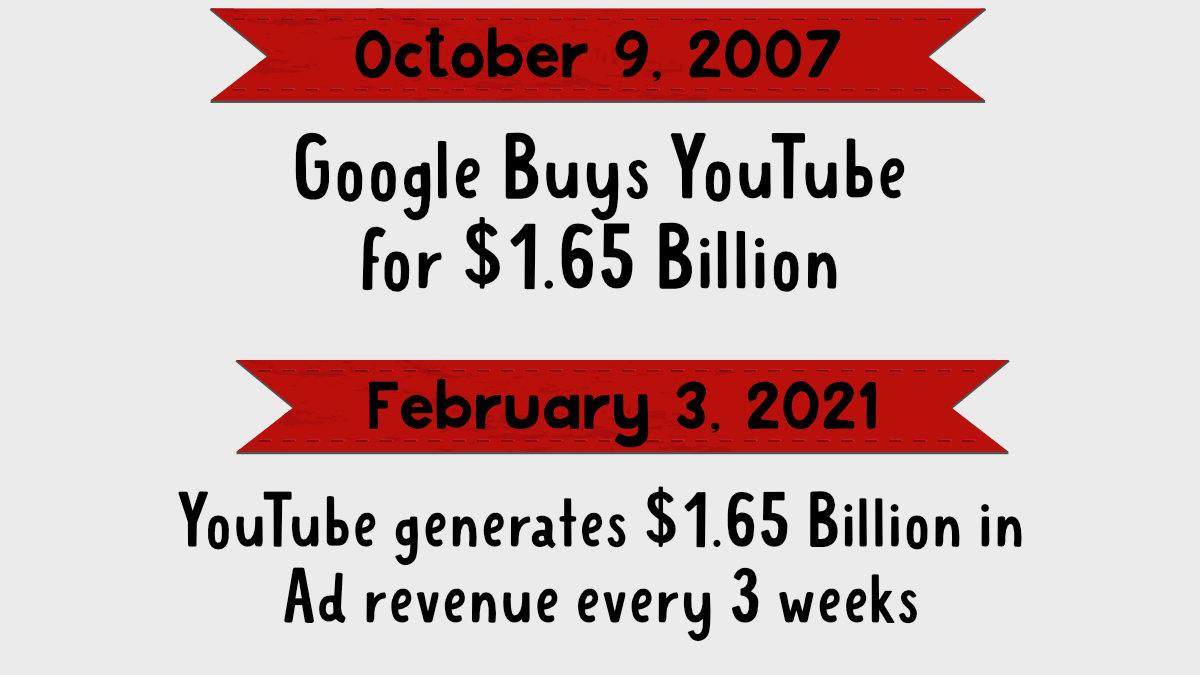
How Does this Apply to Productivity?
So how does this apply to everyday personal productivity? Well, it should make you think about Goals. What is your goal of being productive? Are you focus more on the short term productive or the long-term?
What can you do today that will make a big difference to being more productive in the long term?
Some ideas:
- How about watching an online course to learn more about tools at work? For example, 50 Ultimate Tricks with Excel and 40 Ultimate Word Tips and Tricks for 2020.
- Take some time to learn more about equipment that you use every day. For example, how to take better photos using the iPhone.
- Invest in Fiverr resources and get help launch your Podcast that you have been thinking of doing. Pretty soon every car in America will have Internet and PodCast will be more popular than regular radio.
- Audit your home Desk layout. Many of us have been working from home for a year now. How is your home office layout? Should you invest in some changes to help make it a more productive place?
Ask Yourself
What do you think will be huge in 15-years and what can you do to get a head-on that.
PermalinkCoffitivity
Feel like your in the Cafe again.
Some people need the background sound of a cafe to stay productive. The pandemic has made it difficult to capture the noise of the cafe.
Coffitivity tries to fix that. They manage to create the background sounds of a cafe which can help you stay focus and get the job done.
Website Description
Coffitivity recreates the ambient sounds of a cafe to boost your creativity and help you work better. Proven and peer reviewed, see the research to learn more.
Coffitivity is a good substitute for having the radio or TV on. You won't get distracted by the latest news or caught daydreaming when you first heard a song on the radio.
PermalinkMusic that helps you stay Focus
Great music to energize the mind to be more productive
Studies show that having music on while working can help people stay focus. I have found that music with lyrics can be distracting.
A few years ago I found Arcangelos Chamber Ensemble's collection of music. One of their albums is appropriately titled ???Music for Productivity.???
Album Description
Increase productivity with music that generates the energy needed to set goals and bring tasks to completion. Expert arrangements of classical and original masterpieces use upbeat tempos to enhance alertness, creativity, and focus at home, work, or school.
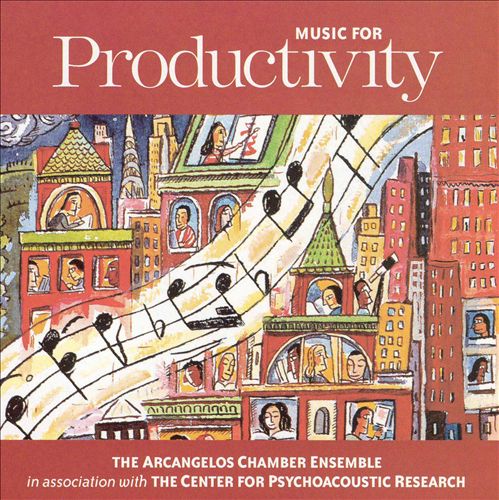
This is a collection of various classic songs that helps you stay mentally focused. I have found that it's a pretty good collection and it's good to use as part of the Pomodoro Technique.
This was one of the first albums that I purchased on iTunes about 8-years ago.
You can sample the music collection on allmusic.com.
PermalinkPersonal PDF reference folder
Create a PDF Library to find your common PDF documents
I have about 5 cameras, one printer, and various household devices. Each device has its own manuals in PDF format. This is great because the manuals are searchable and they don't take up any room in the junk drawer.
The PDF documents are also useful in troubleshooting issues to learning more about the device.
Since I reference these a lot, I decided to create a folder so that they would be easy to find. I decided to break up the various products into individual folders - as some devices had multiple PDF folders.
This is what the folder looks like:
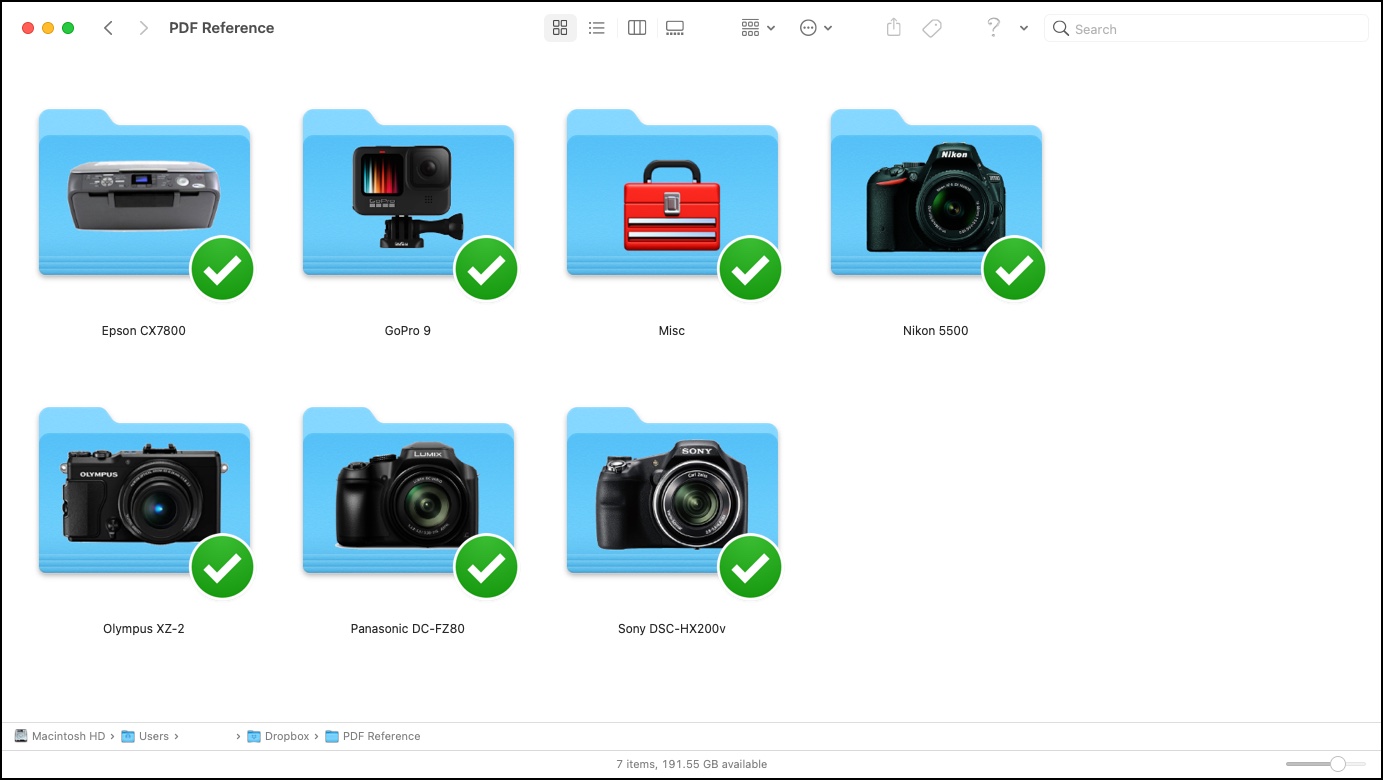
How this Makes me Productive
These folders are stored in my Dropbox as they don???t take up much space.
I put the PDF Reference folder in the Finder sidebar. This makes it easy to access my library whenever I want.
Previously I would use Spotlight search to find the documents. This wasn???t an effective method because I would have to scroll to find the right document.
Along with PDF documents, I have product images in the folder so if I want to use photos of the devices, I know where to find them. No more scrolling through Google Photos to find them.
I put the most common items in the root of the PDF Reference folder. Devices/Equipment that I don't need access to are put in the Misc folder.
The Folder icons were created using Image2Icon. It makes it so much easier when there's a picture on the folder.
PermalinkNotion Page Shortcut
Quickly create page from a list of items in Notion
I use Notion alot to create content for this blogs. It???s so easy to start writing on my iPhone and then do finishing touches on my iMac.
One of my weekly tasks is to create a list of the weekly blog ideas. I then like to take this list and convert the ideas to pages. So I can start writing the blog post.
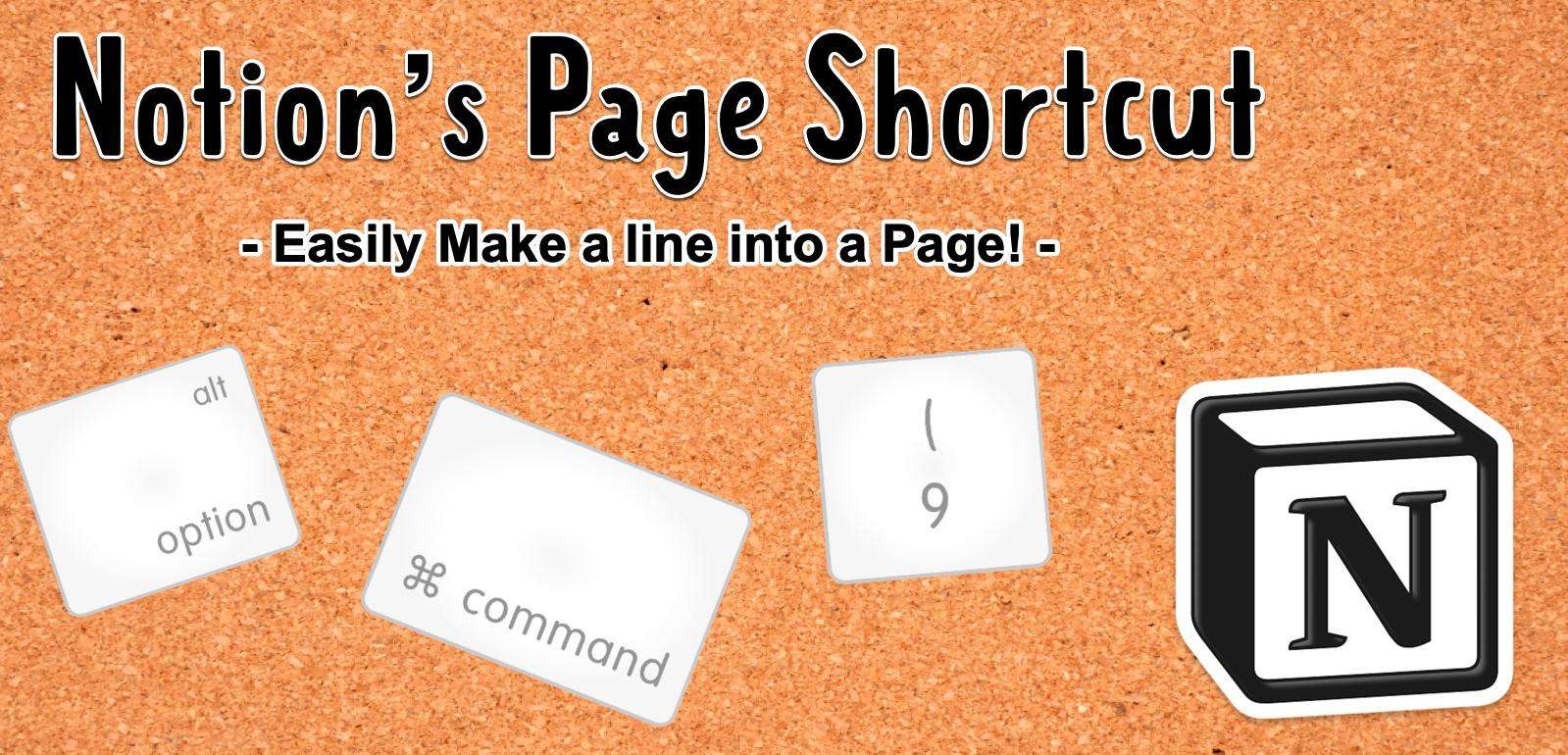
Quickly Convert Line item To Page
Notion makes converting any line text into a page. Simply type Command Option 9 - whatever line your on is now a link to a page.
This makes planning so much easier. Simply make the list, then once you're done convert the items to pages.
Obviously this shortcut only works on a Mac. But I can still use my iPhone to brainstorm my ideas and then use my Mac to drill down the topics.
Lots of Cool Productive Shortcuts
Checkout the Notion's Learn the shortcuts page.
PermalinkAbout
I am always looking for ways to get more out of any application or process that I use on a regular basis. The goal of the content is to get you to be more productive as possible.
Check out all the blog posts.
Schedule
| Friday | Macintosh |
| Saturday | Internet Tools |
| Sunday | Open Topic |
| Monday | Media Monday |
| Tuesday | QA |
| Wednesday | New England |
| Thursday | Gluten Free |
Other Posts
- Sticky Note Colors
- Amazon Echo
- Focus on Productivity
- Red Hot Timer
- Table Row Colors in EverNote
- Momentum Dashboard
- Do the Little Hole Drill
- Flash Storage Stand
- Music that helps you stay Focus
- Emoji in Evernote
- Browser Bookmark Bar Icons
- Using Pixelmator as a Canvas
- Keyboard Settings
- QR Codes
- Legacy Technology Drawer