Wondershare Filmora's Auto Reframe
Best Way to Convert videos to TikTok Format
The rise of social media platforms like TikTok and Instagram Reels has made vertical video a must-have for any content creator. But repurposing horizontal footage for these spaces can be a tedious task. Thankfully, video editing software is stepping up with intelligent cropping tools. In this post, we'll be diving into Wondershare Filmora's Auto Reframe and comparing it to Final Cut Pro's Smart Conform, highlighting why Filmora reigns supreme for vertical video reframing.
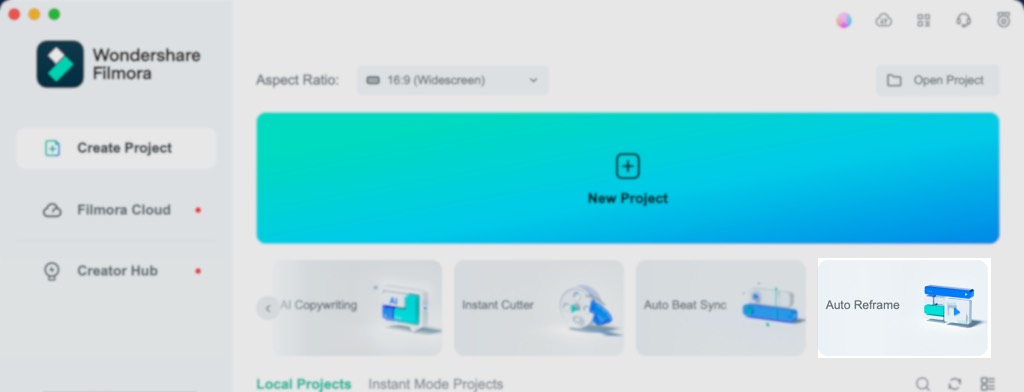
Auto Reframe: Smart Cropping Made Simple
Filmora's Auto Reframe is a breeze to use. With a dedicated workspace, you simply import your video, choose your desired aspect ratio (including popular options like 9:16 for Instagram Reels), and click analyze. Filmora's AI takes care of the rest, intelligently cropping your video to keep the most important subjects in frame throughout, even during scene changes. This is a massive time-saver compared to manual cropping, which can be finicky and error-prone, especially for longer videos.
Smart Conform: Designed for Different Workflows
Final Cut Pro's Smart Conform offers a more flexible approach. It allows you to choose specific crop regions within your frame and apply them throughout your video. While this offers greater control for experienced editors, it can be cumbersome for quick social media edits. Additionally, Smart Conform sometimes struggles with fast-moving content, occasionally cropping out crucial elements.
The Vertical Video Verdict
When it comes to specifically repurposing horizontal footage for vertical video, Wondershare Filmora's Auto Reframe shines. Its AI-powered approach ensures your subject stays in focus, even during scene changes, making it ideal for social media content creation. While Final Cut Pro's Smart Conform offers a more customizable workflow, it requires more user input and can be less effective for fast-paced vertical video reframing.
So, if you're looking for a user-friendly and efficient way to adapt your videos for the ever-growing world of vertical content, Wondershare Filmora's Auto Reframe is the clear winner.
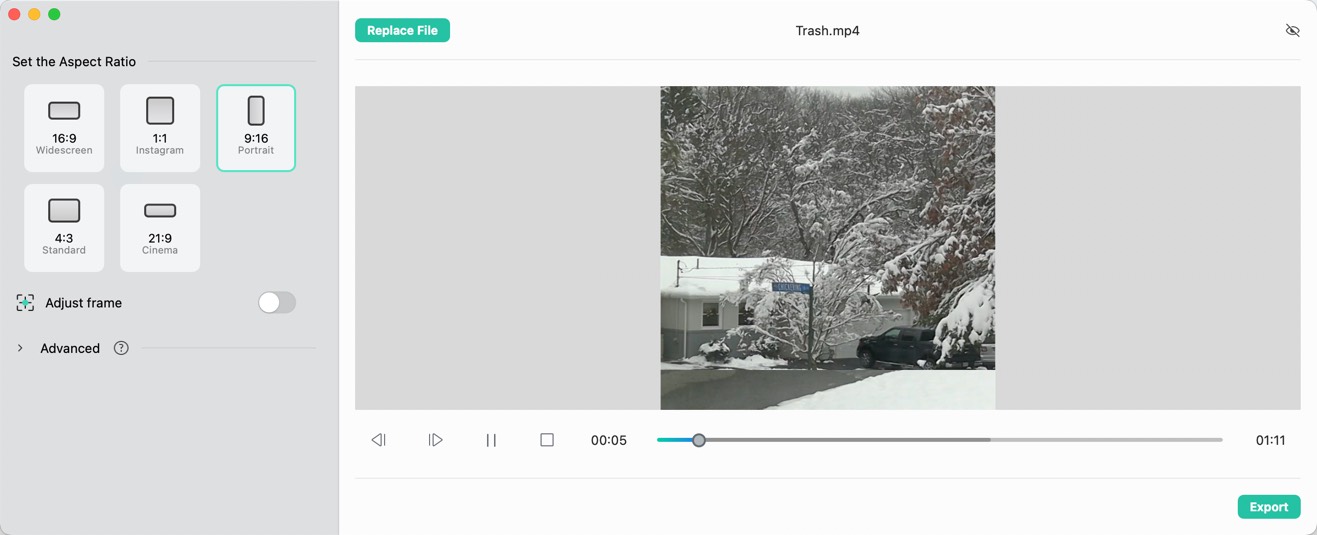
AutoReframe Dialog box. Basically you set the ratio and let Filmora do the magic.
Additional Considerations
It's important to note that no automatic cropping tool is perfect. Depending on the complexity of your video, you might need to make minor adjustments after Auto Reframe does its work. However, Filmora offers intuitive manual cropping tools within the editing interface for these situations.
If you're a professional editor working with complex projects, Final Cut Pro's Smart Conform might be a better fit for its granular control. But for most creators looking to effortlessly repurpose footage for vertical platforms, Wondershare Filmora's Auto Reframe is the smarter choice.
