Downloading Quality 4k Videos
This weekend I was playing around with 4K videos and Apple Photos. I was testing various methods of getting videos onto my desktop without using Apple Photos to download videos from my iPhone XS Max.
AirDrop Test
When I AirDrop videos from my iPhone to my iMac, there was a bit of extra compression that happened.
The 4k video now uses the HD Color profile, when I download it from Photos it's using P3 D65 (12-1-1) - which is the same compression being used in Compressor 4.4.
I don't see any real difference of loss in video or audio quality with the new compression, I am sure it's done to save space.
It didn't save much space as the original size was 165.5 and the AirDrop version was 186.2.
Drag to Dashboard Test
My next test was to see what would happen if I took the download video from Photos to the Dashboard.
Turns out that the color profile also gets altered to use the HD (1-1-1) Color Profile.
Details
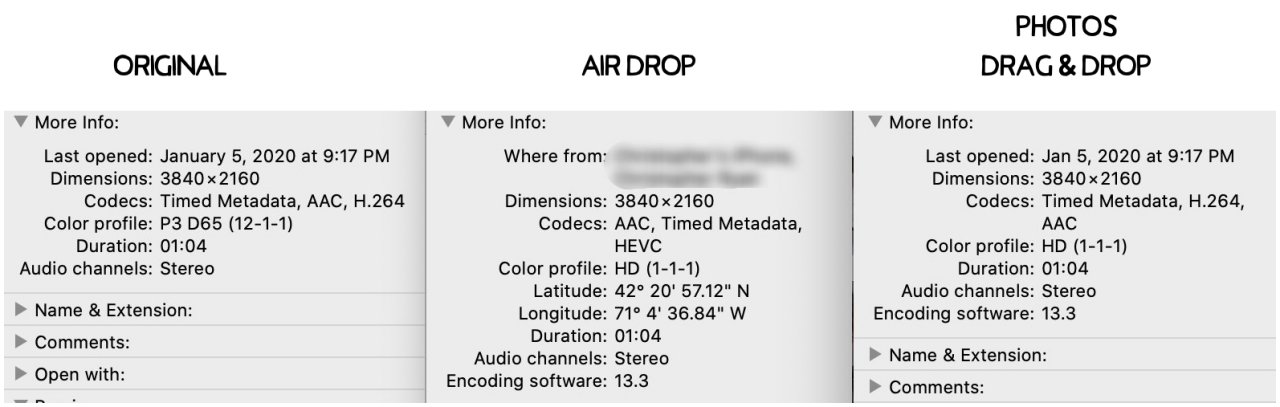
Technical details on the differences of the types in my testing.
What I Learned Today
So here's what I Learned.
To get the absolute best quality video, your best to download it using the Photos App. Then to put it on the desktop - to get use in Final Cut Pro or any other application - select the video, Select Export then the "Export Unmodified Original." This will keep the video in the original format, which might be easier to work with.
