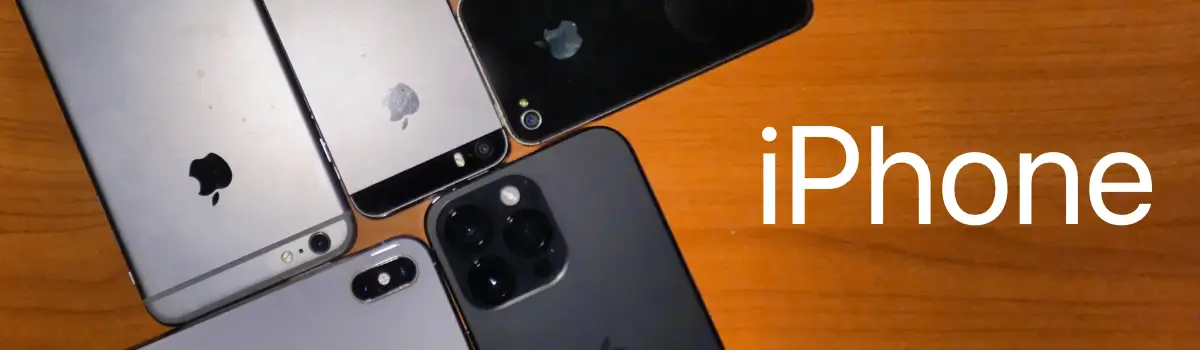Build a Thumbnail Webpage with Image Capture Tool
Image Capture can Build a webpage with transferred images
Did you know you can create a website from your images from Image Capture? Here are the simple steps:
- Connect your scanner, camera, or other device to your computer, then turn the device on. If the device is locked with a passcode, enter it.
- In Image Capture, select the device in the Devices or Shared list.
- Select the images that you wish to add to your website
- Click the Import To pop-up menu, then choose Build Web Page.
- Click Import or Import All.
Here’s what happens next:
- A new folder will be created in your '~/Pictures' folder called “Webpages on DATE at TIME"
- A new index.html file will be created with thumbnail images of your photos
- A new ‘web files’ folder will be created which will contain the two versions of your images, the full version size and a thumbnail size.
- The full version size will fit in a 800x600 dimension
- The thumbnail size will fit in a 200x150 dimension
What’s bad about this is that it won’t account for the horizontal hold of the iPhone. This means that if you hold the camera in horizontal mode incorrectly the photos will appear upside down. According to Apple, the correct way to hold the iPhone is with the sound volume down.