Slow Motion Video
Using the iPhone Slo-Mo videos in Final Cut Pro
Question: When I take Slow Motion videos on my iPhone, how do I take advantage of the features in Final Cut Pro?
Quick Answer: When you put a clip that you know has a higher frame (240 fps), simply click on the clip in the timeline and then set the speed to "Automatic Speed." This will allow you to see the Slo-Mo effect as it was intended on the iPhone.
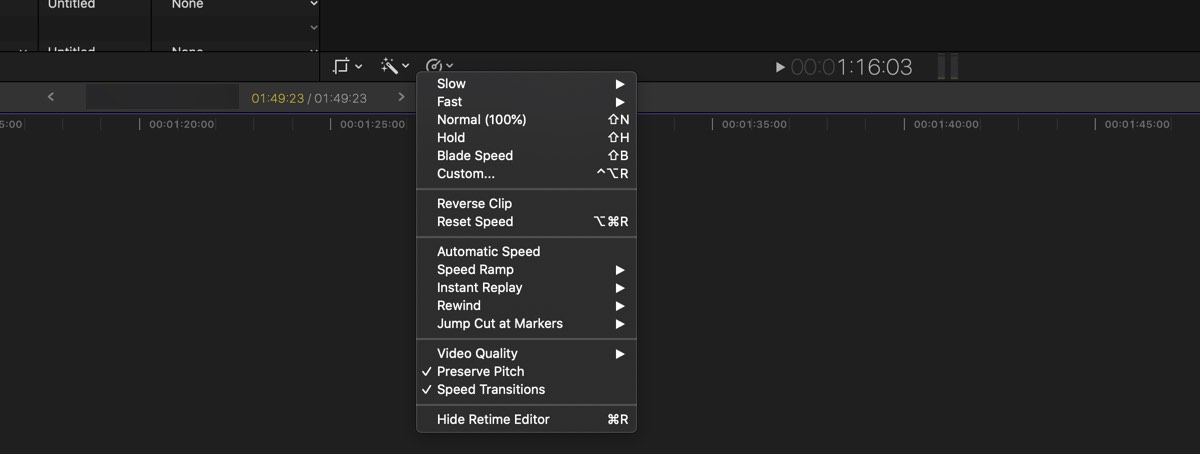
iPhone Slo-Mo
When you record a Slo-Mo video on the iPhone, the first 3-seconds and last 3-seconds are normal speeds. The remaining time will be at 30% speed.
This is useful to know when recording a Slo-Mo clip. To get the best effect, start recording at least 3-seconds before the event and then stop it at 3-seconds after it's over.
ReTime
The menu "Retime" is short for Real-Time - it gives the Producer the ability to adjust the speed of the selected clip.
The "Automatic Speed" setting keeps the speed as intended on the iPhone.
The ReTime popup menu option is available below the viewer and in the Modify menu.
