How to Create a Single PDF from a Bunch of Images
A Simple Guide for X.com Tip Collectors*
If you're active on X.com in 2025, you've probably noticed a trend: people are sharing a ton of clever tips, tricks, and guides for apps and services, often in the form of cheap, downloadable images. From productivity hacks to software shortcuts, these visuals are gold - but they're scattered across your downloads folder. What if you want to consolidate them into a single, printable document? Maybe a double-sided reference sheet to keep handy or a neat PDF to store digitally? This blog post will show you how to turn those images into a single PDF using a free, built-in tool on your Mac - no fancy apps or subscriptions required. Plus, we'll cover why printing at a place like Staples can save you money and make your guide look sharp.
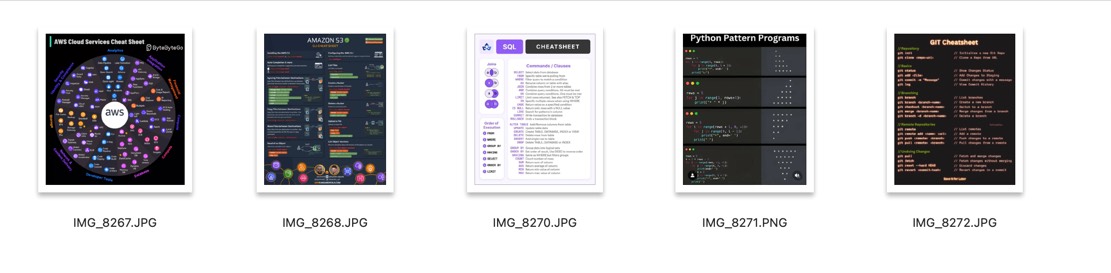
Why Combine Images into a PDF?
With so many X.com users posting bite-sized tips as JPGs or PNGs, it's easy to end up with a collection of images you want to keep together. Creating a single PDF is perfect for: - Printing a Reference Guide: Combine tips into a double-sided sheet for quick access. - Saving Space: One PDF is easier to manage than a dozen loose images. - Professional Look: A PDF looks polished and is easy to share or store. - Cost-Effective Printing: Instead of burning through expensive ink at home, take your PDF to Staples or another print shop. At about $0.99 per page for color laser printing, you'll get vibrant, professional results without breaking the bank.
The Easiest Way to Create a PDF: Using Preview on Mac
You don't need to shell out for pricey software to merge images into a PDF. Mac's built-in Preview app is all you need, and it's free. Here's a step-by-step guide to make it happen:
Gather Your Images: Collect all the JPGs or PNGs you want to combine. Maybe it's a set of Photoshop shortcuts or a guide to mastering a new app from X.com. Put them in one folder for easy access.
Open in Preview: Select all the images (Command + click to select multiple files), right-click one of them, and choose Open With > Preview. This opens all images in a single Preview window, with a sidebar showing thumbnails of each image.
Arrange the Order: In the sidebar, drag and drop the thumbnails to reorder the images. This sets the page order for your PDF. Want your favorite tip first? Just drag it to the top.
Adjust Orientation (If Needed): If some images are sideways, select the thumbnail in the sidebar and click the Rotate button in the toolbar (a curved arrow). This ensures everything looks right in the final PDF.
Create the PDF: Once your images are in order, go to the menu bar and select File > Print. In the print dialog box, look for the PDF dropdown menu in the lower-left corner. Click it and choose Save as PDF.
Save Your File: Choose a name for your PDF (like "X.com Tips 2025") and pick a save location. Hit Save, and voila! You've got a single PDF with all your images.
Bonus Tip: For a quick visual guide, check out a YouTube tutorial on merging images into a PDF using Preview's "Quick Action" method. It's a slightly different approach but confirms how easy this process is.
Fastest Way?
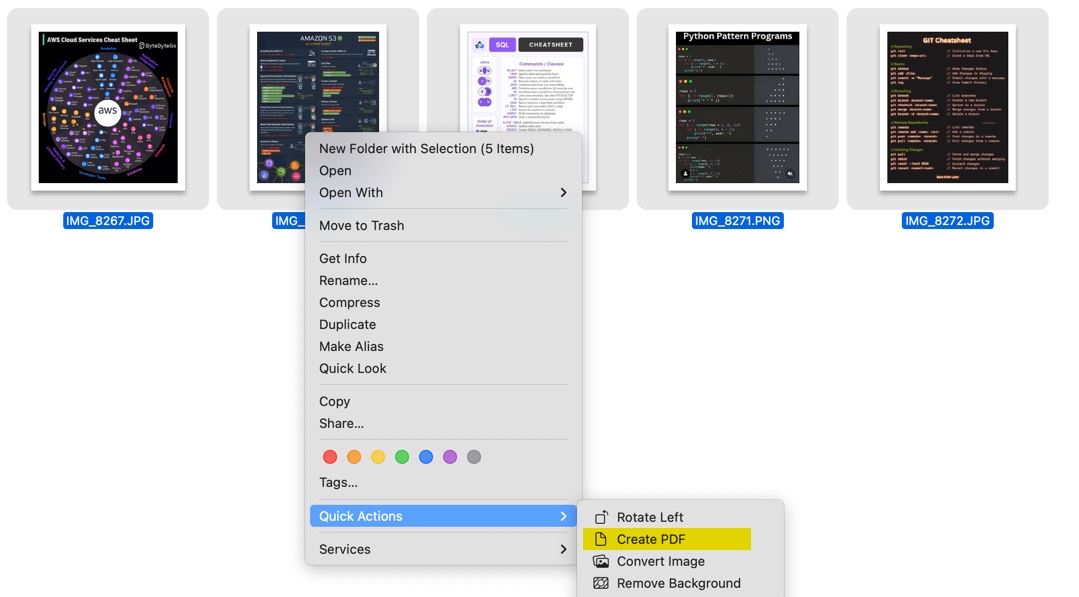
Using the "Quick Action" Might be faster but you have more control on the layout using the Preview method.
Why Print at Staples?
Sure, you could print your PDF at home, but color ink is pricey, and the results might not pop like you want. Taking your PDF to a print shop like Staples has some big perks: - Cost Savings: At roughly $0.99 per page for color laser printing, you're saving on ink and paper costs compared to home printing. - Professional Quality: Laser printing delivers crisp, vibrant colors, perfect for those detailed X.com infographics. - Double-Sided Option: Ask for double-sided printing to create a compact reference sheet that's easy to carry or pin up.
Why This Matters in 2025
The tips and tricks flooding X.com are a treasure trove of knowledge, but loose images can get lost in the digital shuffle. By turning them into a single PDF, you're creating a resource you can use anywhere - whether it's printed as a cheat sheet or stored on your device. The Preview method is fast, free, and gives you control over the final product. Plus, it's a reminder that sometimes the simplest tools - like a built-in Mac app - can solve modern problems without a subscription or download.
So, next time you snag a batch of cool tips from X.com, don't let them languish in your downloads folder. Combine them into a PDF, head to Staples for a pro-quality print, and keep those insights at your fingertips. It's a small effort for a big payoff - both in organization and inspiration.
