Chrome Warning to Allow Device Discovery on Local Networks
Should Mac Users Be Concerned?
If you're a Mac user and have recently encountered a prompt from Google Chrome asking, "Allow 'Google Chrome' to find devices on local networks?" - complete with options to "Don't Allow" or "Allow" - you might be wondering what it means and whether it poses a risk. Let's break it down.
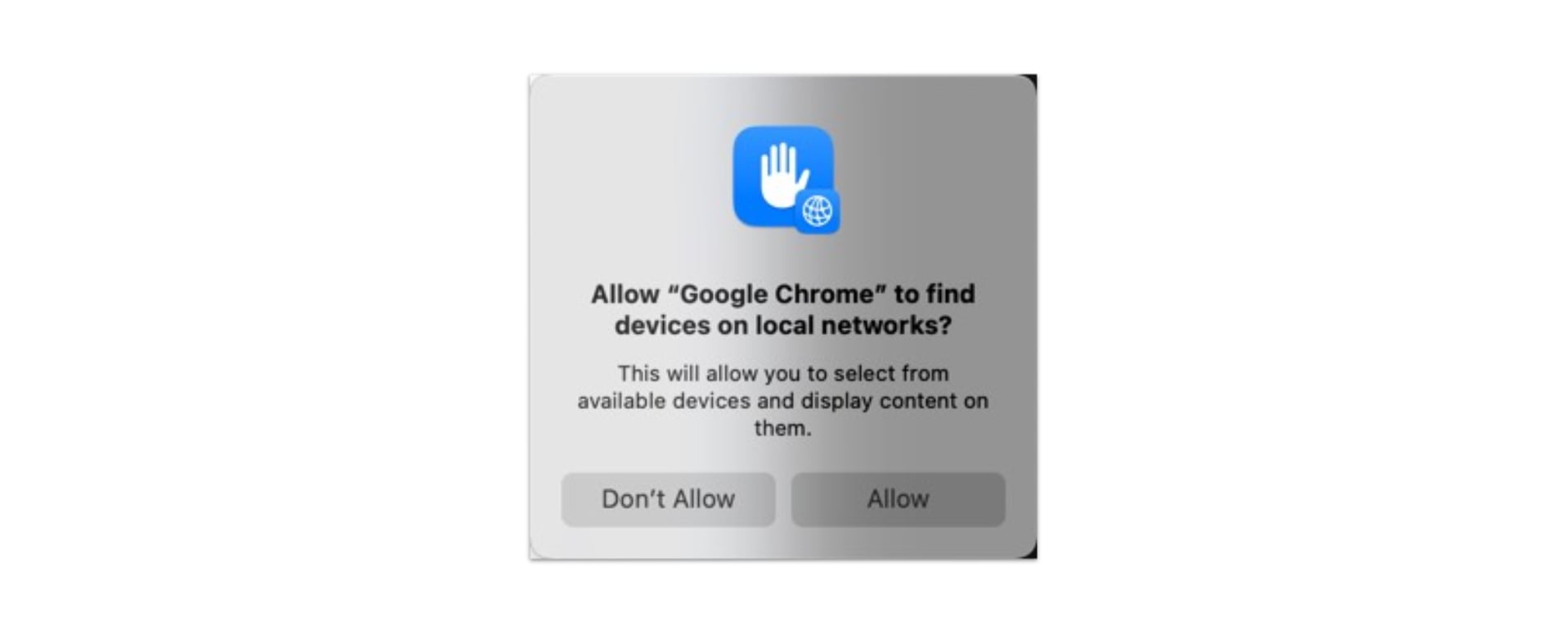
What Does This Warning Mean?
This pop-up is part of Chrome's attempt to enable features like casting (e.g., sending videos or tabs to a smart TV or Chromecast) or other device discovery functionalities that rely on identifying devices on your local network. By allowing this, Chrome can scan your network to detect compatible devices and display them as options for content sharing. This feature leverages protocols like mDNS (multicast DNS) to locate devices without requiring manual configuration.
Why Does It Appear?
Apple's macOS has tightened security settings over time, particularly with network permissions. Starting with macOS Mojave (10.14) and continuing in later versions, apps must explicitly request permission to access local network resources. This Chrome prompt is a response to those security measures, ensuring users are aware and can consent to the action.
Should Mac Users Be Concerned?
For the average user, this warning is not inherently a cause for alarm. However, there are a few considerations:
Privacy Implications: Allowing Chrome to scan your local network means it can detect all devices connected to your Wi-Fi, including smart home gadgets, printers, or other computers. While Chrome itself doesn't misuse this data, a malicious extension or compromised browser could potentially exploit this access. This risk is low but not zero.
Security Risks: If your network is unsecured (e.g., no password or weak encryption), permitting device discovery could expose your devices to unauthorized access. A well-secured network with a strong password and up-to-date firmware mitigates this concern.
Unnecessary Feature Use: If you don't use Chromecast or similar casting features, there's little benefit to granting this permission. Denying it won't impact your browsing experience and keeps your network information private.
Recommendation for Mac Users
- Default Choice: Opt for "Don't Allow" unless you actively need to cast content or use a feature requiring device discovery. You can always change this later in System Settings under "Security & Privacy" > "Files and Folders" or "Network" if needed.
- Monitor Permissions: Regularly review which apps have network access on your Mac to ensure only trusted applications are granted permissions.
- Secure Your Network: Use a strong Wi-Fi password, enable WPA3 encryption if supported, and keep your router firmware updated to minimize risks.
Conclusion
Mac users don't need to be overly concerned about this Chrome warning, especially if they take basic security precautions. It's a standard permission request tied to modern network features, but denying it is a safe default unless you specifically require the functionality. Stay informed, keep your system secure, and enjoy a worry-free browsing experience!
