Snagit has limits on Apply Effects on Objects
Try "Reveal Canvas" in Pixelmator Pro to Expand the Capabilies of Editing
Have you ever tried to stitch together a bunch of screenshots in Snagit, only to hit a brick wall? Maybe you find it impossible to add clean drop shadows and other stylish effects to your selected object>. If you've little frustrated - you're definitely not alone!
The Problem: When Simple Image Editing Isn't So Simple
Snagit is fantastic for quick screenshots or basic annotations, but it can fall short when you want to combine multiple images into one seamless graphic and add some touch ups to the objects. The main issue? You're can only add effects to the whole image. That means if you drag in another screenshot or try to move things around, you can apply some styles.
The Solution: Pixelmator Pro - Friendly Power At Your Fingertips
Enter Pixelmator Pro. If the thought of learning a "pro" app sounds intimidating, don't worry - this one is made for everyone. Pixelmator Pro is all about drag-and-drop simplicity. You can toss in your screenshots, move things around, and play with effects - all without dealing with confusing menus or technical nonsense.
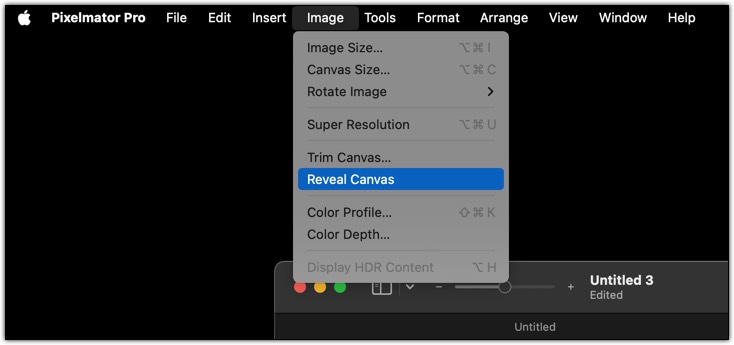
Meet the "Reveal Canvas" Feature: Your Ticket to an Endless, Flexible Workspace
But here's where things get really exciting: Pixelmator Pro's "Reveal Canvas" feature. Think of it like having a digital whiteboard that never runs out of space. If you move an image (or several images) so they hang off the edge of your workspace, Pixelmator Pro doesn't throw an error or cut them off. Instead, just click Image > Reveal Canvas, and - voilà! - the canvas expands to fit everything, no matter how big your collage gets,
A Practical Example: Easily Combine Screenshots With Style
Let's say you're making a step-by-step tutorial and want to line up multiple large screenshots in one image. Here's how Pixelmator Pro makes it easier:
- Drag all your screenshots into Pixelmator Pro. Don't worry about them going over the edge.
- When you're done arranging, go to the menu and select "Reveal Canvas." Instantly, your workspace grows to fit every piece.
- Want a drop shadow on a particular screenshot? Select the screenshot, select a drop shadow style, and you're done - with no annoying limitations or workarounds.
No More Boundaries - Only Creativity
With Pixelmator Pro's "Reveal Canvas," you'll never feel trapped or limited by your editing software again. Whether you're piecing together a mega-collage or want to add stylish effects to your work, it's all quick, simple, and - most importantly - fun.
So next time you're feeling boxed in… just reveal your canvas, and let your creativity stretch as far as you need!
