Jira Search using LaunchBar
Get to Your Ticket Quicker
If you're a fan of the popular macOS utility LaunchBar, you know that one of its best features is its ability to search for and launch just about anything on your Mac. But did you know that you can also create custom search templates in LaunchBar?
With a little bit of effort, you can create custom searches for just about anything, including websites, files on your computer, or even specific items within those files. In this blog post, we'll show you how to create a custom search template for LaunchBar.
In this example, we'll create a custom search for your company's Jira board. Simply paste in your ticket number and a new browser window will open to that Jira page.
How it Looks
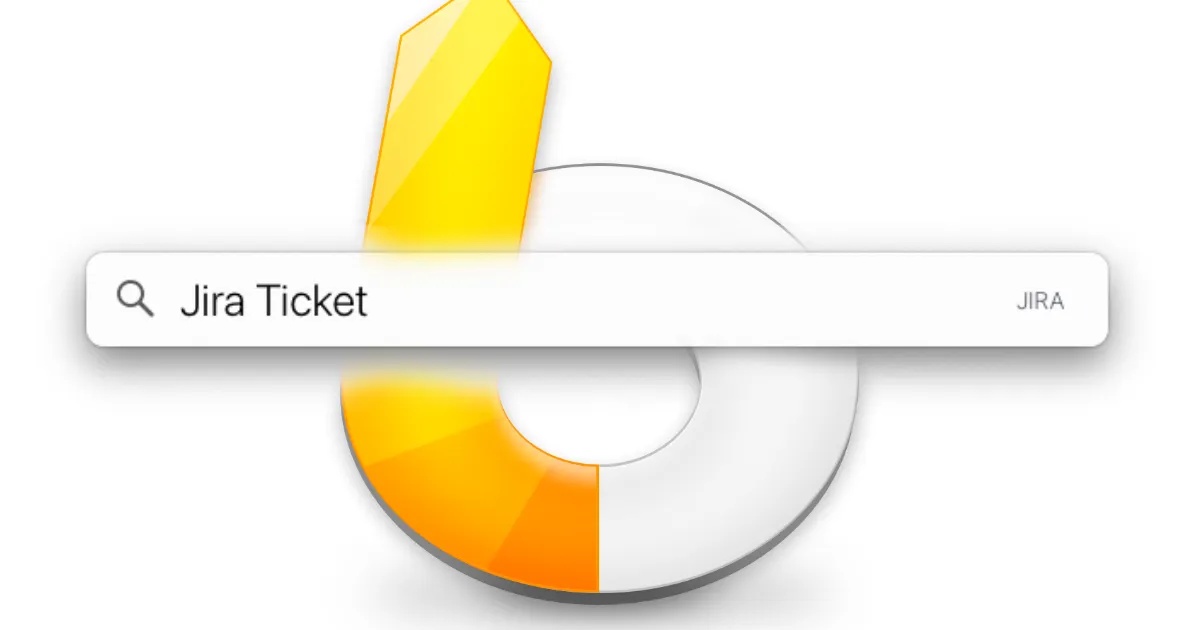
How to Setup
First things first: open up LaunchBar's Index (you can do this by pressing Command-Space to bring up the bar, then type Option-Command-i).
Click on the "Custom Search Template". Then, click the "+" button at the bottom of the window. In the resulting dialog box, enter "Jira Board" as the action name and paste your board's URL into the "URL template" field. Finally, click "Save." Your new search action will now be available whenever you launch LaunchBar.
Note: The asterisk should be placed where you want the ticket to appear. Example: https://jira.company.com/browser/*
Completed
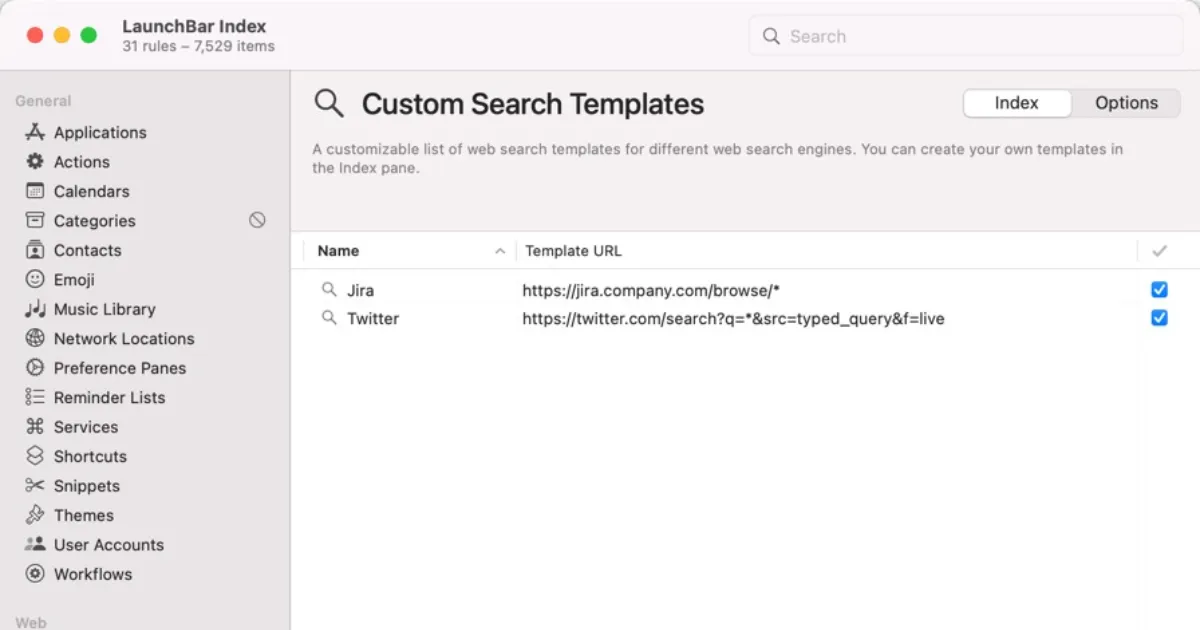
Completed Example
