Scanning Dialog Box
A look at some Scan Options
When you scan items into your computer, using the Apple scanning api, there are several options in the dialog box. This blog post takes a look at those options.
Basic Operations
I would recommend using the “Auto Selection†and the Detect Separate items. Then make the adjustments as needed. This is an easy way to scan an image into your Mac.
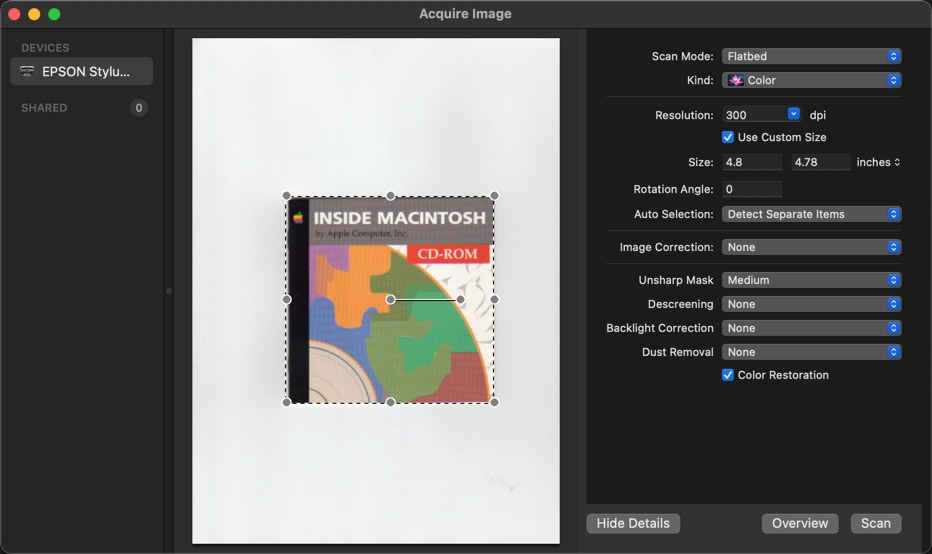
Scan Configurations
Here’s is a breakdown of the various configurations that Apple provides.
Scan Mode - Choose Flatbed or Document Feeder from the pop-up menu. Most cases it will be flatbed - where you scan and remove items.
Kind - What type of image are you scanning; Text, Black & White, or Color.
Resolution - What quality scan should you use. I would recommend using
Size - This is the size of the area being scanned. This is important if you know the size of the document you’re scanning. This will tell you if you’re getting the entire document size.
Rotation Angle - If you didn’t place the object straight on the scanner, you will need to adjust the angle. When you adjust the
Image Correction - Adjust the color or exposure of the scanned image. Choose Manual, then adjust the controls. In most cases, you are better off doing this post scan in photo editing software.
Unsharp Mask - Makes the edges of certain image areas clearer. Turn off this option to leave softer edges.
Descreening - Removes the ripple pattern that might appear in subtly shaded image areas, such as skin tones. This option improves results when scanning magazines or newspapers. (The results of descreening do not appear in the preview image, only in your scanned image.)
Backlight Correction - Removes shadows from photos that have too much background light.
Dust Removal - Removes dust marks from your originals automatically.
