Shutter Priority Mode
Learn the Advantage of the Shutter Speed
Most Cameras have four common-mode settings: Program Auto, Aperture Priority, Shutter Priority, Manual Exposure Modes. Otherwise known as PASM.
Over the next few weeks, we'll do a deep dive into each one of these modes. The goal is to better understand why someone would want to select that particular mode.
This week we look at the Shutter Priority mode, otherwise known as the S on the camera mode dial.
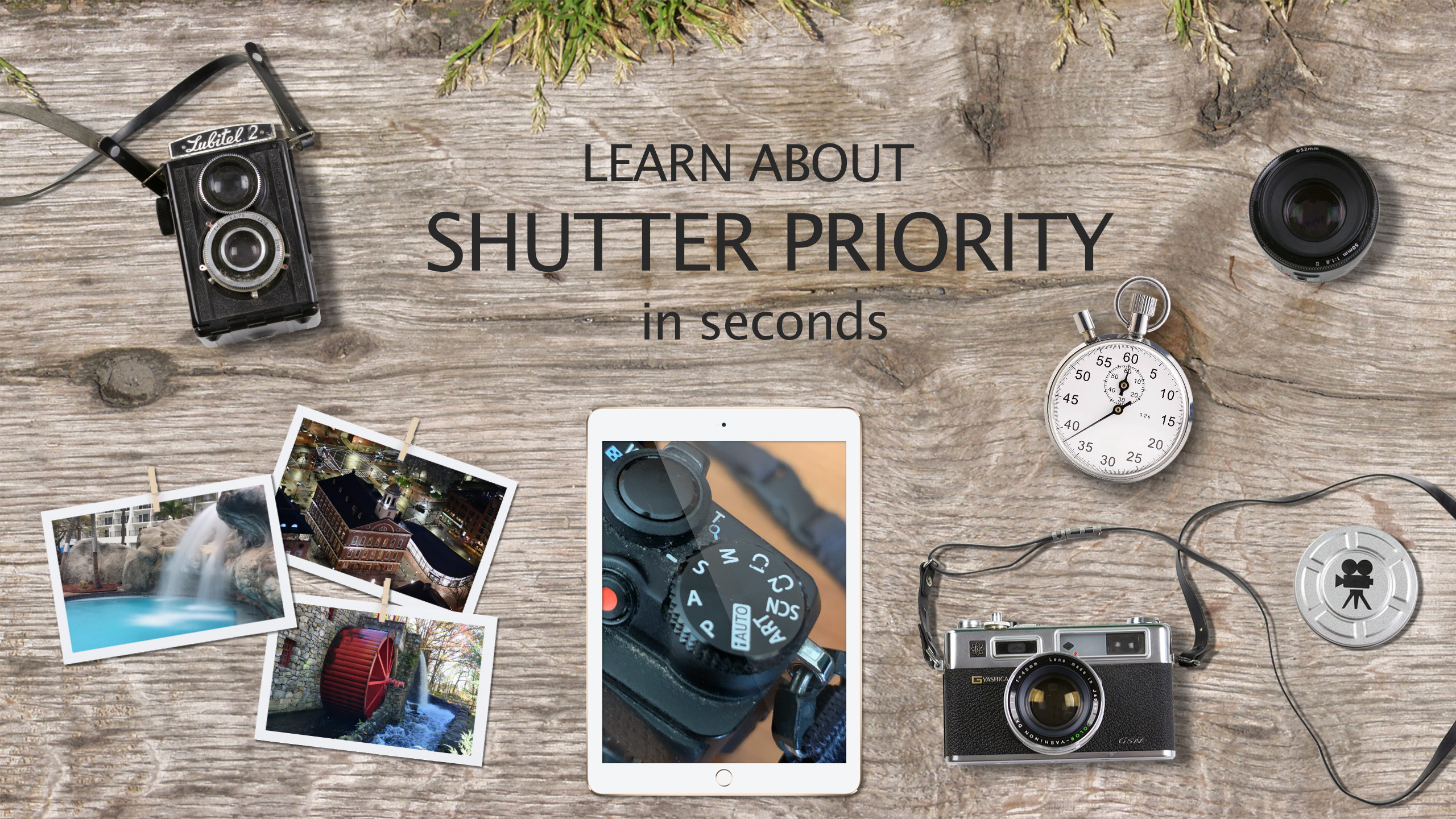
Shutter Priority Mode
S is for Shutter and S is also for Speed. So when you have a high-speed shot, you should think of moving the mode to S.
"S" is an automatic mode to set the shutter speed. Use this mode to freeze a moving subject (fast shutter speed) or convey the impression of movement (slow shutter speed).
Advantages of using the Shutter Priority Mode
Use this mode when you have an action scene and you want to have more control. Using "Auto" mode isn't going to help because the camera isn't going to know your intentions for the particular shot.
If you have multiple cameras, you should know the shutter speed upper/lower limits of the camera. You can find this by simply moving the mode to "S" and then making the speed adjustments to see what the limits are.
If you're going to take pictures of runners at a Marathon, you want to make sure that you pack the best camera for the shot. You may be surprised at which camera has a fast shutter speed.
Here's a useful graphic to illustrate what happens at the various speeds:

When to Use the Shutter Priority Mode
Fact Action Photos - If you are shooting moving cars or a soccer game, you may be better off using a high shutter speed. A speed of 1/2000 is considered to be good.
Night Time Photos - While your better off using the Aperture Priority to have the best shot, but there maybe times when having a slow shutter speed may add some cool effect.
Waterfall Photos - If you want to add a blur effect to a waterfall, you'll want to see the 'S' setting. Simply select a slow shutter speed on your camera to get the motion blur effect.
