Keyboard Maestro 10
Worth the Upgrade
Keyboard Maestro 10 was released this week and it's packed with a lot of cool new features. You can find the complete list on Keyboard Maestro website.
The nice thing is that the developer is giving a discount for Keyboard Maestro 9 users. You can save $7 if you upgrade in the next 30-days. I would highly recommend getting the upgrade.
Three Features I am Excited About
Display in Menu Bar
Display in Menu bar allows you to make a Keyboard Maestro Group into it's own menu bar item. Now you can clean up the Keyboard Maestro menu by moving things out.
You can configure in what applications the menu bar appears. This way you don't have menu bar clutter in applications that won't use various macros.
You can only set Menu bar to real groups not smart groups.
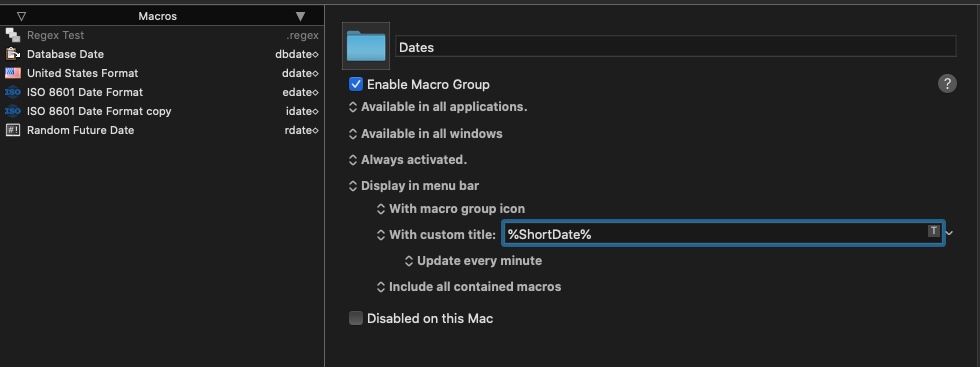
Cool Trick here is to add your computer IP address to the menu bar.
Setting up the Group Menu bar:
- Select a group on the left pane
- In the far right pane, change "Do not display in menu bar" to "Display in Menu bar"
There's options to control what actually gets displayed - but that's for a later blog post.
Favorite Actions
Favorite Actions are a quick way to reuse common actions. Not only is the main part of the action in play, such as paste text, but also the various texts of that action. This is useful when you want to reuse certain actions over and over again.
One action that I have used multiple times is the "Set System Clipboard to Past Clipboard." I used this when I want to reset the clipboard content after running a macro.
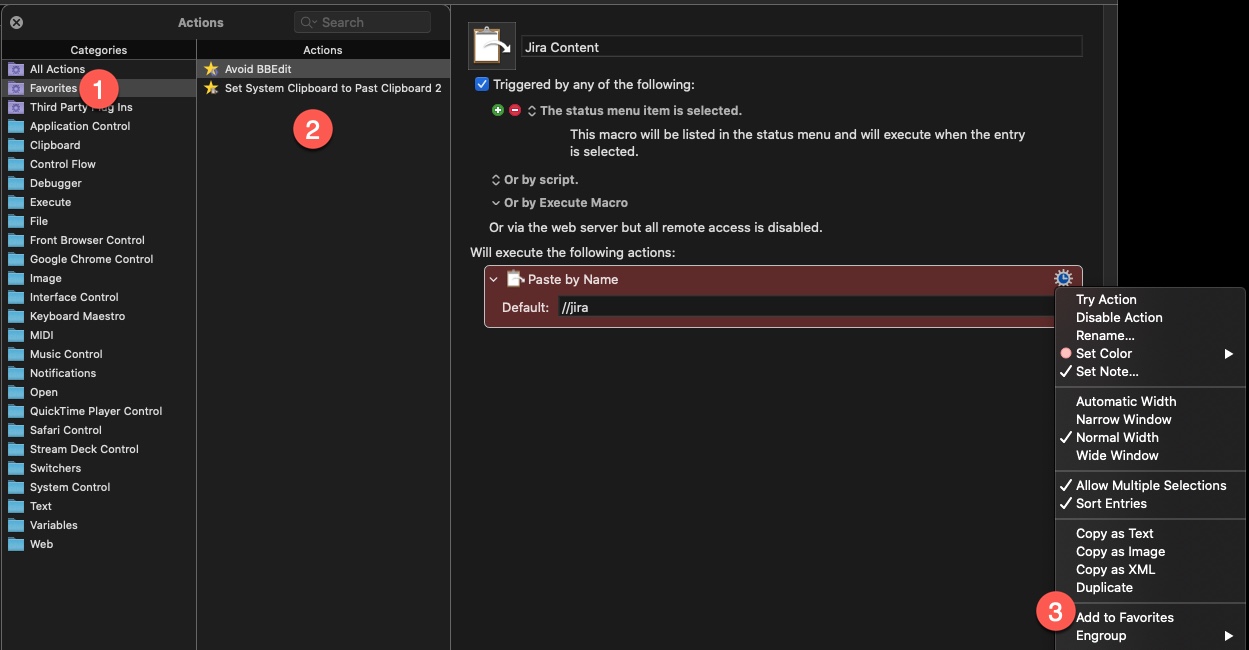
1. Select the Favorite in the Action category. 2. Available Actions. 3. How to add a Favorite.
To setup a favorite:
- Open up a Macro.
- Right click on an Action and click "Add to Favorite" (In the middle of the right click menu.)
To find all favorite actions:
- Command Control A to open the Insert Action search box
- Search for Favorite
Paste by Name Action
This allows me to paste clipboard history content that matches certain criteria. This would be equivalent to me opening up the Clipboard History Switcher tool and searching for something then pasting it in.
This would be useful when I want to paste the most recent Jira url in the clipboard.
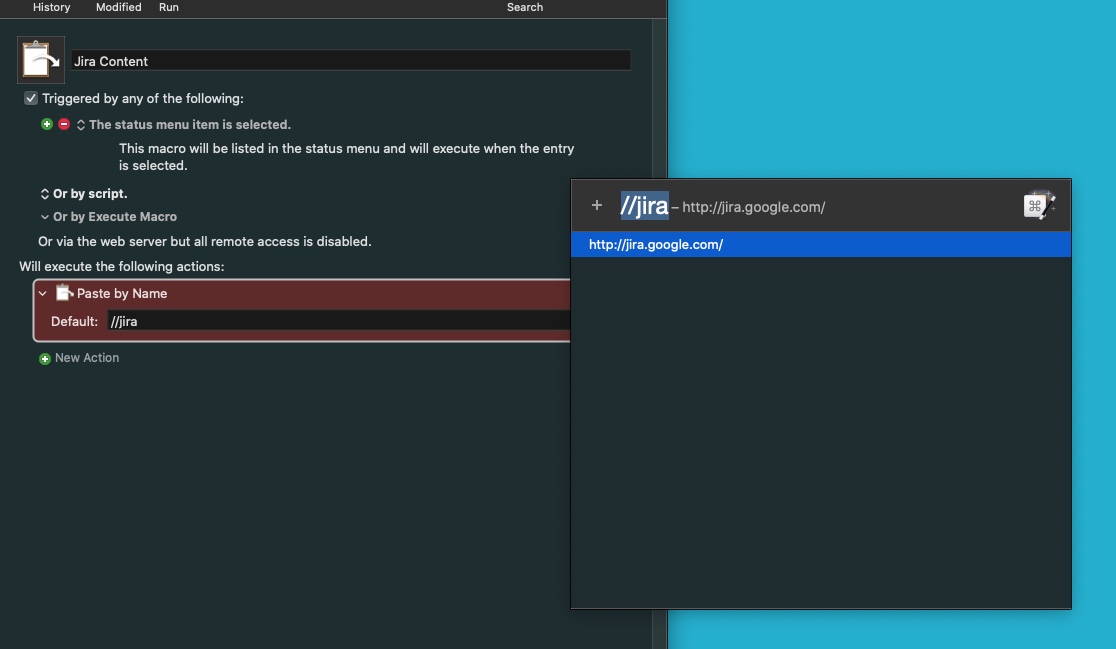
Blog Posts
Check out some cool tips and tricks with Keyboard Maestro on my Keyboard Maestro Blog Posts.
