Trick with LaunchPad
How to easily bring your key applications to the first LaunchPad screen.
The Apple Launchpad is a one way many Macintosh users find and launch their applications.
Apple's Launchpad is where you can find most of your computer's applications. It shows the applications in a very similar layout that users see applications on their iPhone. You can access the Launchpad by clicking on the F4 key.
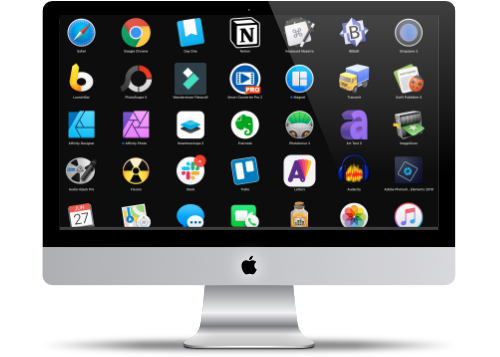
Organizing the First Page
Like the iPhone, the first page of the LauchPad should contain your most popular applications. This can be tricky because as you add applications, the icon can appear on different pages, If you have a lot of applications, it can be time-consuming to find the files.
Quickly Sorting Your Icons
The trick to getting icons to the first page is to search for the application first in LaunchPad. Once you find the application, click and hold to cause the icon to wiggle - similar to what you do on the iPhone.
Once it starts to wiggle move it to the left, and then keep it on the left side of the screen until you get to the first screen, then drop it where you want.
Simple but Effective
This is a much easier way to organize the first page of the LaunchPad. Do this for a few minutes, and presto your first screen becomes a productive way to access your applications.
Now you can get quick access to the top 35 applications on your computer. You may find that you don't need to have as many applications in your dock since you can easily get access to them in the Launchpad
