Adding Alternative Search Engines to Chrome
Be more Productive by Adding additional Search Engines to Chrome
Today's post is about adding additional search engines to Chrome and how to use them. Not going to cover Firefox in this post since the process is a bit different.
While 90% of your searches can be found via a simple Google query, sometimes it's better to use a different search engine. For example, there are instances where other sites that make sense than using a typical Google Search:
- Jira - Quickly search the company Jira database.
- StackOverflow - See if someone already asked and received an answer.
- Apple Support - Having issues with the MacBook or Apple Software? A great place to get answers
- Twitter - Search Twitter for the latest news. You jump right into Twitter with your search query.
- Facebook - Sometimes Facebook posts are fast on what's going on.
Fortunately you can easily configure Chrome to use other search engines.
Steps to add the Search to Chrome
In Chrome, Visit the Manage SearchEngine page. On the page you'll see all the installed Search Engines and other ones that Google might have added.
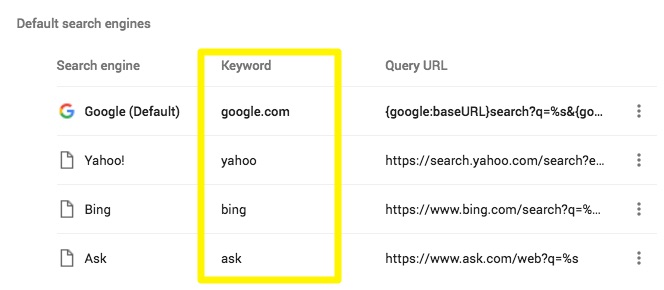
The Key thing on this page is the Keyword, you'll want to keep it as simple as possible. Google automatically adds a .com to some of the keywords, but that's additional keys you don't need. Keep the keyword simple, as I did in the above example.
To add a new one, click on ADD. Type in the name of the Search Engine, Keyword (Keep it simple) and URL. TechRepublic does a good job explaining the steps.
How to use the Enable the Alternative Search Engines
To use an alternative search engine in the Chrome bar, you type in the Keyword and then the Tab key. The search bar changes to let you know that your now searching using that engine:

Tip: This is why it's a good idea to keep the keyword simple and short. If you have a shorter keyword, you're likely to use the shortcut.
Now you can quickly search eBay, Twitter, StackOverflow and other sites and bypass the main page.
