Macintosh Spring Cleaning
Useful tips on cleaning up your Macintosh
There's an old saying in the de-clutter world, "If you haven't used it in Six Month, throw it away." The same rule should apply to Macintosh Applications. If you haven't use the application in the past six months, you should consider removing it from your computer.
Use Spotlight to Find Applications that Your Really Not Using
Did you know that Apple's Spotlight can tell you when you haven't used an application for a while? Simple use the following search criteria to display icons that your not using anymore:
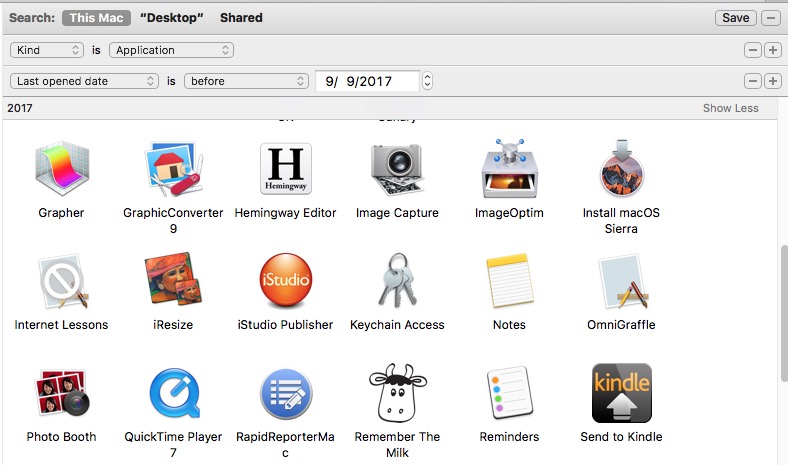
Just some of the Apps on my computer that I should remove.
Unused Fonts Cleanup
Did you know that having a lot of fonts install on your computer can actually slow down your computer?
Why not just removed unused and one-time use fonts and only have the fonts that you'll actually use. Not only will it help speed up your computer, even ever-so-slightly, you'll have a much better font list to navigate with.
One way to clean up the folder is to removed duplicated fonts. In Apple's Font Book there's a built-in tool that will look for duplicates.
- Open up Font Book
- Type in Command-L
- Go through with Duplicate Font Wizard.
Note: If you type in Command-L and nothing happens, it means you don't have any duplicate fonts. (Lucky You!)
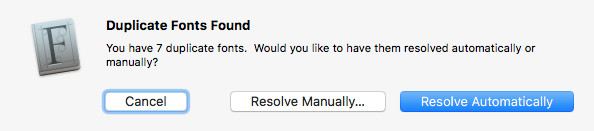
Also in FontBook, you can disable Fonts that you don't need to have. This is a good way to manually manage fonts because you can't disable System Fonts - so there's no way to disable the default system font. You don't risk your computer acting weird.
For this to work you'll need to walk through all your installed fonts and make a judgment call on which ones are important. Don't worry, you can always enable the fonts for later. Unfortunately, you can't create a Smart Group of disabled fonts.
Itunes Cleanup
In iTunes, you can see what songs you're listening to the most. Each time you listen to an entire song, iTunes increments the play count. It's a good way to know what songs you really like, and what songs your not interested in listening to.
If you're not listening to it, why keep it on your computer?
One way to help sort out the non-played music, is to create a smart playlist of zero count plays. Here's an example of one I created:
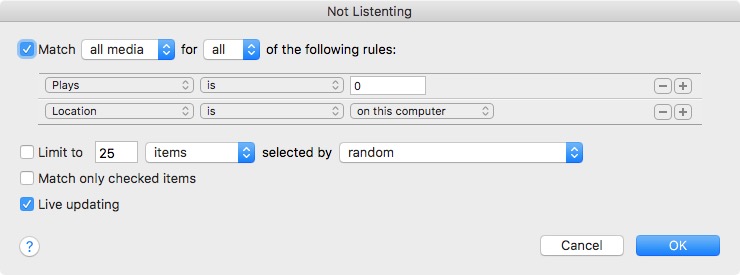
To Remove the Song, simply right click on the track and then select, "Remove from this Computer"
Got any Tips?
Please share any other tips on cleaning out unused files on your computer in the comments.
