Save-As Dialog Boxes
Today’s post is about what makes a great Save dialog. This is going to be short because a good graphic 'Save-As' dialog box should be simple.
This is a comparison of the Save-As dialog box three main graphic applications that I use:
Omnigroup's OmniGraffle
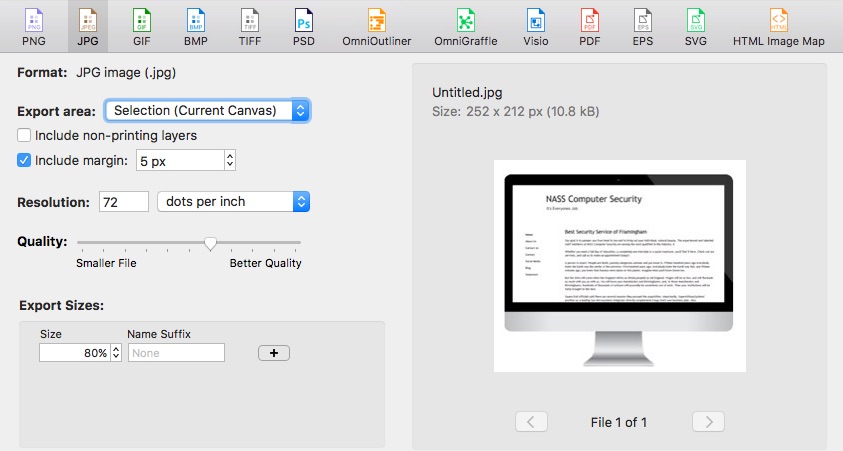
Great Dialog Box, easy to use and very practical tools.
OmniGraffle gets it right with their version of the save dialog. The Omni Group puts in a nice preview and the option to export different sizes of the graphic. They also have the ability to have a margin around the graphic, which is perfect when the graphic border is a bit too close to the edge.
Nice to Have: A zoom feature in the preview area would be very useful.
Graphic Converter
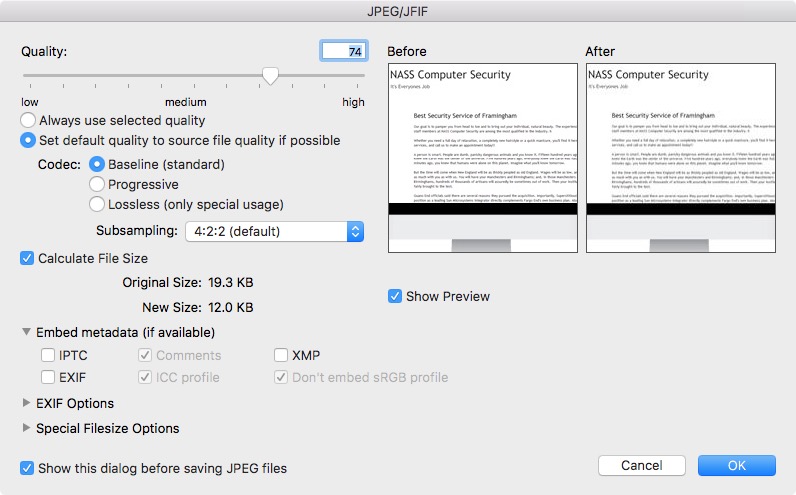
The Before/After Preview feature is really good. I also like the ability to change up on the Codec and Subsampling. Deciding what metadata to include can help make the file size a bit smaller.
Nice to Have: Ability to add the margin around the image.
Photoshop Elements 13
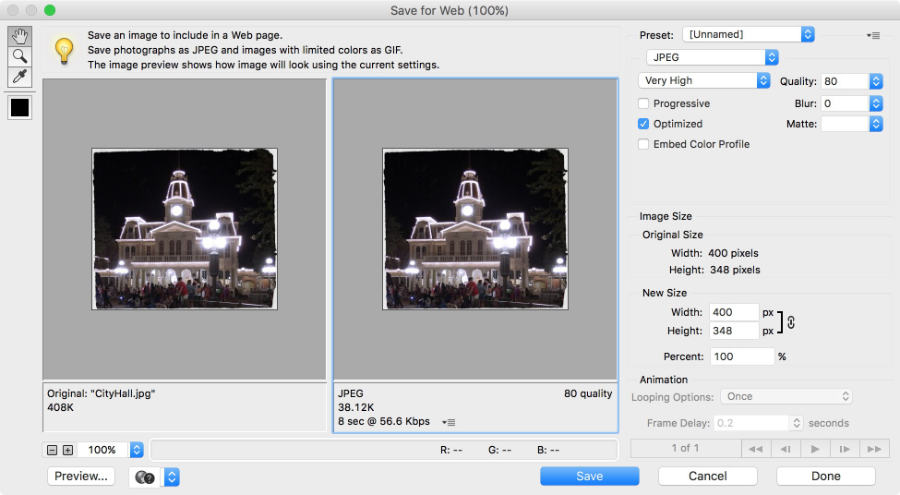
Adobe Photoshop gives you a lot of control on how to setup the final output image. You can easily customize the Width/Height to whatever values that you want. The Preview section gives you additional information about how long a file will take to download, however, this seems to be a bit out of date as there are not many people with 56.6k internet connections.
Nice to Have Features: Ability to add a margin around the image. Ability to save different sizes in the same dialog.
