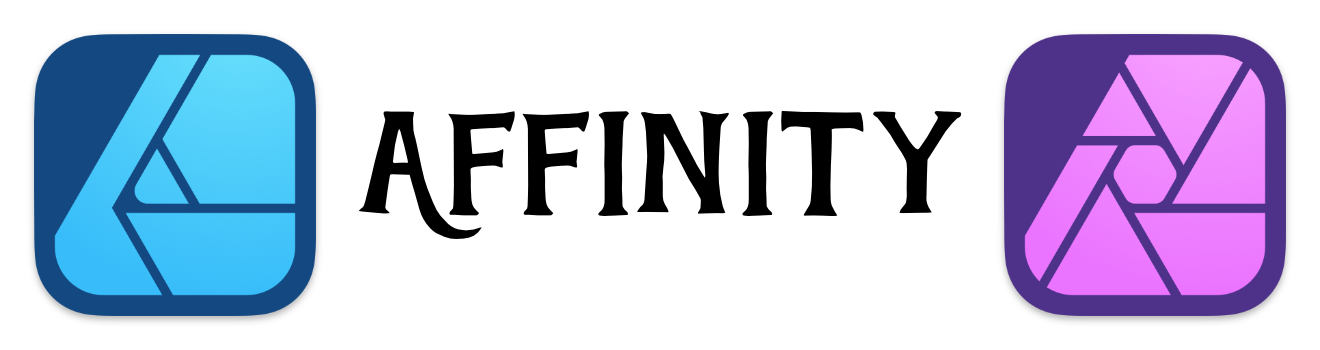Puzzle Template for Affinity Designer
Puzzles are a great effect to spice up any image. You can remove parts of the puzzle to add a special effect.
I put together an Affinity Designer Template using an old puzzle image that I had in my collection.
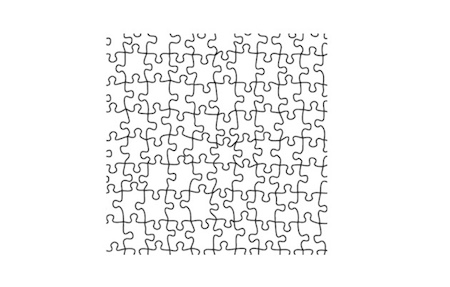
Click to download the Puzzle Layer file.
How to Use this
Simply use the puzzle image as the top layer and add your image below it.
If the puzzle image is too small, it's a 512px image, simply duplicate the puzzle layer (Command + J) and then combine the corners. The puzzle pattern is seamless. So you can duplicate and expand any side.
You can change the Layer blending to produce different puzzle effect.