Affinity Designer Backgrounds
One of the things that you can't easily do in Affinity Designer is to add an image as a background pattern. Especially if you have a small seamless image (96 x 96) and you want to make a repeating pattern.
Example:
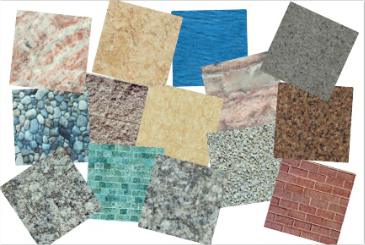
OmniGraffle Professional
Lucky for me, I have OmniGraffle Professional 5.4.4. It turns out that complements very well with Affinity Designer. Using OmniGraffle I am able to create a Shape Tool and add a background image and title it. I can even scale the background repeating image so that it looks the way that I want.
First I created a shape, for that I used 568px x 266px Rectangle. I then open up the Inspector and select the Image Style. I then drag/drop an image into the placeholder. Then I select the title icon to the left of the image upload. Then I play around with the scale and opacity slider to make it look good.
Once I am satisfied that the pattern looks the way I want, I then select the shape and Copy it.
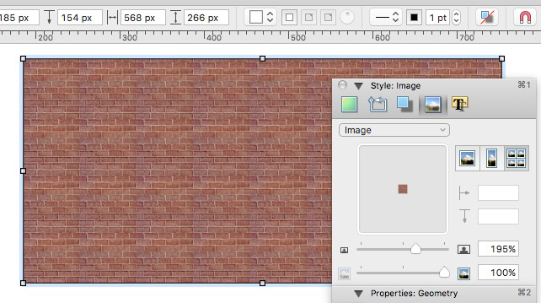
OmniGraffle has some great shape configurations.
I then switch over to Affinity Designer and Paste the shape. The Shape appears on its own layer as a vector curve object. Now I can do lots of cool things with that object.
Background Styles
The first thing I decided to do was create a bunch of background styles, so that I would have a library to choose from whenever I needed it. I thought it would be cool to have a category of seamless background images.
Using a small selection of background images that I had from Open Door, I was able to generate 13 background styles. Now I have a nice selection of styles to use whenever I want.
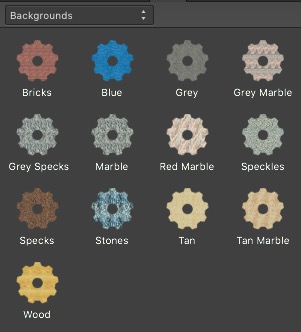
I don't know that this is the best way to create background images, but it suits my needs and it was very easy to implement.
Download the Affinity Designer Style!
If you have Affinity Designer, you can add these to your collection. Note: these images are low quality and may not look good in print.
Download my Affinity Designer Background Style.
To install this:
- Download the "Backgrounds.afstyles.zip" file and unzip it.
- Open up Affinity Designer.
- Select the Style Tab
- Click on the Panel Preferences and select 'Import Styles category'
- Find the unzip file
- Enjoy!
