ResEdit
Long time Macintosh Users may remember ResEdit. Its the topic of this weeks Macintosh Blog post. The next few Macintosh posting we’ll look back at some classic Macintosh Applications.
What's ResEdit?
ResEdit was a tool that Macintosh users used to hack applications. It was a way to make some modifications that normally wouldn't have been provided by the developer.
Cool Tricks with ResEdit
Here are some descriptions of hack files that were available from the UMI-Mac archive (January 12, 1996)
- ResEdit hacks so that when you try to save a file over an existing file, the dialog asking "Replace Existing
?" defaults to “OK" instead of "Cancel". - Instructions on how to use ResEdit to modify System 7.1 Finder to have disk sizes given in not M, eliminate zoom reacts, the rename delay, the message on when an application is substituted, and the "I'll be back" message on unmounting a partition.
- This is a small Resedit Hack that will correct your System Information Box to show a PowerMac 7200/7500 icon as well as the proper System Name. This hack can also be used on the 8500 and 9500, but the nifty little Icons aren't provided.
From an old macology.com Easter Egg page
- Open Apple's Sound Manager with ResEdit and open the snd resource. Select the "Barking Pumpkin" noise, and choose the "try sound" option to hear this blood-curdling sound!
- Open ResEdit on any Mac, and hold down Shift-Option-Command when you choose "About ResEdit" from the Apple menu. This gives you a new "pig mode" which compacts and purges resources every second when ResEdit does its event loop. This slows ResEdit down, but you do get to hear a cool pig sound, which makes it all worthwhile.
- Older Mac computers (new CPU owners, like the iMac, should look in Apple Extra's for this), open up your monitor control panel using ResEdit. Under the PICT resource, you will see three images. One is a happy face, one is a computer, and one is a happy face with its tongue sticking out. Now, if you actually open the Monitor control panel normally, hold down the Option key and you will see the computer appear next to the number. The other faces, however, we can not get to appear, so we must assume they are hidden eggs!
Product Screenshots
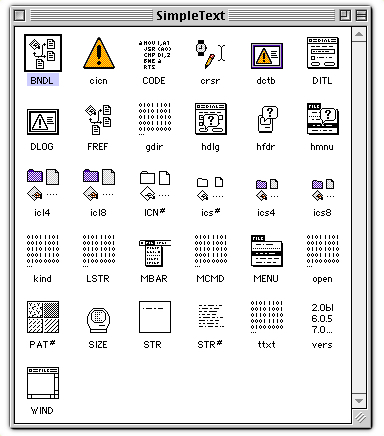
Sample ResEdit Dialog box for the Simple Text Application.
![]()
Using ResEdit users could get a peak of all the icons in a Macintosh Application.
Whatever Happened to Resedit?
The last official version of ResEdit was shipped in August 1994. The update to ResEdit happened shortly after System 7 was released. Apple has discouraged the use of a tool to edit resource forks and has not shipped an updated resource tool in Mac OS X.
Any Alternative 3rd Party tool in the MacOS era?
ResFool from The La Jolla Underground is a template-driven, Mac OS X native resource editor. With the extensive template support, ResFool allows you to easily replace your Classic-only copy of ResEdit. That software has been discontinued for a few years now.
