Adding Drop Shadow to Images
The standard way to add images to your Mapdiva's Artboard project is to simply drag and drop images to the ArtBoard document window. I have recently learned that I am better off using shapes for more control - including adding drop shadows.
The first few times that I was using ArtBoard, I couldn't figure out how to do anything with images. Then I discovered the Image Adornment feature and shapes. It's a pretty powerful feature of Artboard and worth exploring.
Adding drop shadow is just one small functionality that users can do.
Simple steps to add Drop Shadows in ArtBoard
- Create a Shape (Rectangle, Round Rectangle, Circle)
- Drag the image that you want to use on that shape.
- Adjust the image/shape to how you want it.
- Add the Glow/Drop Shadow style to the stroke
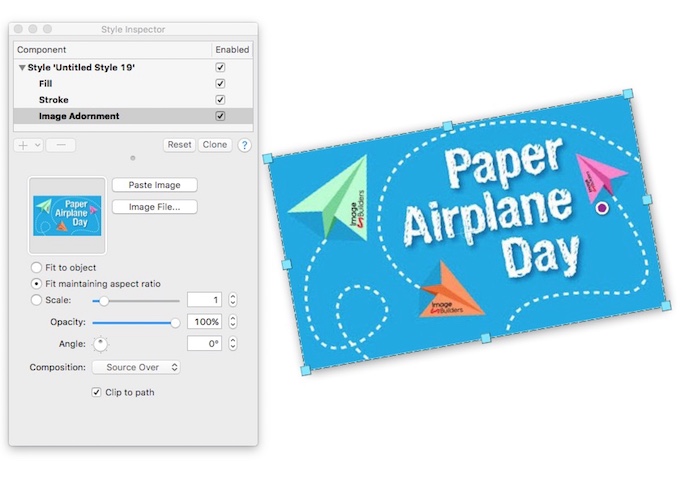
Once you drop the image to the shape you have three options on the shape/image adjustment:
- Fit to Object - will stretch the image so that it fills the shape.
- Fit Maintaining aspect ratio - Keeps the image aspect ratio within the shape.
- Scale - make the image bigger or small within the shape.
For a simple drop shadow/glow effect, I find that setting the option to "Fit Maintaining aspect ratio" is the best option, and then adjusting the object around the shape.
There are a few things to note when using images in ArtBoard:
There's no way to fit the shape to the image. That is, there's no way to adjust the shape to fit the exact image size. It takes a bit of skill to get it to be a perfect fit. (This is true with ArtBoard 2.0)
When you export the image, as selection only, the drop shadow also gets exported. The default color and position is perfect for most needs./
The good thing about using this method is that you can make sure that the image fits certain dimensions.
