Easy way to Lock your Mac
In Windows, it's really easy to lock up your computer, simply type in CTR-ALT-DEL and then lock up the computer.
In Mac OS X, you can actually lock up the computer even quicker! With no keys to remember! Simply by using Hot Corners. Just change one of the corners to "Put Display to Sleep" and update your Security & Privacy configurations so it happens immediately.
Make the Computer Lock Immediately
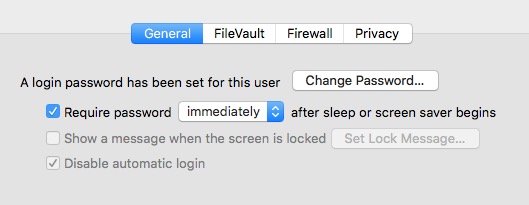
- Under the Apple Menu, select "System Preferences..."
- Then Click on Security & Privacy
- Change the 'Require password after sleep or screen saver begins" to Immediately
Hot Corners

Now to configure one of the screen corners, so that when you move the mouse to the corner the screen will lock.
- In the System Preferences search box, type in 'Hot Corner'
- Select "Desktop & Screen Saver"
- Then select "Hot Corners..." on the bottom right
- Pick a corner where you want to put the display to sleep and pull down the menu and select that option.
- Click 'Ok' when your done.
Now when you move the mouse over to that corner the screen saver will begin and you will need to unlock the computer to use it.
If you want to stick with the keyboard shortcut, simply remember to type in Control + Shift + Power. This will lock your screen but not sleep your computer, so background process will still run.
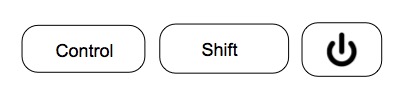
If you need to sleep your entire computer, simply type in Command + Option + Power. If you have a MacBook, you can simply close the computer's lid. Your computer will go to sleep immediately stopping all background processes.
