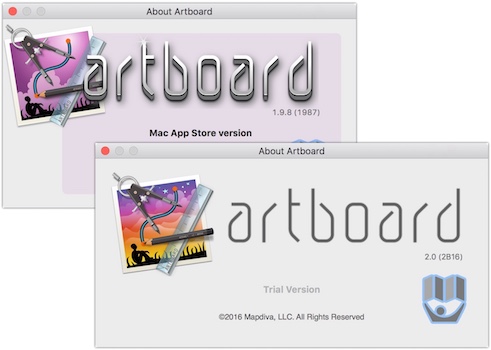ArtBoard Hand on Exercises
One of the features that I like about ArtBoard is the “Hand on Exercises†where you can learn about Drawing Paths, Drawing Shapes, Combining Shapes and Bezier Paths.
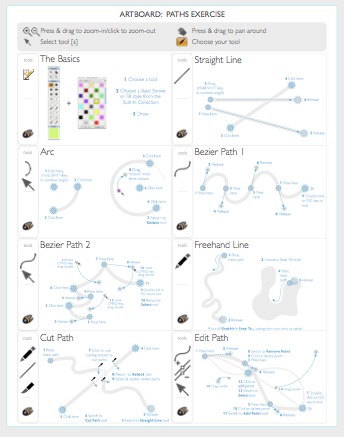
These Hands-On Exercises are a great way for people that want to learn how to use the Pen tool to create shapes. After spending a few minutes with these simple exercises I learned a lot about the proper way to create shapes from paths.
"Before these exercises I could never figure out how to do anything with the pen tool. Now I understand how it works!"
The "Hands on" exercises are basically instructions on individual PDF documents. When a user selects the instructions from the 'Open' menu, ArtBoard opens the PDF on a non-editable layer in ArtBoard. All of the exercises are available in the trial mode of ArtBoard. There are no extra exercises once you purchase ArtBoard.
Here are some details of each of the exercises:
Bezier Paths Exercise
This exercise sheet give you a couple of Bezier paths to try out using the Bezier Path Tool [b]. Users start by learning how to make a simple 's' shape type of path, then you learn how to make a closed loop path by creating a fish using the Bezier Path tool.
Combining Shapes Exercise
This exercise sheet educates users all about ArtBoard Combining Shape functionality. Users learn all about creating different shapes when you interact different shapes.
Drawing Paths Exercise
This exercise sheet lets you practice the fundamentals of paths. At the end of the seven-part exercise shows you learn how to create straight line, Arc, Bezier Path, Freehand Line, Cut Path and Edit Path.
This exercise is great to start for anyone interested in learning how to properly use the pen tool.
Drawing Shapes Exercise
This exercise sheet teaches you the fundamentals of using shapes in ArtBoard. You’ll learn how to create rectangles, ovals, round rectangle, round-ended rectangle, irregular polygon, regular polygon, wedge & arc. At the end of the exercise, you’ll get a better understanding on using shapes in future designs.
Training Exercises Summary
The good thing about the exercises is that they are always available. Anytime you need a refresher on how to use the pen tool, you can just open up the Paths Exercise and learn some of the fundamentals.
The exercises are very simple to learn. The fact that Mapdiva took the time and created theses tutorials tells me that they want you to get the most of ArtBoard.