Magnifier in iOS
Hidden Magnifier feature can help read small prints
Did you know that iOS has a hidden 'Magnifier' feature? This allows you to see enlarge text and make the smallest size text to be easily readable. In addition, you can take a picture of the item so you don't have to hold the camera steady.
Activate the Magnifier
- Open the Settings App
- Select General
- Select Accessibility
- Select Magnifier
- Click on the slider to the right of the Magnifier so that it turns green
As it says on the screen, "Magnifier lets you use your device's camera to quickly magnify things. When enabled, triple-click the Home button to start Magnifier."
Test this by triple-clicking the round 'Home' button at the bottom of your iPhone and you'll see an interface similar to a camera. Simply move the phone over some hard to read the text and you should be able to read it a bit better.
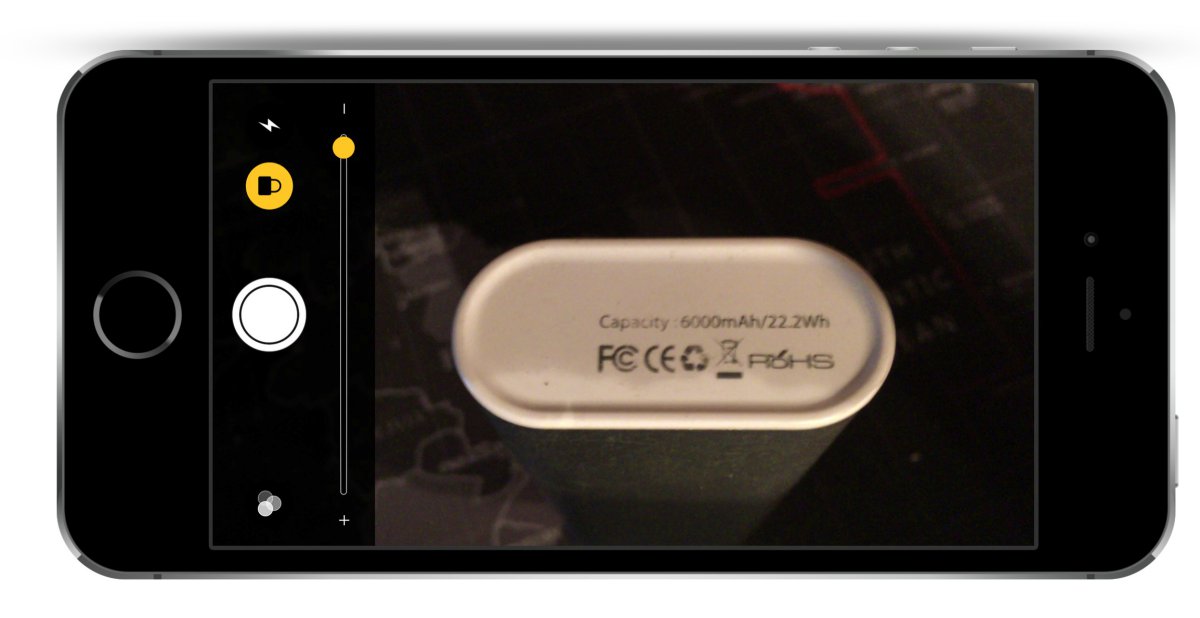
This is a sample screenshot of the bottom of the Jockery USB device. It's much easier to read the Capacity using the iPhone Magnifier.
Alternative Solution
If you have Camera+, there is a macro mode, that allows similar functionality.
I have found that it's much easier to take pictures using Camera+ than with Magnifier. In addition, using the Magnifier, you can't save the capture. It's a one time snap and it doesn't save. Using Camera+ you can save the capture for other purposes - such as inventory information in Evernote, or if you need to check it again later.
