Path Finder 9 Productivity
Top 4 Things that Make Path Finder 9 Awesome
Here are four Ways that Path Finder makes you more productive using your Macintosh Computer. Path Finder 9 is a powerful Finder replacement with lots of tools and utilities that make using the computer a lot of fun. (See my blog overview on Path Finder)
Menu Bar Application Access
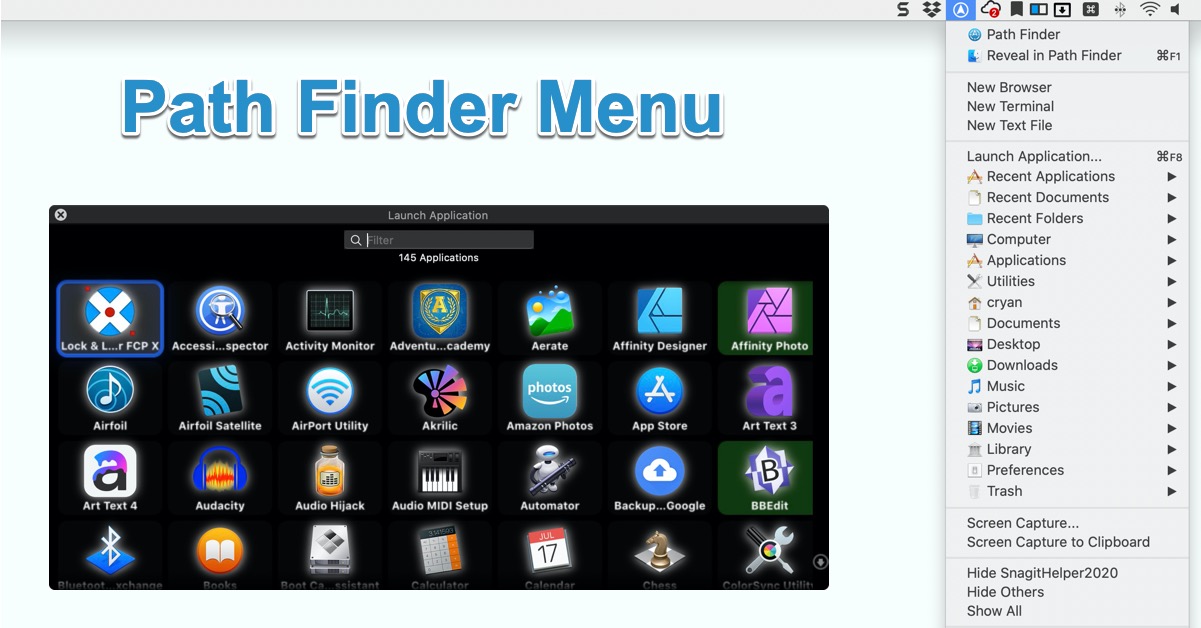
Quickly access many applications and documents right from the menu bar. No need to remember shortcuts or navigate the LaunchPad. Just click on the icon in the menu bar from any application and quickly go wherever you want.
There's a "Launch Application" feature where you can quickly go to your application with a quick search. The nice thing about this is that it contains more applications than what's available in the LaunchPad. Basically another way to get to your apps.
Size Browser
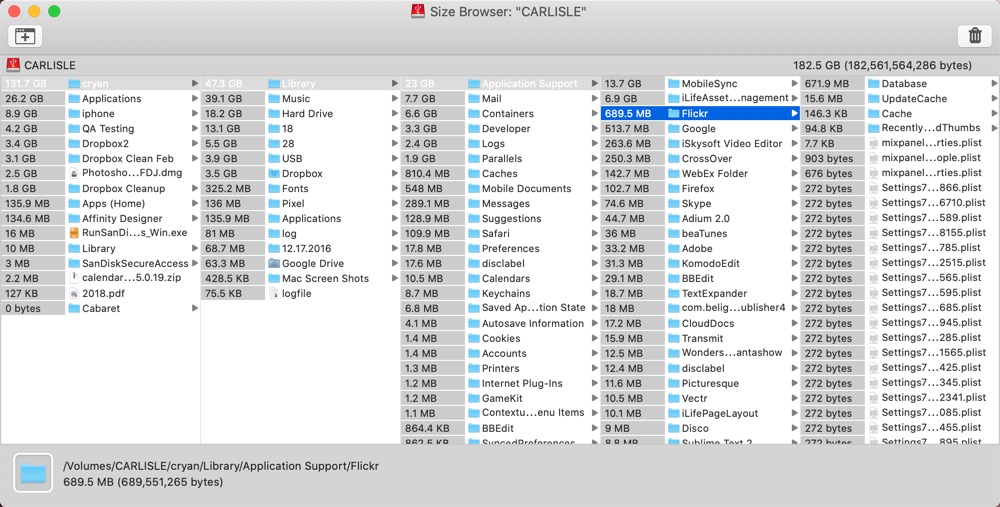
The Size Browser is a cool way to view your hard drive by file size. Simply click on each folder and start narrowing your way through your computer.
This isn't as pretty as DaisyDisk, but its just as practical. Path Finder's Size Browser fast and helps me navigate to the biggest files on my drive.
A cool feature of Size Browser is that is digs into Apple's Photo Library collections, so you can discover large files in there. Useful when you backup the Photo Library, and now you want to look into it.
Font Reports
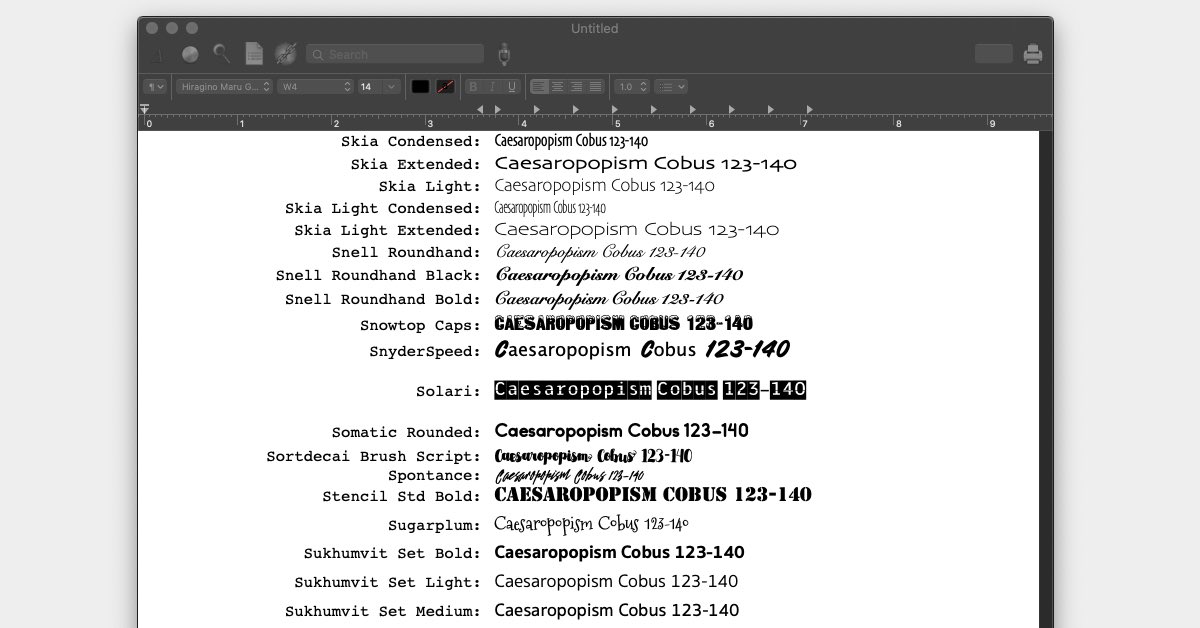
This is a great way to get a snapshot of all the fonts that you have currently installed on your computer. You can print this out and have it handy for when you are looking for that perfect font for your headline.
Path Finder creates a new Rich Text Document, so you have the flexibility to increase the font size.
This is very useful when you manage multiple computers. The report can tell you a lot about what fonts are available.
Ratings Are Back!
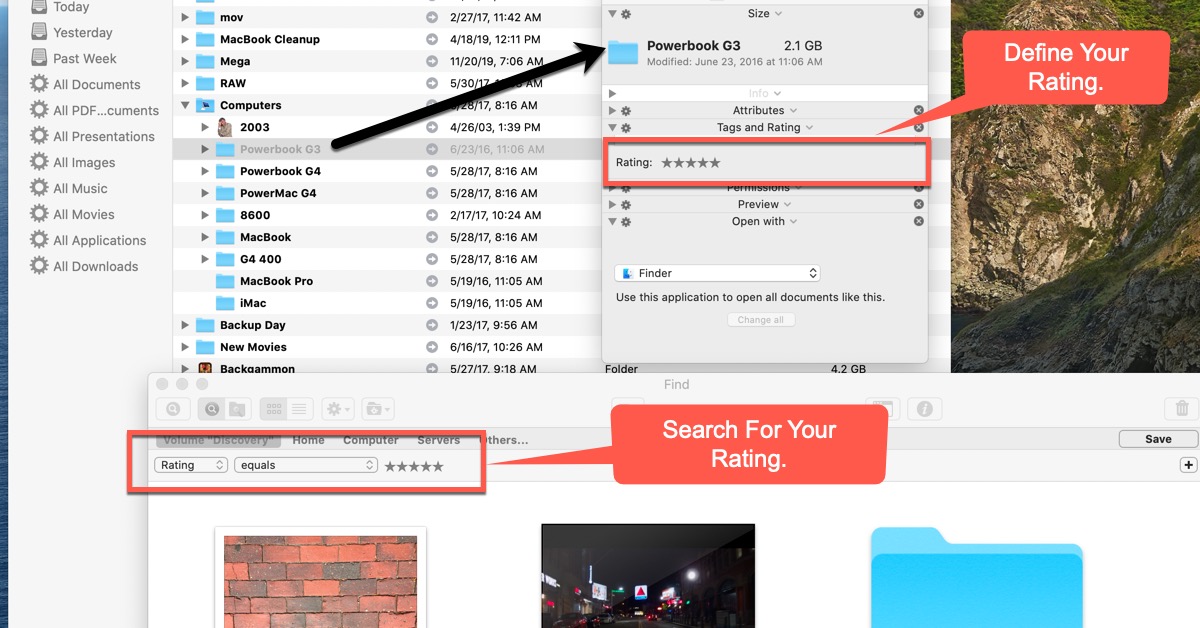
Remember when you could rate images in iPhoto? That was taken away with the new Photos app.
With Path FInder, you can now use ratings again! You don't need the alternative solution.
The nice thing is that you now can define ratings for any object. So you can rate photos, Word Documents, Folders and even Applications.
So, Why do this? Well you can use Smart Folders and only show the 5-Star applications you use every day.
The nice thing is that this carries over to the Finder, so you can use Spotlight and Search for 5-Star photos, folders, movies'etc.
