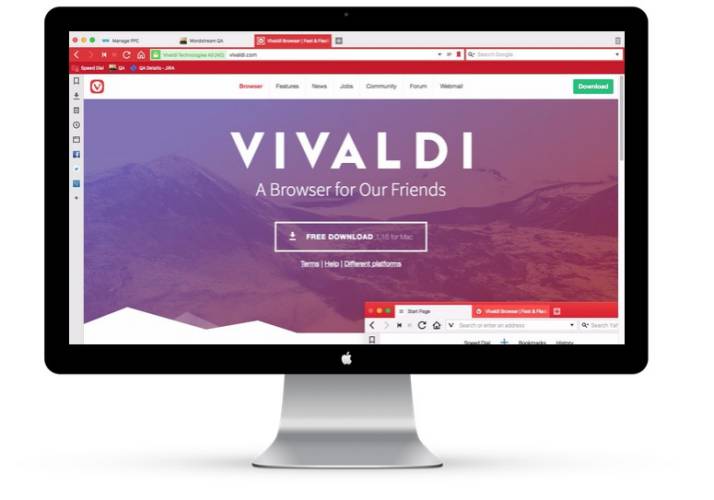Vivaldi Browser
Vivaldi has some pretty cool tools for QA
The Vivaldi is a great secondary browser for QA. It's built on the same platform ( Blink ) as Google Chrome, with some extras that QA will appreciate.
Why Use Another Browser?
Having another browser is a good way to isolate testing. You can use the secondary browser to test certain third-party extensions for compatibility issues.
In addition, Chrome doesn't always make things easy. It's good to expand the horizons and see how other browsers make testing Web Applications easier.
Three cool Features
Here are some built-in features in Vivaldi that are not regularly available in Chrome.
Web Panels
Quickly access Twitter, Facebook or any Dashboard to find out what's going on. If the site is using responsive programming, the web panels will display the site as if your viewing it from a mobile device.
Web Panels are customizable tabs which allow you to keep your favorite sites easily accessible on the side Panel of Vivaldi. Opening a Web Panel will allow you to simultaneously view its content alongside the tab(s) in your main window.
For QA, this makes it easy to access social networks or system dashboards to quickly check to see if services are down.
Built-in Screen Capture
Need a get a browser screenshot? Vivaldi makes it super easy to get a simple browser screenshot or a full-page shot.
There are three ways to get this done:
- Page Action
- Quick Command
- Keyboard Shortcut - create your own shortcut in the settings.
While there are plenty of awesome extensions that are available in Chrome, none have the multiple access that's built in Vivaldi. The quick command and customize keyboard shortcut come in handy.
Quick Commands is a tool for users that like to keep their hands on the keyboard. To access the Capture tool via Quick Commands:
- Open Quick Commands by pressing x2318 E.
- Enter "Capture" to filter the list of available commands.
- Use the arrow keys to navigate the list of Capture commands.
- Press Enter to issue selected command, or
- Close Quick Commands by pressing Escape key.
Status Bar Page Actions
On the bottom of the browser window is an action bar. One of the cool features is page actions. Here you have the ability to make quick changes to the existing site.
Functionalities available include: Content Blocker, CSS Debugger, Filter Black and White, Filter Grayscale, Filter Intensity, Filter Invert, Filter Obscure, Filter Sepia, Fonts Monospace, Highlight Focus, Highlight Hover, Reader View, Skewed Images, Transformed 3D, Transitions Forced and Transitions Removed.
You probably think that they aren't useful, but it can help with debugging issues. In addition, combined with the screenshot functionality and you can use these actions to highlight features that may not be obviously broken.
Check out Vivaldi
It doesn't cost anything to check out Vivaldi. There's lots of exciting features on their Features page.
More more thing... Vivaldi has built-in Apple Script support. So you can run all sorts of actions against the browser.