TurboCollage 6

Every day I send out a collage of photos to family and friends featuring my daughter. I have been doing this for six years now. When I put together the collage, it needs to be quick and simple.
What is TurboCollage
TurboCollage makes photo collages, mosaics, photo piles, grids, greeting cards, mood boards, polaroid collages, contact sheets, and more! Their website says that they have more than 55,000 active customers.
TurboCollage doesn't have any photo touch-up capabilities. You will need to touch up photos before using TurboCollage. This is fine for me because I have several applications that do an excellent job with fixing up photos.
Collage Style
There are seven built in Collage styles:
- Regular Pile - Pictures on top of pictures
- Advanced Pile - Pictures can be set to custom shapes (Hearts, Circle, Triangle etc…)
- Picture Grid - Grid of pictures (Like the Brady Bunch Intro)
- Mosaic - pictures are arranged in grid by different sizes
- Center Frame - Mosaic layout with a large center picture
- Zig Mosaic - Non-rectangular Mosaic layout
- Photohive - photos arranged in beehive pattern.
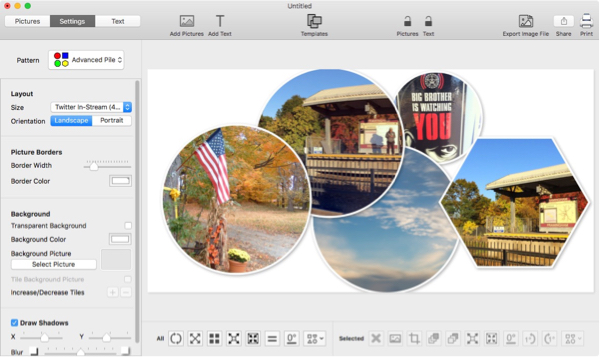
Templates
TurboCollage comes with templates broken into eight different categories. The templates are just a simple starting point to learn the capabilities of TurboCollage.
Basic Patterns, Picture Piles, Picture Grids, Mosaics, Center Picture, Zig Mosaics, Photohives, Instagram, Facebook Cover, Twitter Header Photo, Greeting Cards, Postcard.
What makes Turbo Collage Different
- Very easy to create a collage with a custom layout size
- The Picture border style adds a nice effect to final design
- Easy to adjust the layout of the images.
- You can create any layout size you need for print or web
TurboCollage vs Posterino
Both Applications do a great job making collages. I feel that for smaller collage, TurboCollage is the way to go. It’s very easy to put together a collage when you have only a few pictures to deal with.
Posterino is a great solution when you have a large set of images and want more control. You can read my review on Posterino from August last year.
TurboCollage vs PictMonkey
For years PictMonkey was my go to application for creating collages. Recently I encountered issues with my collage looking slightly out of focus. My workaround was decent but it was time to look at other solutions.
I really like how I could auto adjust pictures in PictMonkey, simplify right click and boom I can edit the picture and see the final results in the collage.
What I like about TurboCollage
I like how quickly I can generate a really good looking collage. I don't have to mess around with different settings or styles. I just add my photos, set the layout, make some visual adjustments and then export the image. It's fast, easy and I get a really nice clean picture.
TurboCollage 6 was last updated on September 28, 2015. It's available in the Apple App store or on their website.
