Arrows in Affinity Designer

On October 6, 2016, Serif announced the latest update to Affinity Designer. This is the first major update since October, 2014.
Affinity Designer is the perfect application for anyone wanting to have more control over their graphics. It's a pretty powerful tool that will certainly take time to explore and learn.
Brief Description:
In short: If you do any work with marketing materials, websites, icons, UI design - Affinity Designer will take your creativity to the next level.
I have been using Pixelmator for a long time. I can see that the two applications seem to have strengths in various functionality. For example, anytime that I want to touch up a photo, I would use Pixelmator as the "Auto Enhance Color Adjuster" is perfect for that. But if I am looking to add a new header or put together a flyer, then Affinity Designer is the perfect tool.
Getting Decent Line Arrows in Affinity Designer
There is no decent arrow functionality in Affinity Designer. There is a double sided arrow shape tool, but that's just for design purposes. It doesn't work too well when you want to highlight a feature.
In a future update, I would like to see some decent arrow head capability with line objects. I use arrows to point to screenshot functionality. I would like to use Designer to tell a story of why some functionality isn't working properly. One possible solution would be to use Skitch to add arrows to images and then use Affinity Designer to build a storyboard.
There is a better way. I am taking advantage of the new Assets section in Affinity Designer 1.5. I set up a bunch of arrows types that I can instantly use whenever I want.
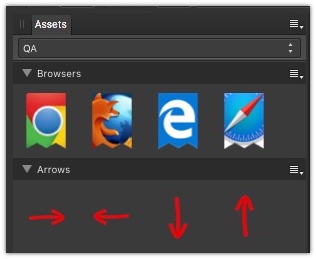
These are vector shapes, which means that once I drag and drop the arrow object to a file, I can ungroup and then manipulate the arrow to anyway that I see fit.
I have set up different arrow directions, so that I can just drag and drop the arrow where I want it to work. I expect to add additional arrows when I need to. I got the above arrows from https://openclipart.org/. There re some great arrow collections over on creativegraphic.com and InkyDeals.
Reminder: That when you add objects to the Assets section, you should group vectors together. I ran into issues when I was dragging arrows over and the arrowhead would be a separate asset from the line. This is because Designer is treating each object as a separate Asset. Simply select both vector objects and group them. Then drag it to the subcategory that you want. When you drag them out of the Asset section you can ungroup them and then make the arrow do whatever you want.
Download the Asset
Got Affinity Designer? You can download my 'QA Asset' category. This includes the browser badges and the arrows.
Initial Impression
I am very happy that I finally have a vector application. Over the years I have accumulated lots of EPS files and I haven't had a decent application to properly read these files. I like the fact that I can use the same brushes that I had in Pixelmator in Affinity Designer, especially the "Torn Paper Brushes," which I use frequently.
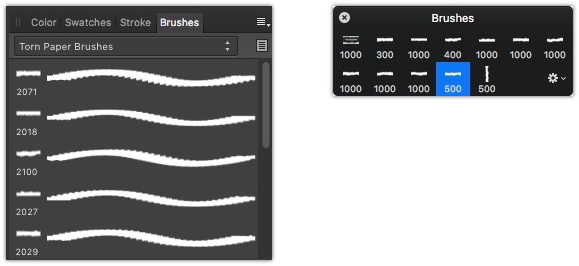
Affinity Designer Brush Pallet on the left, and Pixelmator Pallet on the right.
I am looking forward to learning a lot more about the capabilities of Affinity Designer. Their training on Vimeo is very helpful in understanding how the application works. They a video tutorial on the fundamentals of every bit of their application.
