Encoding old Video Files
Do you have some old Videos that are using old Codec, say SorensonVideo3, that makes it hard to watch the videos. When you click on a video you have to go through a "conversion" process before you can watch your video. The video gets transcribe to the H.264 format so that you can watch it.
You have a couple of options to fix this problem:
Short Term: Enabling Legacy Codecs in QuickTime Player
You can enable SorensonVideo3 by using a Terminal command
- Open a Terminal window Applications > Utilities > Terminal
- Type:
qtdefaults write LegacyVideoCodecs SorensonVideo3 enabled - Press enter and you will get a message stating "SorensonVideo3 has been enabled"
- Note: You must type this for each codec you want enabled, perhaps this would be a good time to add SorensonVideo.
- Type:
qtdefaults write LegacyVideoCodecs SorensonVideo enabled - Press enter and you will get a message stating "SorensonVideo has been enabled"
- You can get a list of current legacy codecs by typing:
qtdefaults read InstalledLegacyVideoCodecsand press Enter
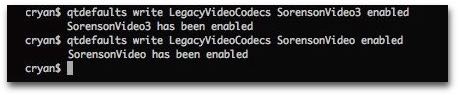
Long Term: Converting the Videos to the H.264 codec standard
Nobody knows how long Apple will keep including the SorensonVideo3 or SorensonVideo format as part of the Quicktime installation? Why not convert your old videos to the H.264 standard, which appears to be staying around for a while. Fortunately, it's very easy to convert multiple videos, and the best part - it's free!
There is an Apple Service called "Encode Selected Files" that will convert the video in a background job.
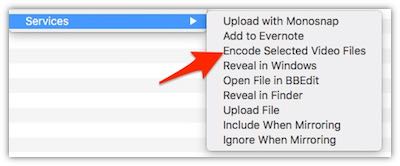
Here's are the steps:
- Identify what files that you need to convert.
- Select the files and then right-click and select the Services menu
- Select the 'Encode Selected Video Files'
- Under the Setting category use the 1080p option (Use the other options if you only want the videos to work on older iPods.)
- Click Continue
- The converting is now being doing in the background, and new files will be created in the same directory as the original files.
- That's it! Select as many files as you want and sit back and enjoy!
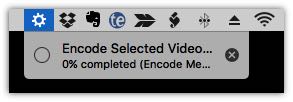 In the Finder menu bar, you'll see a spinning wheel showing you that the background process is running. Your computer might be slow during this time.
In the Finder menu bar, you'll see a spinning wheel showing you that the background process is running. Your computer might be slow during this time.
Note: This will only convert eligible video files. .WAV files will not work and will actually fail the batch job forcing you to restart the Encoding process. If you are having problems with this, check your video files and try a smaller sub-set. Any bad video file will stop the 'Encode Selected Video Files' from running.
After all these years, I can't believe that I never saw this Service. I supposed that this means I should pay more attention to the features in the Services menu.
