Looping Audio
How to Loop Audio in Final Cut Pro
Last week I talked about using audio clips from iMovie. This week I wanted to use the "Playful.M4A" clip for the duration of the video that I was working.
This means that I had to figure out how to convert a 1-minute clip into 10 minutes. Unfortunately, there is no "loop" feature in Final Cut Pro.
Basically to loop this audio clip, you need to copy and paste it X number of times until you get the duration that you want. The problem with the "Playful" audio is that it fades in the last 2 seconds.
Five Things I Learned
The reason why I want to do this outside of Final Cut Pro was that I could create a new Audio file so I can reuse this in the future.
I looked into using ffmpeg, and someone had a solution over on StackExchange, but it was a lot more work for the simple task.
Apples' Garageband wasn't very friendly. I couldn't clip the final 2 seconds. I tried using Rogue Amoeba's Fission, but I couldn't get the copy clip to paste at the end of the clip.
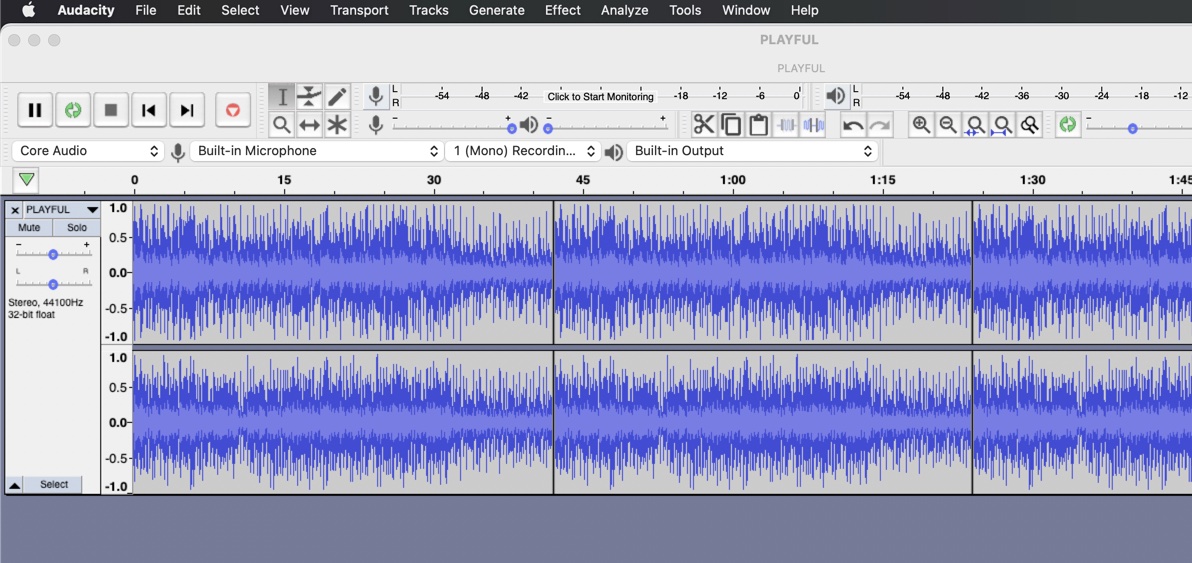
Audacity was the clear winner.
The best program that I found to clip and duplicate the audio is Audiacity. It was very easy to clip the final 2 seconds and then copy/paste the clip over and over.
I only needed 7-minutes, but I ended up creating a 10-minute audio file. This way I don't have to do this in the future.
Other Audio Clips
If your looking for alternative audio clips, similar to the Playful clip check out Fiver. A few years ago I purchased a couple of good audio collections that is useful for background music.
Chan Redfield - For $5 I was able to get 17 royalty free clips. Awesome deal now that he is selling some of the songs on an album for $28.
BasicPro - For $5 I was able to get 24 royalty free clips. Today Basic Productions is selling some of the individual songs on EnvatoMarket.
