Lorem Ipsum in BBEdit
Cool tip on using Lorem Ipsum in BBEdit
BBEdit has built-in Lorem Ipsum placeholder text. This is useful when you want to text but don't have the official version from Marketing.
Lorem Ipsum is located under the Edit Menu -> Insert -> Lorem Ipsum
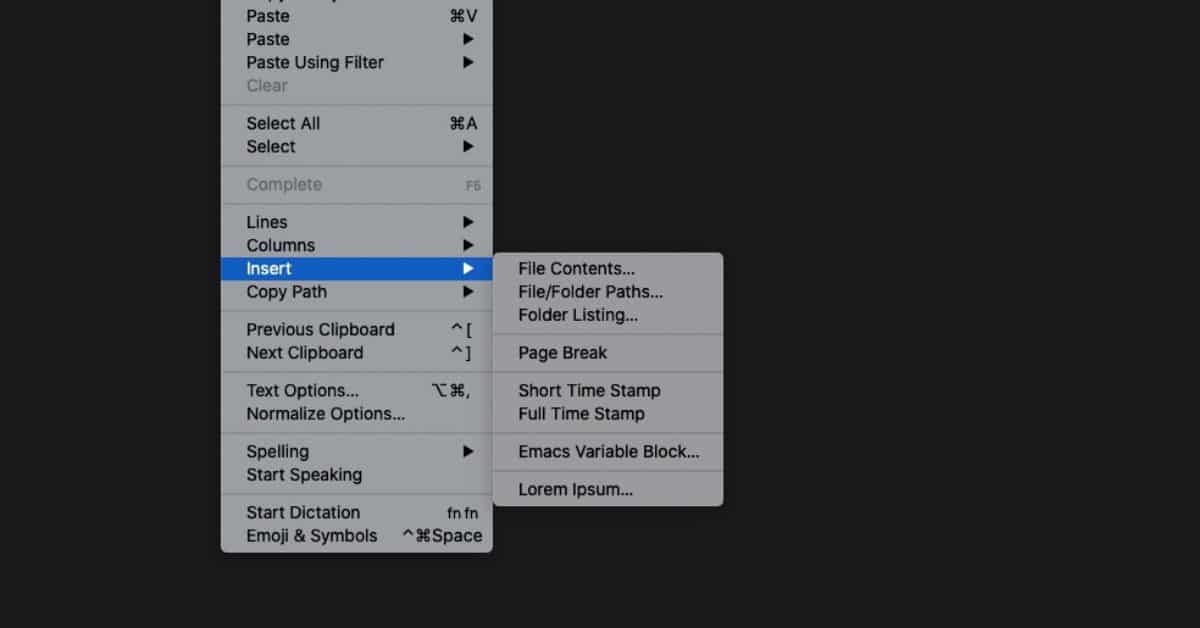
Three Styles
You have three styles for your Lorem Ipsum content:
- Normal - Typical Lorem Ipsum used since the 1960s.
- Bacon - From the Baconipsum website: "Simply put, it's a take on the lorem ipsum filler text used when doing design mockups. I was mocking up a web design one day and needed a few words to fill out a link. 'Lorem ipsum bacon' popped into my head, so I plugged that into my HTML. Later that day, it hit me. Make a lorem ipsum generator but use types and cuts of meat."
- Startup - From the Startupsum website: "Less boring. Slightly more relevant. A perfect blend of being professional and having fresh filter content."
Three Types
- Words - Perfect when you want a filler word for a list item.
- Sentences - Need a sentence for an image caption?
- Paragraphs = Great when your trying to make it look like you wrote a lot of text. Using the "Start up" on the company about page is a neat trick.
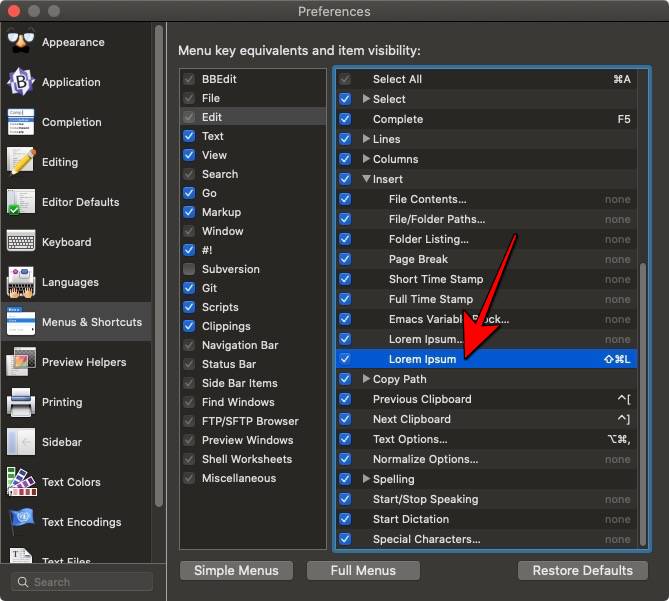
Cool Tip!
You can add a short-cut to Lorem Ipsum. In fact, when you go to the Menu & Shortcuts section of Preferences, you'll see a second "Lorem Ipsum" without the "..." This repeats the last Lorem Ipsum action. I would recommend adding a Keyboard Shortcut such as Command Shift L.
